Access Group Assignment in Visual Doors
Assign an Access Group to a Cardholder
- From the home screen, click the Cardholders tile.

- You will see all the cardholders listed on the left.
- Select a cardholder you wish to edit.
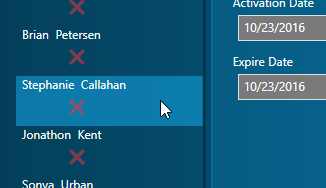
- The cardholder record will appear on the right.
- Locate and click on the Access Rights tab located above the cardholder record.
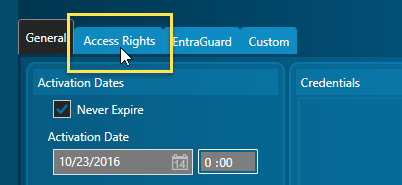
- Place check marks against the access group you wish to assign to the cardholder.
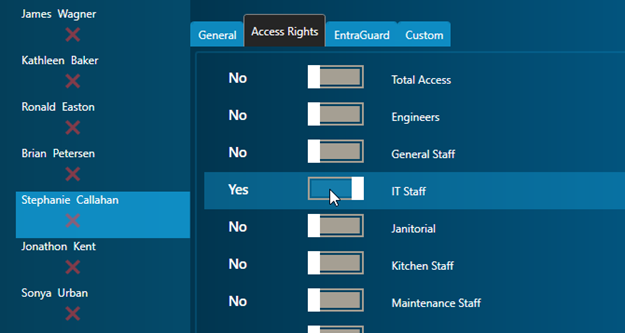
- The updated cardholder information will be sent out to the access control network immediately.
Un-assign Access Groups
Un-assigning an access group is very simply a case of de-selecting/removing the check-mark from the access group selection. Again, this information will be updated immediately and there is no need to perform any kind of update.
Assigning Multiple Access Groups
When using NXT and NXT-MSC controllers you have the option of assigning multiple access groups to cardholders.
Related Articles
Access Group Setup in Visual Doors
Create a New Access Group From the home screen, click on the Access Groups tile. Existing access groups will be listed on the left. Click the Add icon. Select New Access Group (at the bottom of the list). Enter a description for the new group. ...Visual Doors - Full Reference
Visual Doors - Full Reference Guide - P/N: 01691-001 - Rev B (attached)Add Access Groups in Visual Doors
1.0 Introduction Access groups combine time schedules and doors into a superset of information that is applied to cardholders – (determining when and where individual cardholders can gain access). Each door can be assigned a unique time schedule, or ...Visual Doors Data Sheet
Visual Doors Data Sheet (attached)USB Enrollment Reader in Visual Doors
Keri Part Number - RDR-ENR1 The RF Ideas pcProx Plus USB enrollment reader is capable of reading both 125KHz proximity cards and 13.56MHz contactless cards and is compatible with the Doors.NET and Visual Doors software (effective from version ...