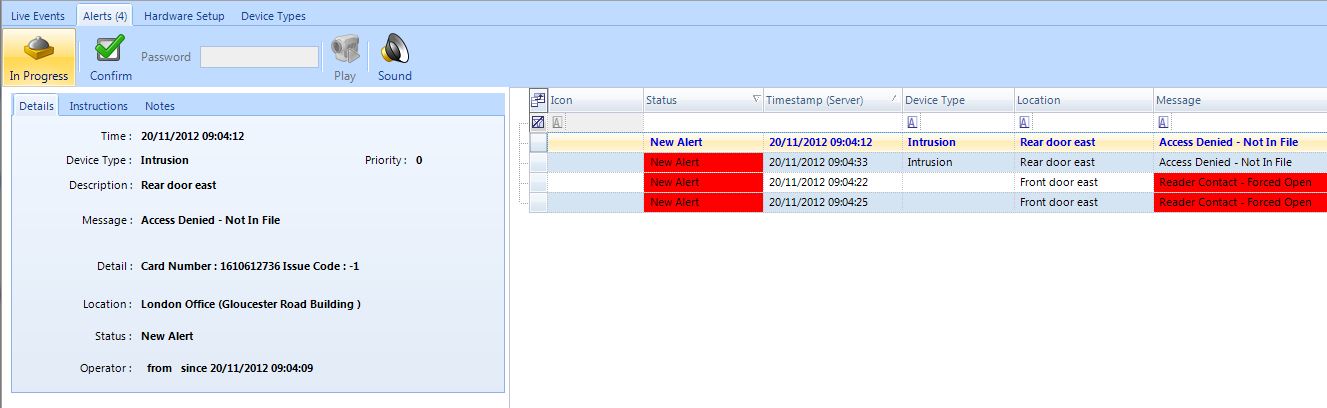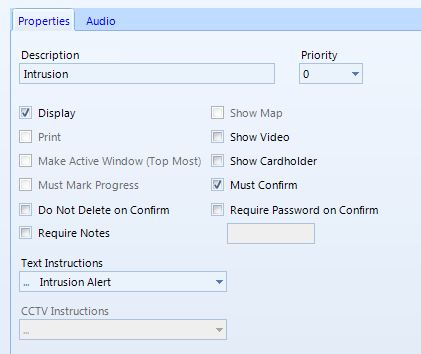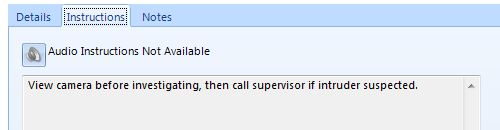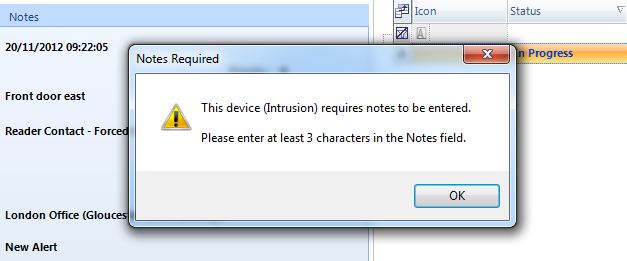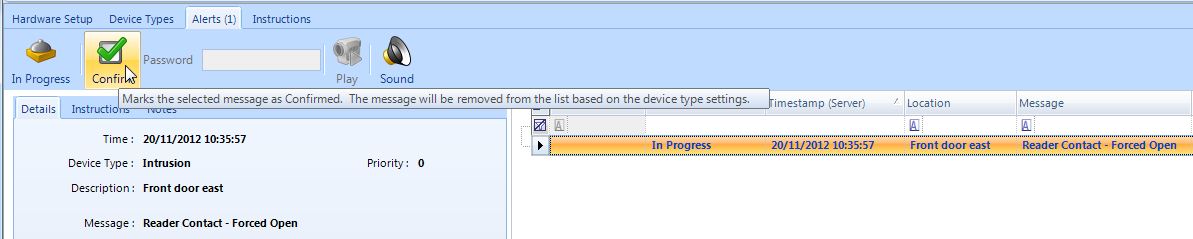Alert Acknowledgement
The acknowledgment of certain events by the operator consists of two actions: event selection, then processing, then confirmation.
Select an Event
- Select the event from the Alert Events display window.
- A single click on the event will display detailed information in the processing event form.
Process the Event
- A double click on the event or a right-click and "Process This Message" will place the event into the Processing events menu and the event will be marked as In Progress.
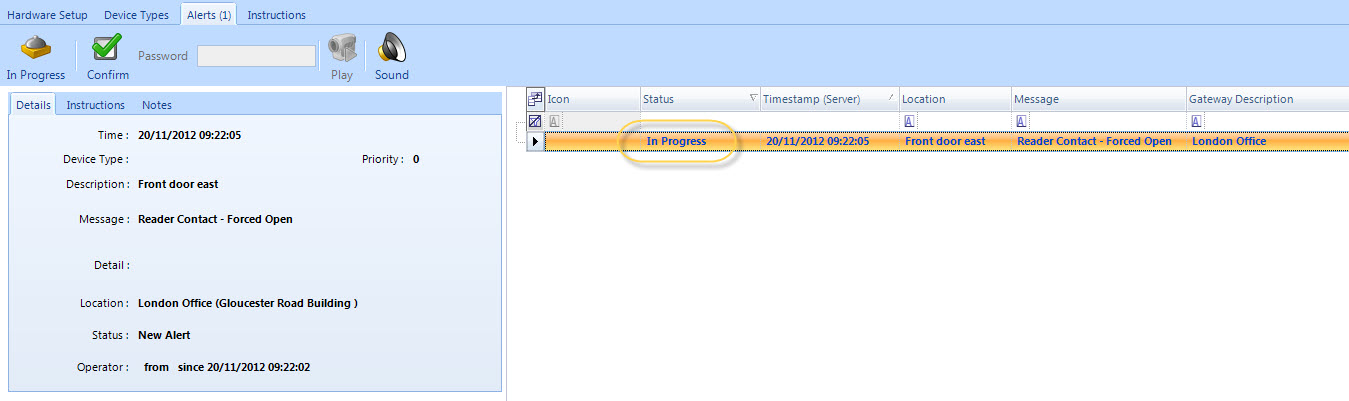
- Alert settings are defined in Device Types.
For example, in Device Types you can define the event to require a password before it can be confirmed.
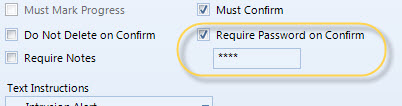
- If there are text instructions these can be read from the Instructions tab.
- The system operator can also enter any notes about the event if defined to in Device Types. This would require a note be added regarding the event prior to confirming the event.
- Notes are added via the Notes tab or can be selected from the Available Notes drop-down list (if any are available) - Instructions for the event will be shown.
Confirm Event
- Once processing is complete click Confirm to acknowledge the alert or click In Progress to indicate that you are aware of the event but are not ready to confirm the event.
Related Articles
Display Live Video From an Alert
1.0 Introduction Doors.NET can be configured to display a live video window if a specific event occurs at the hardware object that the camera is associated with. For example; you can display a live video window if there is a door-forced event at the ...Alerts
1.0 Introduction The Alerts Status Tab is used for event processing and acknowledgment. The alerts screen lists any event types that have been configured for acknowledgment by an system operator. Alerts are created using a combination of filters and ...Pop-up Alerts
Version 3.5.1.21 of Doors.NET supports what is known in the industry as Pop-Up Alerts. When a hardware object (input, reader, controller, etc) is configured with this setting it will cause the Doors.NET user interface to become the 'Top-Most' ...Sound Alerts
Sound Alerts can be setup and used in the Doors.NET software to generate a sound at the client PC for different scenarios, usually when a critical event occurs. You may want to know when a controller goes offline, if a possible intruder is detected, ...Global Linkage Setup - Standalone Document
Global Linkage Setup Guide - Standalone Document (attached)