Alerts
1.0 Introduction
The Alerts Status Tab is used for event processing and acknowledgment.
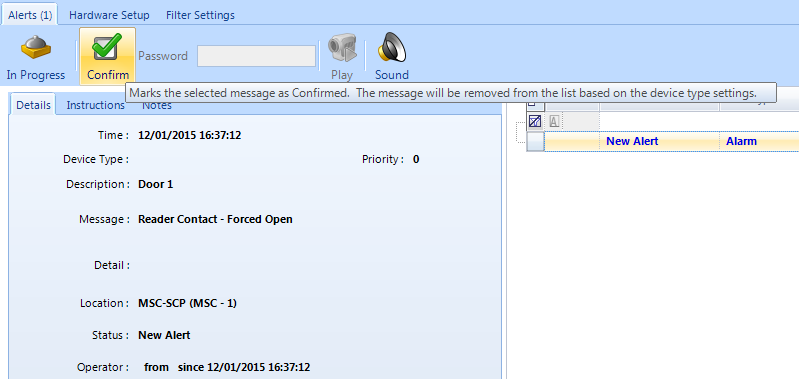
The alerts screen lists any event types that have been configured for acknowledgment by an system operator. Alerts are created using a combination of filters and device types. The filter defines which event types will create alerts and the device type settings determine how the alerts should be dealt with.
Selecting an item within an information window and then right-clicking opens a task context menu that allows you to perform basic, appropriate functions on that item.
2.0 Setting up Alerts
When creating alerts the basic procedure is as follows:
- Create a filter defining which events should be acknowledged. You can also set the event to show video if the hardware object creating the event has a camera assigned to it.
- Setup a device type and configure how you want the device type to operate and how it should be processed (for example; require notes or set a password that is needed before the event can be confirmed. You also use device types to setup and define sound alerts.
- Assign the filter to a selected hardware object (ensure you are in Advanced View).
- Assign the device type to the same hardware object.
- Set Require Acknowledgment to Yes and optionally set Enable Sounds to Yes.
- Generate the event at the hardware object that you wish to use as an alert; this might be a Monitor Point going into alarm state or perhaps a door forced open alarm from a reader.
- You should see the alert appear in the alerts grid ready for acknowledgment.
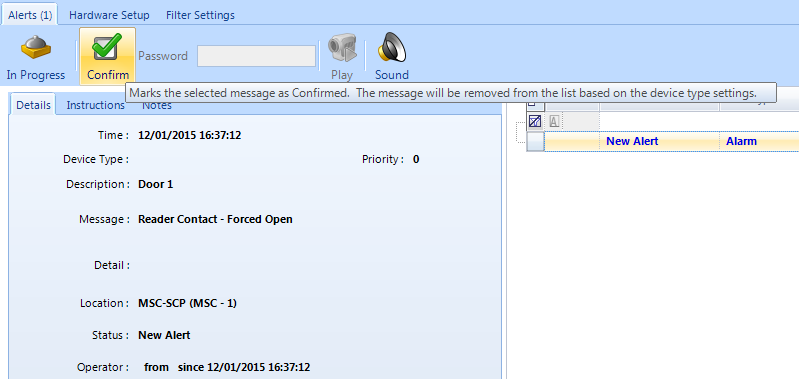
- Highlight the alert so it can be confirmed.
Related Articles
Sound Alerts
Sound Alerts can be setup and used in the Doors.NET software to generate a sound at the client PC for different scenarios, usually when a critical event occurs. You may want to know when a controller goes offline, if a possible intruder is detected, ...Pop-up Alerts
Version 3.5.1.21 of Doors.NET supports what is known in the industry as Pop-Up Alerts. When a hardware object (input, reader, controller, etc) is configured with this setting it will cause the Doors.NET user interface to become the 'Top-Most' ...Event Monitoring
The Doors.NET software was designed to support both monitored and autonomous configurations. A system is considered to be monitored when there is an operator viewing events in real time - or responding to events as they happen. For example, a sound ...Viewing the Hardware Status
Status tabs are found at the bottom of the work space/data display field. Certain status tabs only appear when its corresponding feature is accessed or enabled. Mouse over a tab to have that tab's window open in the work space/data display field. ...Professional Report Client Data Sheet
Attached.