Auto-Unlock - Suspend and Restore
1.0 Introduction
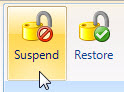
Suspend affects the AUL time schedule in these ways:
- When you suspend a door's AUL time schedule, the door is prevented from following the assigned AUL schedule.
- If a door is within its AUL time schedule (the door is unlocked) and you Suspend AUL, the door is locked and will not follow the AUL time zone until manually Restored.
- If a door is outside of its AUL time zone (the door is locked) and you Suspend AUL, the door remains locked and will not follow the AUL time zone until manually Restored.
Note: AUL Suspend when using Standard NXT controllers is a 2-step process. If the door is auto-unlocked when the AUL schedule is suspended you will need to also manually lock the door. PXL and NXT-MSC controller doors will lock immediately when the AUL is suspended.
2.0 Suspending AUL Schedules on All Doors
- Within Doors.NET click on Setup >> Hardware Setup >> Doors to display the list of all doors on the system.
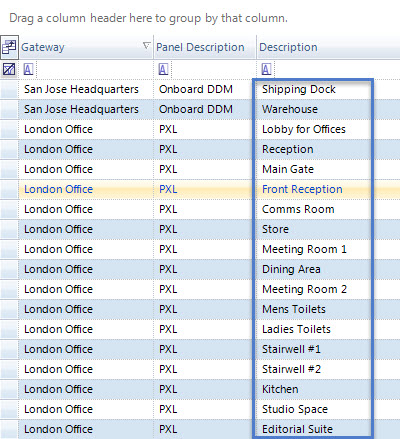
- Click the first door at the top of the list.
- Hold down the <SHIFT> key on the keyboard.
- Click on the last door at the bottom of the list.
- All doors will now be highlighted.
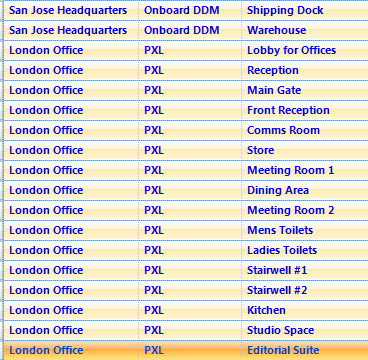
- Click the Suspend button from the Selected Hardware Ribbon bar.
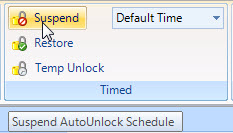
- Auto Unlock Suspended Events should appear in Live Events indicating the doors are no longer following their AUL schedules.
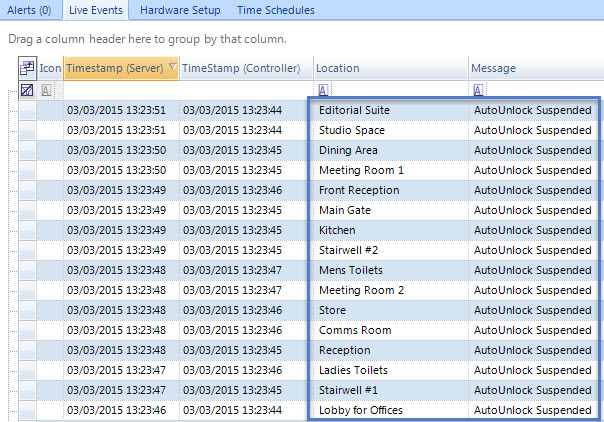
Suspend Auto Unlock/Lock on a Single Door
You can Suspend AUL on a single door from the door status grid as previously described, or you can:
- Highlight a reader in the hardware tree (Setup >> Hardware Setup >> All).
- Click the Suspend icon from the Selected Hardware ribbon bar.
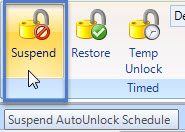
Restoring AUL Schedules
You can restore an AUL schedule for a door by highlighting the door as you would if you were suspending the AUL.
Restoring the AUL affects the door(s) in the following ways:
- Restoring a door's AUL time schedule allows the door to follow its assigned AUL time schedule.
- If a door is within its AUL time schedule (the door is unlocked) and you Restore AUL, the door remains locked and continues to operate per its AUL time schedule.
- If a door is outside of its AUL time schedule (the door is locked) and you restore AUL, the door remains lock, but it will unlock per its AUL time zone and continue operating per its AUL time schedule.
Suspending/Restoring AUL Schedules using Local or Global Linkage
You can create a Local Linkage Procedure or a Global Linkage Macro to suspend or restore an AUL schedule.
Note: Local Linkage is NOT supported with standard NXT or PXL controller types.
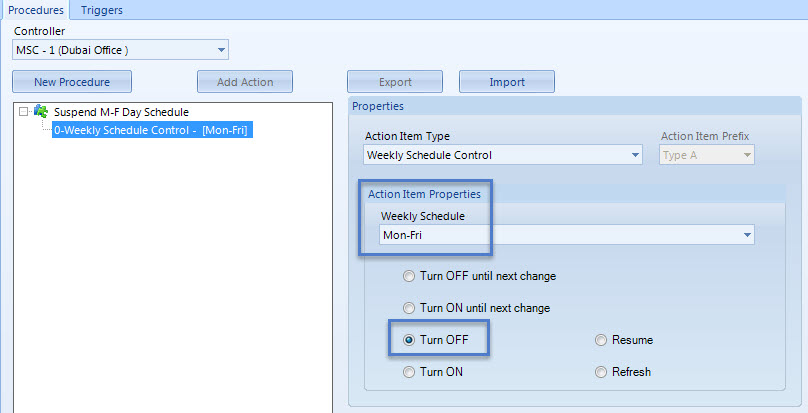
Once configured, the AUL time schedule can be immediately suspended or restored using a trigger action (such as a designated input changing state, a double-card presentation at a certain reader, access granted from a specific cardholder, a combination of two different triggers plus numerous others) You can set up one trigger to Suspend the AUL time schedule and then another trigger to Restore it again.
Related Articles
Lock and Unlock Doors
1.0 Introduction Any doors on the system can be manually locked and unlocked from the software via one of three locations: On the hardware tree (via a right-click), the doors status grid (via a right click), or selecting the reader and then clicking ...Auto-Unlock Time Schedules
1.0 Introduction Auto Unlock Time Schedules are used to automatically open and then close doors at certain times of day (they are assigned to doors as Auto Unlock Schedules). An auto unlock schedule may have one interval consisting of a single start ...Doors.NET - Assign an Auto-Unlock Time Schedule
This video explains how to setup a new time schedule and then how to assign the schedule to a door as an auto-unlock schedule. Global Unlock - Card Driven
Using the Global Linkage module to Activate Global Unlock using a Card 1.0 Introduction This section explains how to use the Global Linkage Automation module to configure a card dedicated to the purpose of performing a Global Unlock. You can have a ...First Person In
First Person In (FPI) allows you to determine if a door should automatically open at the automatic unlock time, or if it should remain closed until a person has presented a card and entered the facility. The default setting is for FPI to be disabled. ...