Cardholder Custom Data Fields
The Custom fields allow you to enter information you specifically wish to track for each cardholder. In this example three fields track the type of vehicle driven by the cardholder: make/model, color, license plate number. System Administrators or users with relevant permissions can custom create header labels and add additional cardholder custom information. To change the 'Custom' field header the software must be in 'Design Mode'.
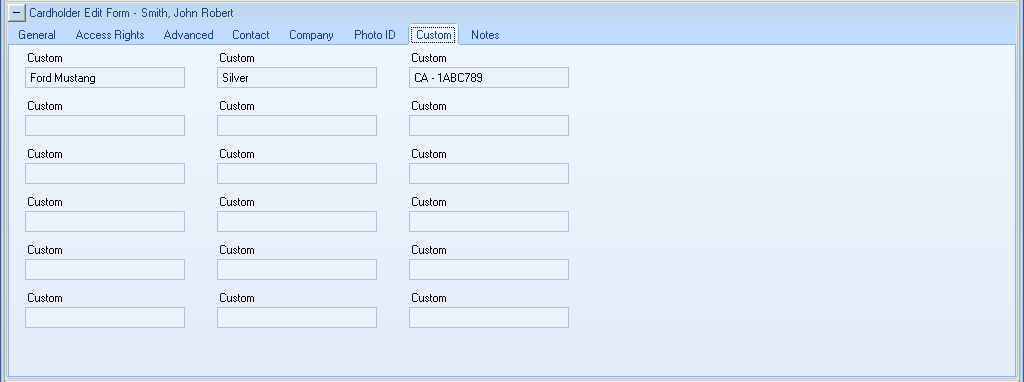
The custom fields are not required. They are provided to store additional user defined data specific to each cardholder. Each of the 18 available fields can store any character up to a maximum of 50 characters.
Editing Custom Field Header Labels
By default, as shown in the image above, all the field header labels are named 'Custom'. The labels above each field are also user definable when Design Mode is enabled, with any character up to a maximum of 30 characters.
To change the custom header label, do the following:
- Click the Design Mode icon in the toolbar at the top left of the user interface
.
- In the title bar you will see the software title followed by Design Mode, in parenthesis -
.
- When in 'Design Mode' right click the custom header, then select; Edit Description: Custom.
- An input box will appear allowing you to enter a new description, then click OK.
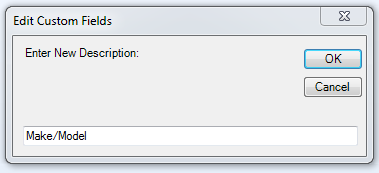
- The header label displays the new name.
- Repeat the above for any other headers you wish to change, then click the Design Mode icon again.
to come out of Design Mode. Check the title in the title bar to verify you are no longer in Design Mode.
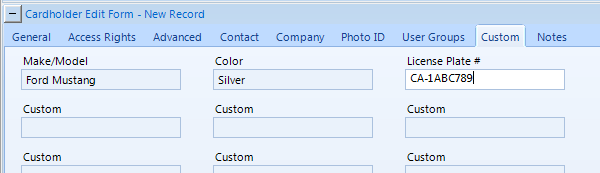
Related Articles
Design Mode - Custom Labels
1.0 Introduction Each cardholder record includes 18 custom fields allowing you to add custom data to any or all of the cardholders. For example; you can keep a record of the License Plate/Car Registration number, Company Name, Payroll Number, Project ...Doors.NET Data Sheet
Doors.NET Data Sheet (attached)Cardholder Editing
1.0 Introduction The Cardholder Edit Form allows you to perform cardholder enrollment and information management. This is a multi-step process: Create the Cardholder Record Enroll Credentials to the Cardholder Enter Activation Dates (if applicable) ...Cardholder Enrollment - USB Enrollment Reader
USB Enrollment Reader Enrollment 1.0 Introduction Keri Part Number - RDR-ENR1 The RDR-EN1 is a multi-technology USB enrollment reader that is capable of reading both 125KHz proximity cards and 13.56MHz contactless cards and is compatible with the ...Cardholder Templates
1.0 Introduction The Doors.NET system uses the concept of of templates to facilitate repetitive data entry when creating a new cardholder record. These templates can be changed to suit your preferences. For example, a template can be assigned a ...