Cardholder Enrollment - Manual Enrollment
How Do I Manually Enroll Credentials in Doors.NET?
NXT, MS and 26-bit Wiegand credentials can be manually enrolled by entering the card's imprint (the number printed on the outside of the card), MS and Wiegand cards also require a facility code. The manual enrollment method is best used when you have a single card to enroll, such as issuing a cardholder a replacement card. The following section assumes a cardholder name has already been added and saved.
NXT, MS and 26-bit Wiegand credentials can be manually enrolled by entering the card's imprint (the number printed on the outside of the card), MS and Wiegand cards also require a facility code. The manual enrollment method is best used when you have a single card to enroll, such as issuing a cardholder a replacement card.
1.0 NXT Credential Manual Enrollment
- From the Doors.NET admin click on Home >> Cardholders.
- The Cardholders screen will open.
- Click the Add Icon.
- Enter the new cardholder's first name and last name.
- Place a checkmark in the Calculate Internal Number option.
- The format drop-down list will appear.
- Select Keri NXT.
- Enter the Imprint number from the credential into the Imprint field. The Imprint number is the set of digits, underlined in red.

- Set the status to Active.
- Click the ADD CARD button.
- The new NXT credential number will appear in the white box.
- The credential is now enrolled.
2.0 Keri MS and Wiegand 26-Bit Credentials Manual Enrollment
- Check the Calculate Internal Number option.
- Select the Keri MS or Wiegand 26-bit credential format from the drop-down menu.

- Enter the Imprint number from the credential into the Imprint field. The Imprint number is the set of digits, underlined in red.

- For a 26-bit Wiegand credential, enter the credential's facility code into the Facility Code field.

- Click the Status pull-down menu and select a status for the credential.
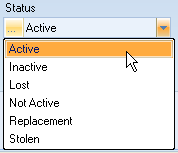
- Click the Add Card button. The Cardnumber is automatically calculated and the credential is now entered into the database.

- Click the
 icon in the upper-left corner of the window to save the cardholder enrollment.
icon in the upper-left corner of the window to save the cardholder enrollment.
MS Card Enrollment
Related Articles
Cardholder Enrollment - USB Enrollment Reader
USB Enrollment Reader Enrollment 1.0 Introduction Keri Part Number - RDR-ENR1 The RDR-EN1 is a multi-technology USB enrollment reader that is capable of reading both 125KHz proximity cards and 13.56MHz contactless cards and is compatible with the ...RDR-ENR1 USB Enrollment Reader - Installation Guide
USB Enrollment Reader Setup Guide 1.0 Introduction Keri Part Number - RDR-ENR1 The RDR-EN1 is a multi-technology USB enrollment reader that is capable of reading both 125KHz proximity cards and 13.56MHz contactless cards and is compatible with the ...Cardholder Enrollment - Block Enrollment
Introduction Block Enrollment allows an Operator to create a generic set of credentials (using consecutive credential numbers) that can be, in turn, issued on an as-needed basis. Enable the Advanced View feature set to perform Block Enrollment. If ...Cardholder Presentation Enrollment
How Do I Presentation Enroll Credentials In Doors.NET? 1.0 Introduction The Doors.NET software offers presentation enrollment functionality from any reader on the system. Presentation enrollment allows you to enroll a card from a card read (simply by ...Cardholder Enrollment - Using Live Events
How Do I Perform Live Events Enrollment? 1.0 Introduction It is also possible to enroll cards/cardholders through the Live events grid. Note: This method only detects the card 'internal number' - the unique number that is processed by the controllers ...