Cardholders Company Information
The company contact tab provides selections to enter additional company related information about the selected cardholder. The majority of the fields provided within this tab are self-explanatory.
- After entering any information, click the
 icon to save the new cardholder information.
icon to save the new cardholder information. - Several of these information windows allow you to create pull-down menu lists. Refer to Using Grids for instructions on how to create a pull-down list.
Cardholder Company Information
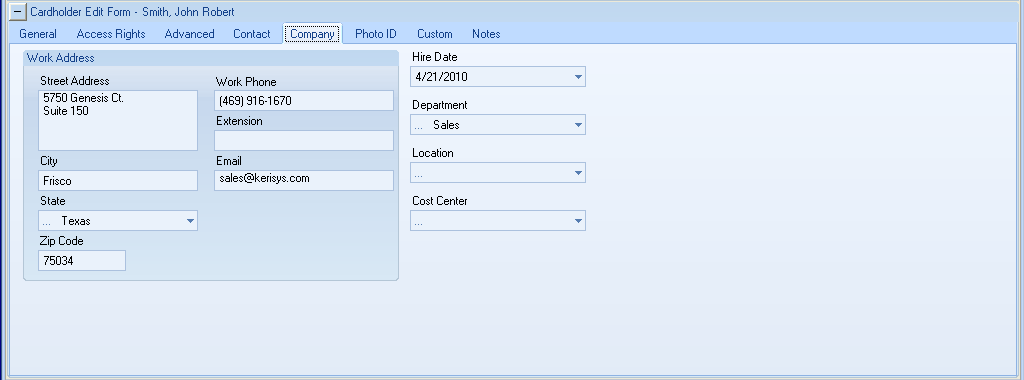
The Street Address text box allows the storage of street names and other location information. This field is not required and can be any character and there is a maximum length of 50 characters.
The City text box is not required and can be any character and a maximum length of 50 characters.
The State drop-down selection allows the selection of any US Postal Service recognized states. This selection is user-definable by the system administrator. If using the United Kingdom language selection then please note: UK counties will need to be manually added to the pull-down list. The label 'State' will also be replaced by 'County'.
The Zip Code text box is not required and can be any character and a maximum length of 50 characters. This field header will show as 'Postal Code' when using the United Kingdom language selection.
The Hire Date is a date selection and is automatically defaulted to the date that the cardholder was added to the system. The date can be altered at any time to a different desired date.
The Department, Location and Cost Center selection fields are self-explanatory and user-definable by the system administrator.
Cardholder Photo ID
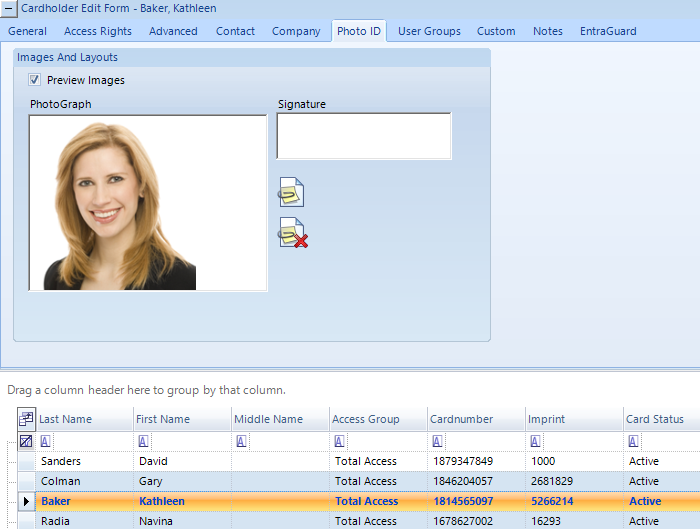
- Click the Paper-Clip icon to attach an image file. The "X" icon removes the image file.
- Check the Preview Images tick-box to enable viewing the photo file in the Photo ID and General information windows.
Custom Cardholder Information
The Custom fields allow you to enter information you specifically wish to track for each cardholder. In this example three fields track the type of vehicle driven by the cardholder: maker/make, color, license plate number. You can use Design Mode to change the custom field labels.
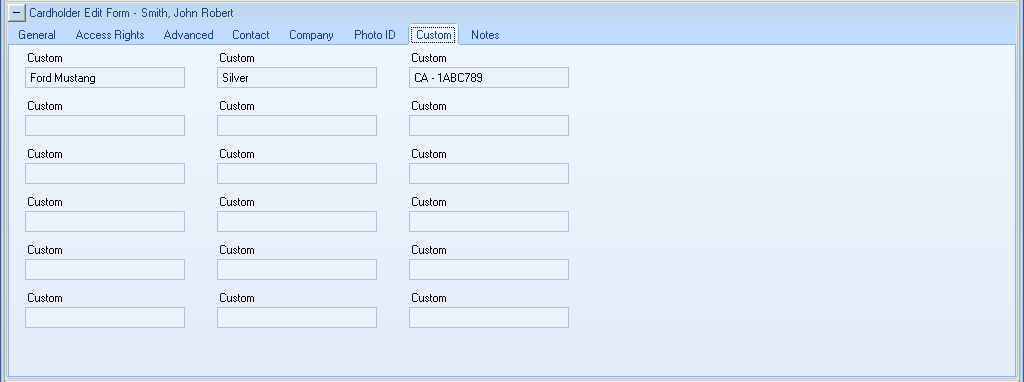
Cardholder Notes
The Notes field allows you to enter/store any kind of text information you deem of value regarding the cardholder. There is an 8,000 character maximum per cardholder record.
For example, you may track card replacement incidents -- noting every time a card holder loses or damages a card.
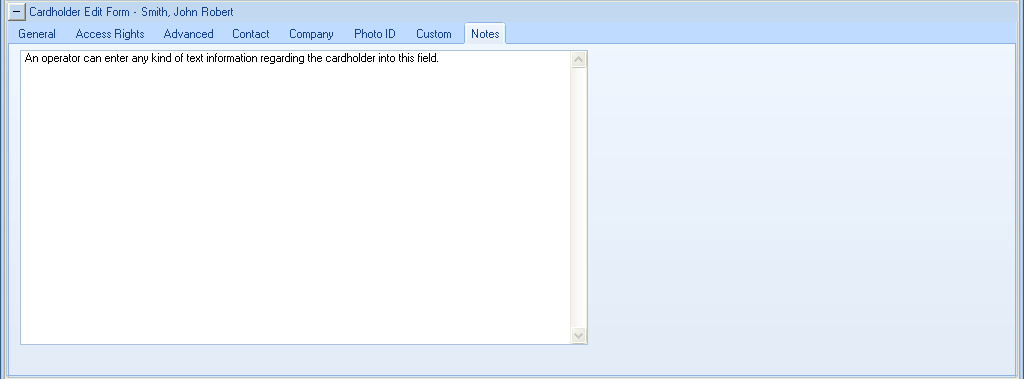
Related Articles
Reports - Cardholders
To run reports on Cardholders in the Doors.NET system click on the reports tab >> Cardholders. When the Cardholder reports page opens you will see the following window. You can retrieve cardholder-specific event information using a variety of search ...Cardholders Contact Tab
The contact information tab provides selections to enter additional contact information about selected cardholders. The majority of the fields provided within this tab are self-explanatory. After entering any information, click the icon to save the ...Search for Cardholders in Doors.NET
There are two cardholder search types: Basic and Advanced. Basic Cardholder Search Basic Searches are done by entering some type of cardholder information into one of the search fields. The search returns a list of cardholders that match that ...Cardholders Notes Tab
The Notes field allows you to enter/store any kind of text information you deem of value regarding the cardholder. There is an 8,000 character maximum per cardholder record. For example, you may track card replacement incidents -- noting every time a ...Cardholders Advanced Settings
The Advanced options tab contains additional options for each cardholder record. These are options are not required for basic operation of the cardholders in the system. The Exempt from APB checkbox instructs the controller(s) to ignore Anti-passback ...