EG ONE - Change the Unit Password (Obsolete)
The default password for the Entraguard ONE/ONE+ is 1234 so Keri recommends that you change the default password as soon as possible (after adding the device to your app).
- From the device home screen, swipe left, then press the edit icon.
- Press Advanced Settings.
- Select Modify Device Password.
- Enter the existing password (default is 1234).
- Enter a new password.
- Confirm entry of the new password.
- Press Save (upper right).
Note: If the device password changes and other clients connect to that same device, you will need to alter the password in the settings of the remote apps.
- In the remote device apps, swipe-left on the home screen and press the Edit icon.
- Enter the new password in the field you see highlighted below, then save:
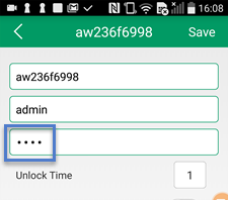
Related Articles
EG ONE Setup and User Guide (Obsolete)
Standalone document attached.EG ONE/One+ Setup - iOS App (Obsolete)
Setup Procedure Using an iOS Device 1.0 Introduction The Entraguard ONE is an app-based, VOIP Video doorbell/Intercom system design to secure the entrance of a residential or small, commercial building. The ONE units provide video monitoring of a ...D-Lite User Manual (Obsolete)
IMPORTANT NOTE: D-Lite software is obsolete as it is specifically tied to a long out-of-date OS. It can be used on an old PC with a supported OS but there is no tech support available from Keri Systems - (just the attached user guide).EG Bronze (Obsolete) Quick Start Guide
AttachedEG ONE - Change the Unlock Password (Obsolete)
By default you are required to enter a 4-digit password before you can unlock the door. The default unlock password is 1111, but we advise changing it as soon as possible: From the device home screen, swipe-left then press the edit icon. Press ...