Change the Host PC IP Address
Often IP devices (such as access control panels, IP cameras and network routers and switches) use either a DHCP (Dynamic Host Configuration Protocol) or they will have a default static IP address. Often the static address is something like: 192.168.0.1, 192.168.0.254, 192.168.2.1, 169.254.0.1 but it will be stated in the device's supporting documentation. To connect to the device, the host PC needs to be set to an IP address on the same range as the device's default IP address.
For example; the default IP address for Mercury SCP controllers is 192.168.0.251. This guide explains how to change the IP address of the PC so that you can connect and log into the controller and then change the IP address to what you wish the controller to use.
- From the Windows Start menu go to Control Panel (via a right-click).
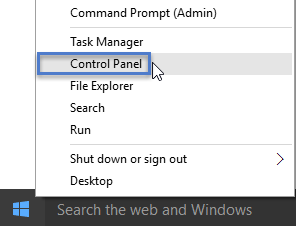
- From the Control Panel Items window locate and click on Network and Sharing Centre.
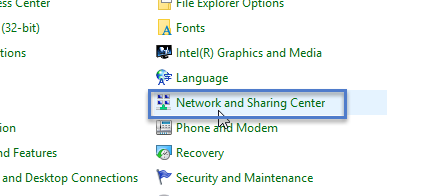
- On the left of the Network and Sharing Center window, click on Change Adapter Settings.
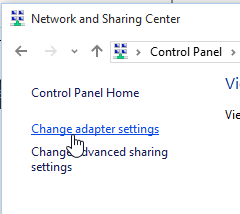
- Right click on the Local Area Network and select Properties.
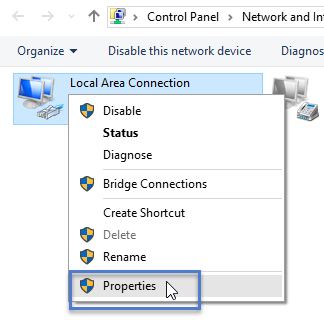
- Locate and click on Internet Protocol Version 4 (TCP/IPv4).
- Click on the Properties button.
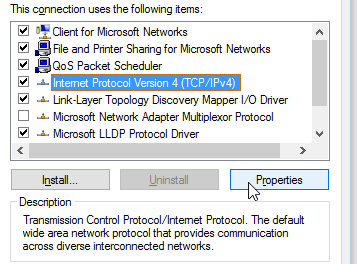
- Verify that the IP option is set to Use the Following IP Address.
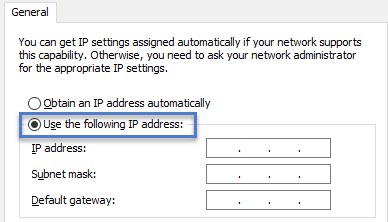
- Input a new IP address for the host PC (an address on the same range as the device's default static address).
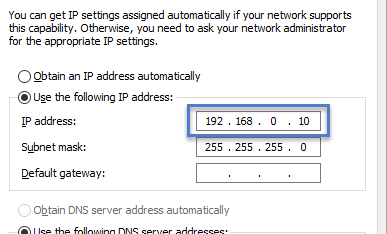
- Leave the Default Gateway blank.
- Click the OK button.
- Click the CLOSE button on the LAN properties window.
Related Articles
Doors.NET - Host PC Requirements
1.0 Introduction This document provides the PC hardware requirements to ensure acceptable software system operation in standard and advanced access control applications using Doors.NET. Access control applications with large numbers of controllers ...Doors.NET - Host PC Requirements - Standalone Document
Doors.NET - Host PC Requirements and Supported Operating Systems - Standalone Document (attached)Host Schedules Overview
Host Schedules is a licensed feature that allows you to activate and deactivate Global Macros at certain times of day and on certain days of the week. Anything that can be setup as a Global Linkage Macro can be programmed to activate at a certain ...EP4502 Controller Setup Guide
1.0 Introduction The setup for the EP-4502 controller is very much the same as the EP-1502 and EP-2500. All EP controllers are pre-configured for use on a network, therefore additional TCP/IP configuration must take place in the field prior to ...LP4502 (S3) Controller Setup Guide
1.0 Introduction The setup for the LP4502 controller is very similar to the LP1502 and the LP2500. All LP controllers are pre-configured for use on a network, therefore additional TCP/IP configuration must take place in the field prior to placing ...