Controller Settings in Visual Doors
PXL Controller Settings
Description - Enter a description for the controller, for example, where the controller is located within the facility.
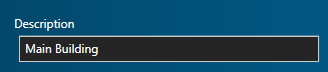
Enabled - Allows to you quickly toggle between enabling and disabling the controller.
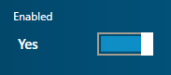
Update Network Button - Use the network update button to manually perform an update on the controller.

Communication Channel Type - The communication channel determined by the communication method to the PXL Primary controller. You can communicate to a PXL network via Serial, Modem or Ethernet.
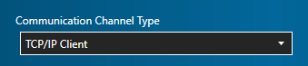
Controller Timeout (ms) and Network Timeout (seconds)
The default settings will be the optimum settings for most system.
Controller Timeout - The amount of time before a controller detects the PXL gateway as offline.
Network Timeout - The amount of time before the PXL gateway detects the controller as offline.
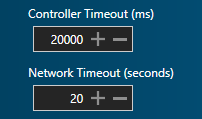
IP Address - The TCP/IP address of the PXL controller.
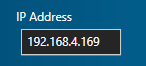
Port Number - The TCP/IP communication port number.
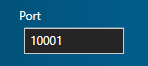
Use System Global Lock/Unlock
System Global Lock and Global Unlock is configured in the standard Doors.NET client. It enables an operator to unlock or lock all doors, or a dedicated group of doors via icons in the Doors.NET client or from a dedicated hardware input. This setting allow you to toggle between whether this feature is enabled or disabled for the controller.
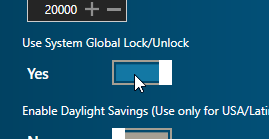
Note: There are limitations with Global Lock/Unlock related to response times when using PXL or Entraguard controllers. These limitations, and further setup instructions are explained in more detail in the standard Doors.NET help file.
Enable Daylight Savings
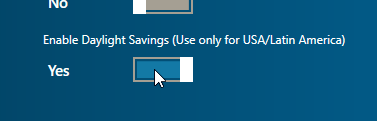
Enable the controller to automatically adjust its timestamp for daylight savings (this setting is only supported for the US and Latin America).
NXT Controller Settings
Description - Enter a description for the controller.
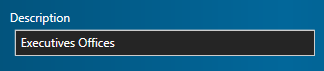
Update Network Button - Click the button to perform a manual update on the controller

Reset Memory button - Click this button to perform a reset on the controller. The controller will retain its IP address settings but following the reset, you will need to perform a manual update.
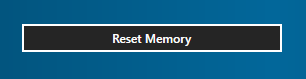
IP Address - The IP Address assigned to the NXT controller.
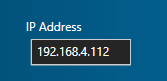
Daylight Savings - Allows you to define custom Daylight Savings dates for the controller.
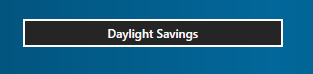
MSC Controller Settings
Description - Enter a description for the controller.
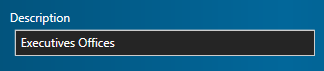
Update Network Button - Click the button to perform a manual update on the controller.

Reset Memory button - Click this button to perform a reset on the controller. The controller will retain its IP address settings but following the reset, you will need to perform a manual update.
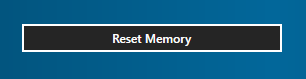
IP Address - The IP Address assigned to the NXT controller.
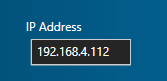
Port - The TCP/IP port number used to communicate to the MSC controller.
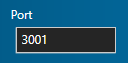
Daylight Savings - Allows you to define custom Daylight Savings dates for the controller.
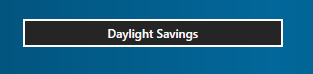
Related Articles
Door/Reader Settings in Visual Doors
Door/Reader Setup Note: Not all the reader settings listed below are available for every controller type. Reader Description Add a description for the door to identify its location. Enable/Disable the Reader Allows you to quickly toggle between the ...Visual Doors - Full Reference
Visual Doors - Full Reference Guide - P/N: 01691-001 - Rev B (attached)Entraguard Controller Configuration in Visual Doors
Entraguard Settings Once the Entraguard is online it can be configured on the Hardware Setup screen. Description - Enter a description for the Entraguard controller, for example, where the controller is located within the facility. Communication ...Setup Time Schedules in Visual Doors
Time schedules are assigned to access groups to determine the hours in which cardholders are able to gain access. They are also used in Auto Unlock Schedules (AUL). AUL schedules are assigned to doors to determine when the door should automatically ...PXL-500 Controller Setup in Visual Doors
PXL-500 Controller Setup 1.0 Manually Add PXL Controllers When manually adding PXL controllers there are three available communication methods: Serial, Modem or TCP/IP. Visual Doors supports a mixture of multiple Primary PXL controllers - each using ...