Design Mode - Custom Labels
1.0 Introduction
Each cardholder record includes 18 custom fields allowing you to add custom data to any or all of the cardholders. For example; you can keep a record of the License Plate/Car Registration number, Company Name, Payroll Number, Project Group, or perhaps which floor number of a building they work on. Design Mode is used to create custom labels for these fields.
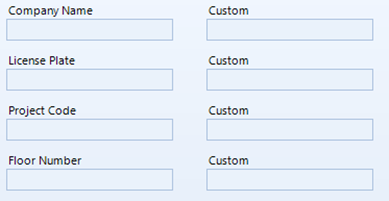
2.0 Setup
- Click the Design Mode icon to put the software into Design Mode.
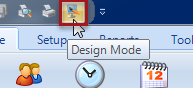
- The software will now be in Design Mode and is indicated in the title bar.

- Open a cardholder record and go to the Custom tab.
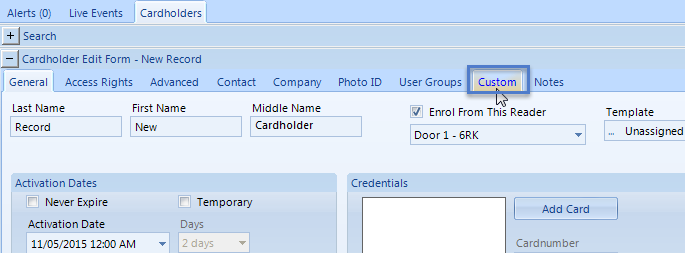
- Right-click on one of the custom label text descriptions and select: Edit Description: Custom.
- An edit window will appear allowing you to delete the default label (custom) and replacing it with something else.
- Click the Design Mode icon again
 to exit Design Mode.
to exit Design Mode. - You can now enter cardholder-specific values into this custom field.
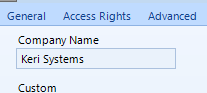
- Click save and this custom information will be saved to the cardholder record.
3.0 Reporting Using Custom Information
- You can run reports on information contained within custom fields.
- Click on Reports >> Cardholders.
- From the Report Type drop-down list select 'Cardholders with Company Name of ?"
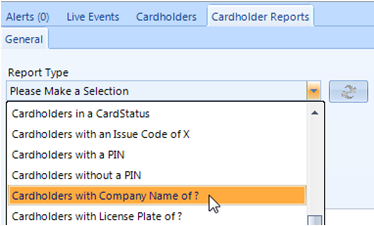
- In the Search String field on the right, enter the Company Name you wish to retrieve card records for (you must enter this information exactly as it has been defined in the cardholder custom page).
- Click the Search icon
 and a list will appear of all Cardholders which have been assigned the defined company name.
and a list will appear of all Cardholders which have been assigned the defined company name.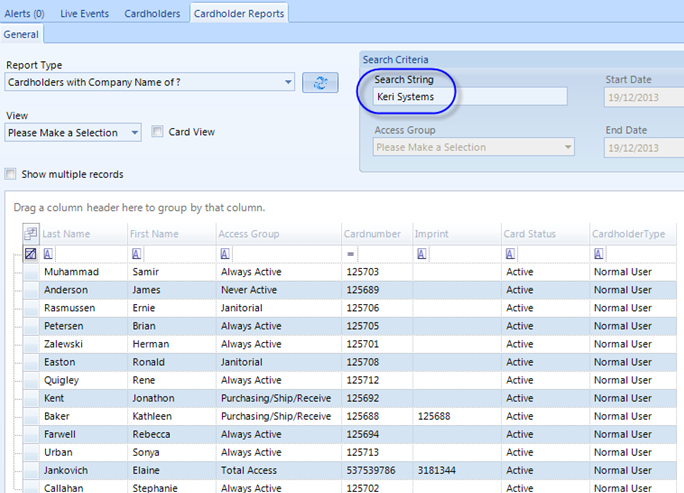
Related Articles
What is Design Mode and How is it Used?
Doors.NET Design Mode Overview The Design Mode feature is only enabled if you are a System Administrator. If you have the standard version of Doors.NET you will also need to have Advanced View enabled. The feature allows you to perform a variety of ...Cardholder Custom Data Fields
The Custom fields allow you to enter information you specifically wish to track for each cardholder. In this example three fields track the type of vehicle driven by the cardholder: make/model, color, license plate number. System Administrators or ...Design Mode - Custom LED Modes
1.0 Introduction When using Mercury and NXT Mercury-Powered controllers there are three available default LED modes defined in the software that control how the reader’s LEDs behave when the various modes are set to the readers. Examples of these ...Design Mode - Simulate Credentials
1.0 Introduction Design Mode also gives you the ability to simulate the presentation of a credential at a reader. This is useful for verifying updating of the controller network and for checking access rights for a cardholder without physically ...Design Mode - Cardholder Templates
1.0 Introduction You can use Cardholder Templates and Design Mode to automatically assign the same access group/groups to all block enrolled cards, to assign them with the save company contact information, set certain Advanced cardholders settings or ...