Design Mode - Import and Export Controller Settings
Design Mode can be used to transfer configuration information from one controller to another. Controller settings such as; strike time, auto-unlock time schedule, reader type, filters and device type settings, DDA timings, door sense and RTE configurations, Anti-Passback settings, Device and Filter settings or video camera assignment can all be exported to a template file. That file can then be imported for use on other controllers of the same type with the same connected hardware. Again, this potentially can save a considerable amount of system programming time.
Setup Procedure
- Highlight an NXT-MSC controller in the hardware tree.
- Configure the controller with its desired settings; settings that you wish to be replicated on other controllers. Controller settings you might want to copy across could be; Reader Manufacture Model, Auto Unlock Time Schedule, door sense and RTE settings, Device Type and Filter assignments.
- Close the Hardware Setup screen.
- Enable Design Mode (click the Design Mode icon
 ).
). - Click Setup >> Hardware Setup >> All.
- Right-click the configured controller and select 'Save Template'.
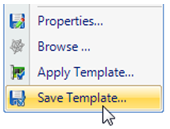
- The ExportLinkages subfolder in the DoorsNET directory is where you should save the controller template. It will automatically open up to this location.
- Give the template a name and click save.
- While still in Design Mode, right-click the controller that you wish to import the controller template to and select 'Apply Template'.
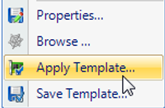
- The ExportedLinkages subfolder will again be opened automatically, so select the template that was recently saved, then click open.
- You will see a notification message similar to the following:
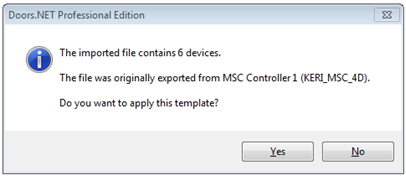
Note: You must ensure that any 4x4 or GIOX modules have also been added to the same bus(es) of the un-configured controller BEFORE applying the template. Otherwise an error will occur and the template settings will not be copied across. - This example states the imported file contains 6 'devices', these devices are; the controller, each of the reader buses and an NXT 4x4 module added to bus 1.
- Click Yes to apply the template to the un-configured controller.
- You should see one more notification window providing you with a general indication of what controller settings have been changed.
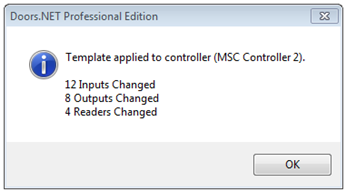
- Expand the properties of the second NXT-MSC controller and all its readers. You should notice that the settings exactly replicate what has been setup on the first controller.
Note: This feature is not just limited to NXT-MSC controllers. Controller settings can also be exported and imported between standard NXT and PXL controllers, however, the connected hardware must match. You cannot import PXL5002D settings from a PXL500, or NXT2D settings to an NXT-4D. The hardware configuration must match exactly; otherwise you will see the following example notification and the import will not proceed.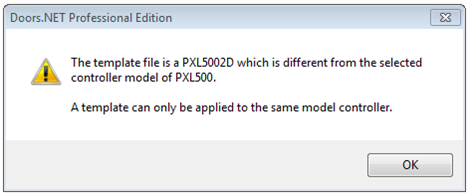
Related Articles
Design Mode - Transferring Controllers
Design Mode offers another time-saving feature, which is to move a controller to a different gateway (if the system utilizes multiple gateways of the same type). It can potentially save a lot of time in terms of configuring the controller settings. ...Design Mode - Custom LED Modes
1.0 Introduction When using Mercury and NXT Mercury-Powered controllers there are three available default LED modes defined in the software that control how the reader’s LEDs behave when the various modes are set to the readers. Examples of these ...What is Design Mode and How is it Used?
Doors.NET Design Mode Overview The Design Mode feature is only enabled if you are a System Administrator. If you have the standard version of Doors.NET you will also need to have Advanced View enabled. The feature allows you to perform a variety of ...Design Mode - Simulate Credentials
1.0 Introduction Design Mode also gives you the ability to simulate the presentation of a credential at a reader. This is useful for verifying updating of the controller network and for checking access rights for a cardholder without physically ...Design Mode - Cardholder Templates
1.0 Introduction You can use Cardholder Templates and Design Mode to automatically assign the same access group/groups to all block enrolled cards, to assign them with the save company contact information, set certain Advanced cardholders settings or ...