Design Mode - Simulate Credentials
1.0 Introduction
Design Mode also gives you the ability to simulate the presentation of a credential at a reader. This is useful for verifying updating of the controller network and for checking access rights for a cardholder without physically having their assigned credential.
2.0 Enable Design Mode
- From within Doors.NET, click the Design Mode icon.

- You will see the text 'Design Mode' in the title bar.
- Design Mode is now enabled.
3.0 Open the Simulate Credentials Window
- Go to the Doors tab.
- Right-click on the door that you wish to simulate a card read.
- Select Simulate Credential...
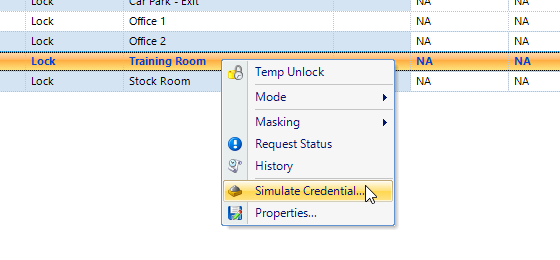
- The Simulate Credential dialogue box will appear.
4.0 Enter the Simulated Credential Details
- Enter Credential to send - enter a numerical value for a credential. This is the number printed on the card.
- Select a Credential - Select a format from the Credential Format drop-down list.
- Facility Code - Enter a facility code (if the credential is MS or Wiegand).
Note: NXT credentials do not require a facility code.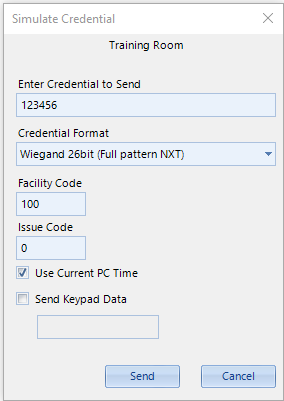
- Send Keypad Data - Check this option if you wish to simulate entering a PIN rather than a credential.
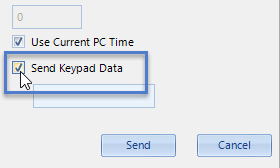
5.0 Generate the Simulated Credential
- On the Simulate Credentials dialogue box, click the SEND button.
- If the credential does not exist in the database you will see an access denied event in live events.
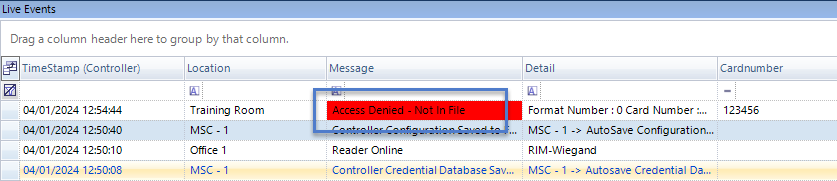
- If the credential DOES exist in the database you will see an access granted event.
IMPORTANT NOTE: If access is granted the door WILL unlock as though the card was actually being presented to the reader.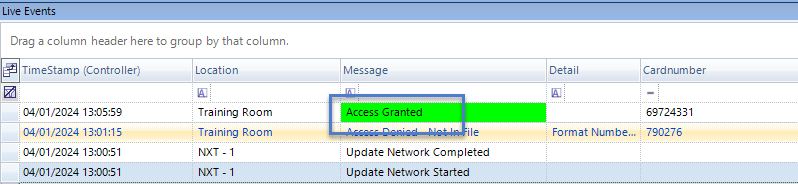
Related Articles
Design Mode - Custom Labels
1.0 Introduction Each cardholder record includes 18 custom fields allowing you to add custom data to any or all of the cardholders. For example; you can keep a record of the License Plate/Car Registration number, Company Name, Payroll Number, Project ...Design Mode - Cardholder Templates
1.0 Introduction You can use Cardholder Templates and Design Mode to automatically assign the same access group/groups to all block enrolled cards, to assign them with the save company contact information, set certain Advanced cardholders settings or ...Design Mode - Transferring Controllers
Design Mode offers another time-saving feature, which is to move a controller to a different gateway (if the system utilizes multiple gateways of the same type). It can potentially save a lot of time in terms of configuring the controller settings. ...Design Mode - Custom LED Modes
1.0 Introduction When using Mercury and NXT Mercury-Powered controllers there are three available default LED modes defined in the software that control how the reader’s LEDs behave when the various modes are set to the readers. Examples of these ...Design Mode - Import and Export Controller Settings
Design Mode can be used to transfer configuration information from one controller to another. Controller settings such as; strike time, auto-unlock time schedule, reader type, filters and device type settings, DDA timings, door sense and RTE ...