Door/Reader Settings in Visual Doors
Door/Reader Setup
Note: Not all the reader settings listed below are available for every controller type.
Reader Description
Add a description for the door to identify its location.
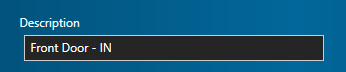
Enable/Disable the Reader
Allows you to quickly toggle between the reader being disable or enabled.
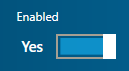
Manufacturer Model
If you have manually added a controller or if you have scanned for, and imported an MSC controller, you will need to set the manufacturers model (reader type). Adding a controller using Auto Config will detect the correct manufacturer model automatically.
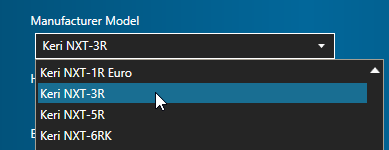
Held Open Time
Adjusting the door held open time determines how long the door can be held open before the reader goes into an alarm state (the reader will be constantly beeping and the LED will be flashing red). The door held open option is enable in the Door Forced/Held setting of the PXL and NXT controllers and in the Beeper Control setting of MSC controllers.
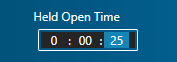
Enrollment Reader
You can set any reader on the system as an enrollment. You can enroll a new card by presenting it to the reader and the card details are automatically detected.
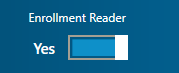
Strike Timing
The Strike Timing settings determined how long the door is opened for, following a valid card read, an exit button being pressed, or the door being temporarily unlocked via the Visual Doors software. You might have strike time set to 10 seconds and the door held open time set to 25 seconds.
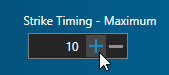
Strike Timing - DDA
There is a DDA Strike Time setting to assist cardholders with disabilities. When DDA-configured cardholders present their cards, the door will unlock for an extended period of time.
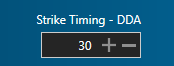
Related Articles
Visual Doors - Full Reference
Visual Doors - Full Reference Guide - P/N: 01691-001 - Rev B (attached)Visual Doors Data Sheet
Visual Doors Data Sheet (attached)Controller Settings in Visual Doors
Controller Settings PXL Controller Settings Description - Enter a description for the controller, for example, where the controller is located within the facility. Enabled - Allows to you quickly toggle between enabling and disabling the controller. ...USB Enrollment Reader in Visual Doors
Keri Part Number - RDR-ENR1 The RF Ideas pcProx Plus USB enrollment reader is capable of reading both 125KHz proximity cards and 13.56MHz contactless cards and is compatible with the Doors.NET and Visual Doors software (effective from version ...Lock Doors in Visual Doors
To re-lock a door which has been unlocked, for example, the Front Entrance door: From the home screen, click the Unlock Doors tile. The reader/door list will be on the left. Locate and click on the door you wish to lock. Click on the Lock icon. The ...