Entraguard Controller Configuration in Visual Doors
Entraguard Settings
Once the Entraguard is online it can be configured on the Hardware Setup screen.
Description - Enter a description for the Entraguard controller, for example, where the controller is located within the facility.
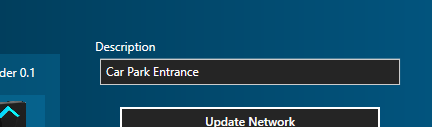
Communication Channel Type - Determined by the method being used to communicate with the Entraguard (Serial, modem or TCP/IP).
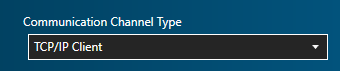
Controller Timeout (ms) and Network Timeout (seconds)
The default settings will be the optimum settings for most system.
Controller Timeout - The amount of time before a controller detects the PXL gateway as offline.
Network Timeout - The amount of time before the PXL gateway detects the controller as offline.
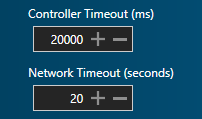
IP Address and Port Number - The TCP/IP Settings used when the communication channel type is TCP/IP.
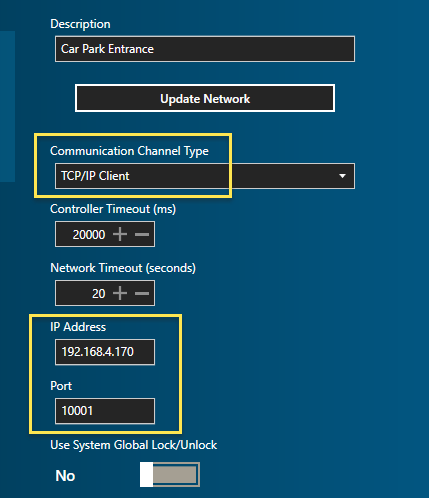
Baud Rate and Com Port - The settings used when using a serial communication channel (or when using a USB-Serial adapter).
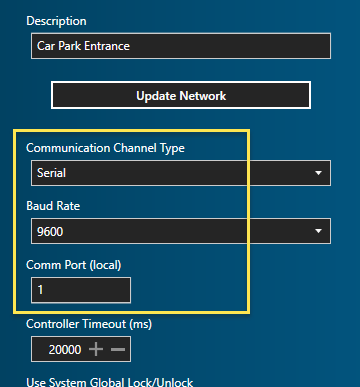
Use System Global Lock/Unlock
System Global Lock and Global Unlock is configured in the standard Doors.NET client. It enables an operator to unlock or lock all doors, or a dedicated group of doors via icons in the Doors.NET client or from a dedicated hardware input. This setting allow you to toggle between whether this feature is enabled or disabled for the controller.
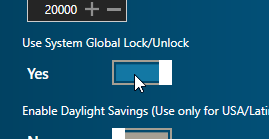
Note: There are limitations with Global Lock/Unlock related to response times when using PXL or Entraguard controllers. These limitations, and further setup instructions are explained in more detail in the standard Doors.NET help file.
Enable Daylight Savings
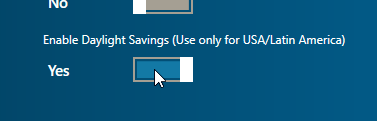
Enable the controller to automatically adjust its timestamp for daylight savings (this setting is only supported for the US and Latin America).
Connect Timer - The number of seconds allowed for connection to directory users for this Entraguard unit.
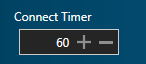
Command Unlock - The phone handset digit, when pressed by the tenant, will unlock the door.
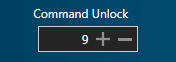
Command Output 1 - The phone handset digit, when pressed by the tenant will activate output 1.
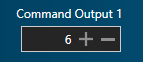
Command Output 2 - The phone handset digit, when pressed by the tenant will activate output 2.
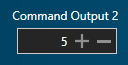
Command Hang Up - The phone handset digit, when pressed by the tenant, will hand up the call with the Entraguard.
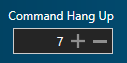
Display Messages - The LCD display on the Entraguard displays three messages informing a tenant or a guest how to use the telephone entry system. The messages display on-screen one after the other and each message can be edited. By default, each message will display on screen for 10 seconds but this too can be adjusted. To edit the message text, simply overwrite the existing text (highlighted below) and then click the green save icon. The Entraguard, if online will be updated automatically.
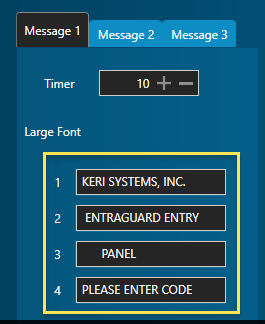
Related Articles
Entraguard Controller Setup in Visual Doors
Entraguard Setup 1.0 Introduction Visual Doors supports the Entraguard, Silver and Titanium Telephone Entry controllers functioning as a node on a PXL-500 network for seamless integration with a PXL system. The Entraguard can work as a single unit or ...Visual Doors Data Sheet
Visual Doors Data Sheet (attached)Visual Doors - Full Reference
Visual Doors - Full Reference Guide - P/N: 01691-001 - Rev B (attached)PXL-500 Controller Setup in Visual Doors
PXL-500 Controller Setup 1.0 Manually Add PXL Controllers When manually adding PXL controllers there are three available communication methods: Serial, Modem or TCP/IP. Visual Doors supports a mixture of multiple Primary PXL controllers - each using ...Controller Settings in Visual Doors
Controller Settings PXL Controller Settings Description - Enter a description for the controller, for example, where the controller is located within the facility. Enabled - Allows to you quickly toggle between enabling and disabling the controller. ...