Entraguard Tenant Guide
1.0 Using the Entraguard Telephone Entry Controller
The following guide is to assist users of an EntraGuard Silver, Titanium or Platinum Telephone Entry controller.
The following information is covered in this guide:
-
How to use your User ID
- A listing of telephone command codes and how to use them
- How to accept a call
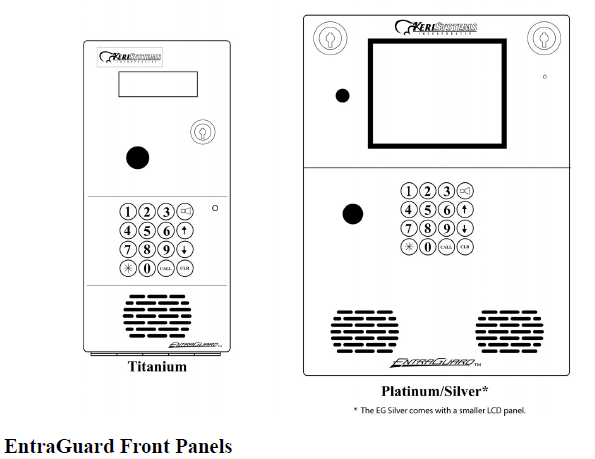
2.0 How To Use Your User ID
Your building manager will assign you a number that will be your User ID. You must remember this ID in order to gain access through an EntraGuard controlled door. If you forget this number, see your building manager. The following instructions are for gaining access through the door by using your User ID.
Note: This User ID is a personal identification number allowing access to a secured area. Care should be taken to not let any unauthorized persons know this number. Anyone who knows this
number may gain access through the EntraGuard controlled door.
-
Approach the EntraGuard unit
- On the keypad, press the * key followed by your User ID. For example, if your User ID was 05826, you would enter *05826.
-
If you have entered a valid User ID, the LCD will display “Please Enter” and the door will unlock allowing you to enter.
- If you have entered an invalid User ID, the LCD will display “Access Denied” and the door will remain locked. Press the CLR (clear) key and re-enter your User ID beginning with the * key.
Note: See your building manager if you encounter any problems using your User ID.
3.0 How to Disable the Entraguard ID
- In Doors.NET, open the cardholder record for the user which has the ID that you wish to disable.
- Click on the Entraguard tab - you will then be able to double-check the assigned Entraguard ID.
- Go to the access rights tab to verify the access group that is assigned to the cardholder/user.
- Click on Home >> Access Groups to display the list of all access groups on the system
- Click the + symbol to the left of the access group name (that you wish to edit). This will display the doors and schedules that are added to the group.
- Select the Entraguard controller that the user ID will no longer be active.
- Click the Unassign icon on the ribbon bar near the top of the screen.
- The Entraguard will be removed from the group.
- Next, click on the access group name.
- Select the Entraguard controller again from the readers list on the right.
- Select 'Never' as the schedule to assign.
- Click the Assign icon on the ribbon bar near the top of the screen.
- The Entraguard controller will now be assigned to the access group with a schedule of never. This means the Entraguard ID for any user that is assign this group will never be able to use their ID at this Entraguard controller.
You may, of course, assign a different time schedule to the group that will allow the ID to be used at the Entraguard during the times that are defined in the assigned schedule.
4.0 How To Accept a Call
When you have a visitor at the EntraGuard controlled door, they will use the EntraGuard controller to call you.
-
When the phone rings, answer it. Your visitor will inform you they are at the EntraGuard unit.
- You may do a few tasks at this time depending on how the EntraGuard unit was installed (See the Telephone Commands section below) for more information about the tasks available.
-
Press the telephone key(s) that correspond to the tasks you want performed (see the Assigned Telephone Command Codes section) below for your EntraGuard unit.
- Hang up the telephone.
5.0 Telephone Commands
The following commands may be executed from your telephone when connected with the EntraGuard controller.
Unlock Door 1
The telephone key assigned to this task, when pressed, unlocks the door controlled by the EntraGuard unit and allows a visitor access to the building. Once this key is pressed, the connection
between your phone and the EntraGuard unit is terminated.
Hang Up
The telephone key assigned to this task, when pressed, terminates the connection between your phone and the EntraGuard controller without performing any other function (such as unlocking the
door).
Activate Output 1
The telephone key assigned to this task, when pressed, activates an output such as turning on the foyer lights. This output is determined by your building manager. When this key is pressed, the
connection between your phone and the EntraGuard unit remains until pressing the keys for “Unlock Door 1” or “Hang Up.”
Activate Output 2
The telephone key assigned to this task, when pressed, activates a second output previously determined by your building manager. When this key is pressed, the connection between your
phone and the EntraGuard unit remains until pressing the keys for “Unlock Door 1” or “Hang Up.”
6.0 Real Life Examples
Dave’s friend Tom has come to visit him. Dave will want to activate 2 tasks when Tom arrives. First, he will want to turn on the lobby lights (which has been assigned to Output 1 and given the
telephone command code of 6), and then he will want to unlock the door (which has been assigned to Unlock Door 1 and given the telephone command code of 9). Performing these two tasks will
allow Tom to enter the building and give him extra lighting to find Dave’s apartment.
-
When Tom arrives at the EntraGuard unit, he uses it to call Dave on his home phone.
- Dave answers the phone and after speaking with Tom, decides to perform the tasks previously decided upon.
-
Dave first presses the number 6 key on his telephone (turning on the lobby lights).
- Dave then presses the number 9 key on his telephone (unlocking the door and allowing entry into the building).
-
Upon completion of these tasks, Dave hangs up the phone.
Note: Since the task of
unlocking the door will automatically terminate the connection between
the home phone and the EntraGuard unit, perform all other tasks prior to
unlocking the door.
These are the default command codes for the EntraGuard Unit. However, these can be changed. Your building manager will confirm which button on the phone performs which function.
| Function | Telephone Key Assigned |
| Unlock Door 1 | 9 |
| Hang Up | 7 |
| Activate Output 1 | 6 |
| Activate Output 2 | 5 |
Related Articles
Entraguard Controller Setup in Borealis
1.0 Introduction The following document explains how to setup an Entraguard controller in Borealis. Once a PXL (and Entraguard) hub has been claimed and auto-updated, you can then add an Entraguard primary controller or you can add the Entraguard as ...Entraguard Troubleshooting Guide
1.0 Introduction The troubleshooting and diagnostics reference guide provides instructions to assist with tracking down the source of many basic controller installation problems. If there is a problem with a controller's installation, please review ...Entraguard Platinum Installation Guide
1.0 Introduction This installation guide provides basic installation information, drawings and controller setup instructions to use when installing the Entraguard Platinum telephone entry controller. The Entraguard Platinum controller may be used ...Entraguard Silver Installation Guide
1.0 Introduction This installation guide provides installation information, drawings, and controller setup instructions for the Entraguard Silver telephone entry controller. The Entraguard Silver controller may be used alone or may be connected to an ...Entraguard Titanium Installation Guide
1.0 Introduction This installation guide provides basic installation information, drawings, and controller setup instructions to use when installing the Entraguard Titanium Telephone Entry controller. The Entraguard Titanium controller may be used ...