EP/LP/MP Internal Configuration Reference Guide
1.0 Introduction
Doors.NET allows you to access the EP, LP and MP controller's Internal Configuration and advanced settings when using the Design Mode feature.
The steps apply to all Mercury (MSC) controller types:
- MP1501, MP1502, MP2500 and MP4502.
- LP1501, LP1502, LP2500 and LP4502.
- EP1501, EP1502, EP2500 and EP4502.
These settings can also be accessed via a web browser, however, if you have a factory reset controller, you would need to be physically near the controller and you may also be hindered by enhanced security settings in your browser. So using Doors.NET is the recommended method.
If you select a feature that is not supported then the following error message will appear.

Nearly all the Mercury EP, LP and MP controllers have the same settings but where a setting is not available for a certain controller type, this is noted. The controller's internal configuration is also used to assign the controller a static IP address.
The following settings can be edited in the controller's internal configuration:
- Configure the Controller's IP address (Host Communication address)
2.0 Switch Settings
2.1 MP and LP Controller Switch Settings
The state of the switches on the controller determines the user information used for log on authorization, and communication parameters. By default you would set the DIP switch so that the controller uses factory default communication parameters (this gives the controller a static IP if 192.168.0.251).
Caution: In the factory or OEM default modes, downloaded configuration/database is not saved to flash memory.
| Switch | Definitions | |||
| 1 | 2 | 3 | 4 | |
| OFF | OFF | OFF | OFF | Normal operating mode. |
| ON | X | OFF | OFF | After initialization, enable default User Name (admin) and Password (password). The switch is read on the fly, no need to re-boot. See IT security for additional information. |
| OFF | ON | OFF | OFF | Use factory default communication parameters.(Address: 192.168.0.251 Port: 3001) |
| ON | ON | OFF | OFF | Use OEM default communication parameters. Contact system manufacturer for details. See Bulk erase configuration memory. |
| ON | ON | OFF | OFF | Bulk Erase prompt mode at power up. See Bulk erase configuration memory. |
| X | X | X | ON | Makes the MP1502 report and function like an LP1502. To be used in situations where the host software has not been updated to support the MP series product line. |
- The material provided describes the behavior of the browser with the factory default settings.
- The look and feel of the of the web interface will vary depending on the OEM Settings. Many settings made in the browser can have an OEM specific default. Items that can be customized are in notes.
2.2 EP and LP Controller Switch Settings
The state of the switches on the controller determines the user information used for log on authorization, and communication parameters. By default you would set the DIP switch so that the controller uses factory default communication parameters (this gives the controller a static IP if 192.168.0.251)

The state of the switches on the controller determines the user information used for log on authorization, and communication parameters. By default you would set the DIP switch so that the controller uses factory default communication parameters (this gives the controller a static IP if 192.168.0.251)
| Switch | Definitions | |||
| 1 | 2 | 3 | 4 | |
| OFF | OFF | OFF | OFF | Normal operating mode. |
| ON | X | OFF | OFF | After initialization, enable default User Name (admin) and Password (password). The switch is read on the fly, no need to re-boot. See IT security for additional information. |
| OFF | ON | OFF | OFF | Use factory default communication parameters.(Address: 192.168.0.251 Port: 3001) |
| ON | ON | OFF | OFF | Use OEM default communication parameters. Contact system manufacturer for details. See Bulk erase configuration memory. |
| ON | ON | OFF | OFF | Bulk Erase prompt mode at power up. See Bulk erase configuration memory. |
| X | X | X | ON | Makes the MP controller report and function like an LP controller. To be used in situations where the host software has not been updated to support the MP series product line. |
- The material provided describes the behavior of the browser with the factory default settings.
- The look and feel of the of the web interface will vary depending on the OEM Settings. Many settings made in the browser can have an OEM specific default. Items that can be customized are in notes.
3.0 Logging into the EP/LP/MP Controller
The following steps explain how to log into the controller via Doors.NET. This is the simplest and easiest method as it bypasses any browser security restrictions. You also do not need to be near to the controller and also does not require you to know the controller's programmed IP address.
- Close the hardware setup page.
- Click the Design Mode icon (located in the upper-left).
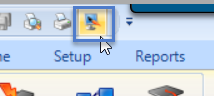
- When Design Mode is enabled the client will state 'Design Mode' in the title bar.

- Re-open the hardware setup page.
- Right-click the controller and select Internal Controller Configuration.

- Select Network from the Web Page pull-down menu.
- The controller's IP settings will be displayed on the right.
- Set the network method to static.
- Then click the refresh button.
- The appropriate controller settings will then appear on the right-side of the window. Any settings which are not grayed-out can be edited.
- By default a controller is set to a static IP address of 192.168.0.251 - you should set this to your own specific IP address as soon as possible.
4.0 Configure the Controller With a Static IP Address
If the controller has its default, static IP address (192.168.0.251), or if you wish to change the controller's IP address, you should now enable 'Design Mode' to log into the controller's internal configuration and to change the controller to a preferred static IP address. You can also log into the controller using a web browser. Using Doors.NET however, is the easiest and preferred method and avoids any possible browser security restrictions or limitations.
Notes:
- Logging into the controller's internal configuration will allow you to access several advanced controller settings. All these additional settings are explained in the LP controller Full Reference Guide.
- You cannot change the controller's configured IP address simply by changing the address in the controller properties.
- From the web-page drop-down menu, select Network then click the refresh icon.

- The controller's IP settings will be displayed on the right.
- Set the network method to Static.
- Enter the static IP address that you wish to assign to the controller.

- Save
 the controller's internal configuration.
the controller's internal configuration. - Click the APPLY and REBOOT button.
- Click YES to confirm.
- Close the internal config window.
- The new static IP address will be assigned, the controller will reboot and may then show as offline (if the host PC is on a different IP range).
- Now, go back to Windows Control Panel >> Local Area Network settings and set the host PC IP address to an IP address in the same range as the controller's new static IP address.
- Down-power the controller, set the S1 DIP switch the following: 1 - OFF 2 - OFF 3 - OFF 4 – OFF - this configures the controller for normal operation.
- Apply power to the controller, wait approximately 10 seconds for the controller to boot up, it should then be showing in Doors.NET as online.
- Controller online events will be generated and displayed in live events.

4.1 Controller Network Settings
These are the controller network settings that can be adjusted:
- Host Name - this is the host description for the controller. By default it displays the controller's MAC address.
- Network Method - The controller IP address can either be static or set to DHCP.
- IP Address - This is the IP address that is assigned to the controller.
- Subnet Mask - The Subnet Mask for the controller.
- Default Gateway - The default Gateway IP address for the controller.
5.0 Host Communications - Primary
The Host Communication page configures the communication parameters from the host system to the EP Series Controller.
The EP1502 and EP2500 support:
- IP Server
- IP Client,
- Serial - RS-232,
- and Serial-Modem communication types.
- The EP1501 only supports IP Server and IP Client.
- The EP2500 offers the additional communication options of RS-485 and a serial adapter option to utilize adapters such as the Lantronix LAN-520.
6.0 Host Communications - Alternate

The Host - Alternate setting is for the additional host communication port that can be found on the EP/LP/MP4502 controller. These controller types have an additional USB communication port which provides a redundant host IP connection.
7.0 Session Settings
The session timer specifies the period of inactivity before the user is logged out. The inactivity timer can be between 5 and 60 minutes.

Note: OEM Settings can change the default settings for Session Timer.
![]() Saves any changes made to the user page other than changes made to the actual users.
Saves any changes made to the user page other than changes made to the actual users.
Special Features
See the Special Features section at the end of this document for the additional settings that are only enabled when Switch 1 is enabled.
8.0 Web Connection Settings

- Diagnostic Logging - Select this option to create diagnostic information that will be written to the debug file every 15 minutes (or when the MSC gateway service is restarted.
- Disable Default User - Allows you to disable the default admin/password account.
- Door Forced Filter - Enable/disable filtering of door-forced events for this controller.
- SNMP - Enable/Disable the SNMP setting for this controller
- Web Server - Enables/Disables the Web Server for this controller
- Zeroconf Discover - Enables/Disables the Zeroconf discovery for this controller (used when scanning for NXT-MSC controllers.
9.0 Auto Save Settings

- Auto Save - Enable/disablethe controller automatically saving settings when a configuration change is detected.
- Delay before Save - Specifies how much time to wait after host configuration change before starting the save. The timer can be specified between 30 seconds and 30 minutes.
- Restore - Restore the controller from its last saved settings. If disabled, the controller will clear its current configuration and it will force a full download. This is the most secure option - For most systems the recommendation is for Restore to be enabled.
10.0 Time Server Settings
All LP and MP controllers and the EP4502 have this option. The time server section, when enabled, allows you to specify a time server name, a time server IP address, select pool.ntp.org or time.nist.gov. The current time is requested at power up.
11.0 Cardholder Database Settings

This setting allows you to define how much of the controller's internal database will be reserved for cardholder information.
Card Database Size (LP4502), allows you to specify the card database size of 8MB, 16MB, 32MB, 64MB or 96MB.
12.0 Host Comm Certificate
The Host Comm Certificate selection allows you to view the details of the SSL security certificate which is loaded on the controller. The Host Comm Certificate page displays the MAC address of the selected controller, the name of the certificate issuer (the default security certificate is issued by Mercury Security). The certificate issue date and expire date will also be displayed. To load a different certificate to the controller you will need to log into the controller via a web browser.

13.0 Peer Certificate

14.0 Linq Certificate
Only available on LP and MP controllers.
15.0 Over-Watch Certificate
Over-watch is a service used to enable peer to peer communications between Mercury Controllers. Over-watch uses a publish and subscribe messaging pattern. An Over-watch controller needs to be established so that other controllers (over-watch users) can publish messages to it. After the message is published to the Over-watch controller, it will then distribute the message to interested controllers. This feature was initially supported on the EP4502 starting with firmware 1.24.1. The Over-Watch controller must be either an EP4502 or LP4502, but other LP series controllers can be clients of the Over-Watch controller.
Note: The Over-Watch certificate is only supported on the 4502 models (LP and MP)
16.0 Web Server Certificate


17.0 HID Origo Certificate
Only available on LP and MP controllers.
18.0 Aperio Certificate
Only available on LP and MP controllers.
19.0 HTS OEM Cloud Certificate
Only available on LP and MP controllers.
Related Articles
MP Series Full Setup and Configuration Guide
1.0 Introduction This section explains how to setup and configure all controller settings and advanced options. All these settings can be found either by logging into the controller via a web browser or by accessing the controller's 'internal ...Mercury LP Series - Full Reference
1.0 Introduction This section explains how to setup and configure all controller settings and advanced options. All these settings can be found either by logging into the controller via a web browser or by accessing the controller's 'internal ...Mercury EP Series - Full Reference
1.0 Introduction This section explains how to setup and configure all controller settings and advanced options. These settings can be found either by logging into the controller via a web browser or by accessing the controller's 'internal ...MP2500 Controller Installation Guide
MP2500 Controller Installation Guide and Specifications (attached) Note: New Mercury MP controllers have an option to add a coin cell battery (BR/CR 2032) but it is not necessary. The MP controllers have a SuperCap directly on the board for backup ...MP4502 Controller Installation Guide
MP4502 Controller Installation Guide and Specifications (attached). Note: New Mercury MP controllers have an option to add a coin cell battery (BR/CR 2032) but it is not necessary. The MP controllers have a SuperCap directly on the board for backup ...