Field Chooser
The field chooser is used to define which fields/columns will display on the various software grids, for example; status grids, hardware setup grids or report grids. The field chooser icon is located in the upper left-hand corner of any of these grids.
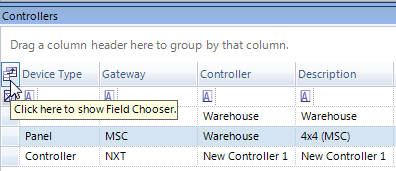
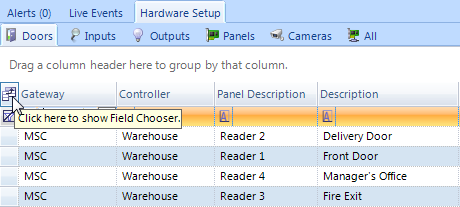
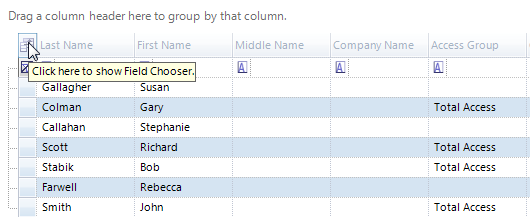
When the field chooser window appears you will see a list of all the possible fields/columns that can be selected for display on the grid.
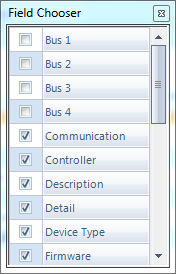
Place a check-mark against the fields that you do wish to view in the grid and remove the check-mark from any fields you wish to hide.
Once fields/columns have been selected they can be re-sized or you can drag them to a different position on the grid.
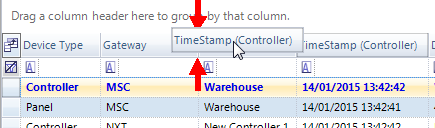
Related Articles
Live Events - Event Monitoring
Live Events Status displays real-time transactions as they occur and includes system messages with the newest transaction at the top of the window. Each column can be sorted or grouped to quickly find a specific item. If not already displayed, this ...Live Events
Live Events Status displays real-time transactions as they occur and includes system messages with the newest transaction at the top of the window. Each column can be sorted or grouped to quickly find a specific item. If not already displayed, this ...Export a List of all Doors/Readers
1.0 Introduction Doors.NET allows you to quickly and easily export a list of all the doors/readers on the system. The exported report can be saved as an Excel document, PDF or XPS document. The exported report will include the total door count and ...Reports - Hardware
Hardware Reports allow you to run a report on the properties and configuration of all the hardware on the system. This includes: Controllers, Device Types, Doors, Inputs, Magstripe Library, Network Camera, Outputs, Panels and the Wiegand Library. To ...Trace Events
The trace events grid displays specific messages that you are interested in seeing without the distraction of unrelated events. These trace events are grouped by the trace name. The trace name is automatically assigned when you add a new trace event. ...