First Person In
FPI can be used wherever employees may be delayed in arriving at a secured site (perhaps due to inclement weather). FPI ensures that at least one access-granted employee is in the building before the automatic unlock time.
Implementation of First Person In varies depending on the hardware type being used:
- Mercury and NXT Mercury Powered Controllers - Allow FPI to be set to any cardholder or a cardholder assigned a certain user group.
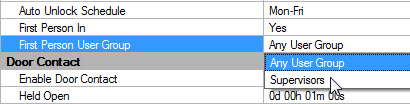
- Standard NXT Controllers have the following 7 options:
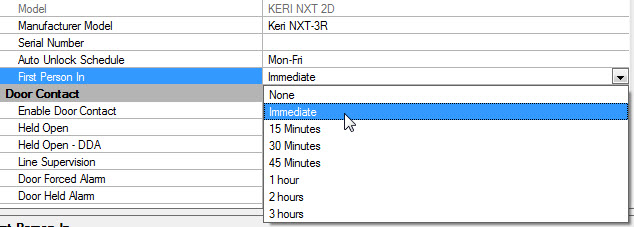
- PXL Controllers support these 5 FPI options:
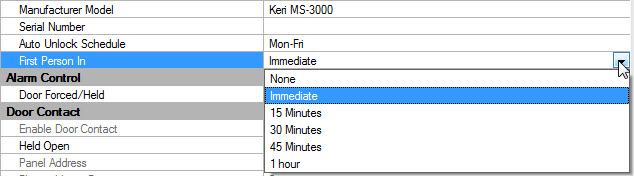
The Immediate value simply enables FPI at the beginning of the auto unlock time. The door will not automatically open but will stay open when someone gets access granted at that door. The door will then start to follow its Auto Unlock/Lock schedule.
The 15 minutes, 30 minutes, 45 minutes, 1 hour, 2 hour and 3 hour values allows the controller to determine if the door should automatically unlock or not.
Example: If the FPI value for the door is 15 minutes and someone gains access 10 minutes before the door is scheduled to automatically open, the door will unlock and allow that employee access (and will then automatically unlock at the scheduled unlock time). This allows for an employee to arrive to work early. If this feature is used you should select a time that best suits the security needs of the site.
If the FPI value for the door is 15 minutes and no one gains access within 15 minutes of the scheduled automatic unlock time the door will not automatically open. It will only start to follow the AUL schedule once someone has gained access.
Note: When considering applying FPI to a door, remember the unlock/lock time schedule associated with the door may have more than one start/end time period (up to a maximum of the limit supported by the hardware type). If FPI is applied to a door, it applies to each start/end time period defined within the time schedule.
Note: If the auto unlock/lock time schedule has been suspended (see "Suspend/Restore Auto Unlock/Lock Schedules) First Person In is disabled.
- To set FPI to a door highlight a reader in the door status grid or from the hardware tree (Setup >> Hardware Setup).
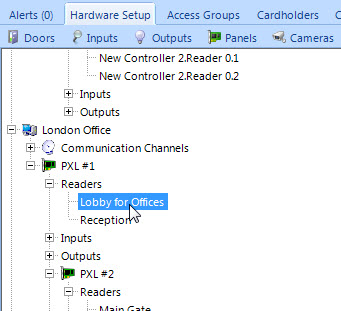
- You will see the reader/door properties on the right.
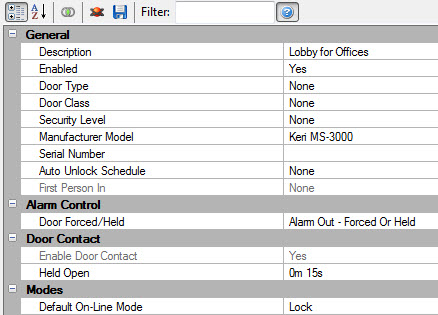
- Select an Auto Unlock Schedule (other than Always or Never) then save.
- Select an FPI value, then save.
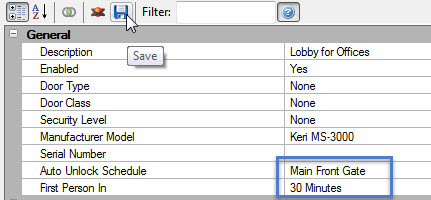
The controllers will automatically be updated if they are online so there will be not need to perform an update.
Related Articles
Setup Area Control
1.0 Introduction Area Control is a licensed feature that is supported with the NXT Mercury Powered (MSC) and Mercury (SCP) controllers. The main functions of Area Control is to combined it with Local Linkage to: Restrict how many people can enter a ...Doors.NET v4.4.0 Release Notes
Operating System Compatibility Doors.NET software IS COMPATIBLE with: (both 32-bit and 64-bit where applicable) Windows 8.1 Windows 10 - all versions Windows Server 2012 and 2012 R2 Windows Server 2016 All other operating systems are NOT SUPPORTED. ...Doors.NET - Door/Reader Settings
1.0 Introduction The Setup Doors process allows you to configure door operating parameters, view event history, audit changes, view current status, manually lock/unlock, configure reader type (as applicable), and mask/unmask certain door event types. ...Doors.NET System Capacities
This document provides a features and capacities comparison between the Basic, Corporate and Elite versions of Doors.NET. The Basic version of Doors.NET is free-of-charge. There is a charge for the Corporate and Elite versions. The second table ...Installing Doors.NET in a Server Environment
1.0 Introduction If you are installing and using Doors.NET on a Windows Server operating system (2012, 2012R2, 2016, 2019, etc) Keri advises that you have an IT person that is a Microsoft Certified Professional present during the install of ...