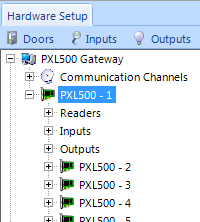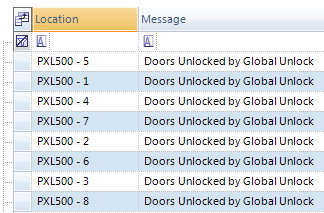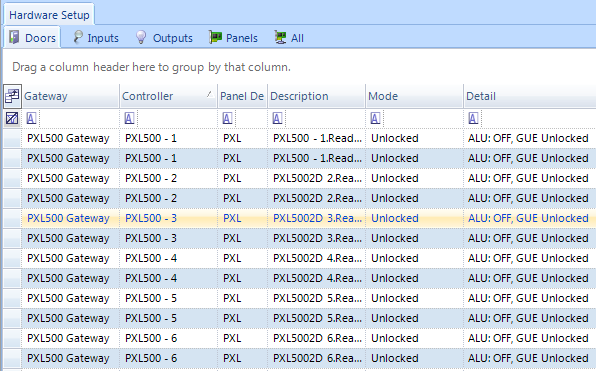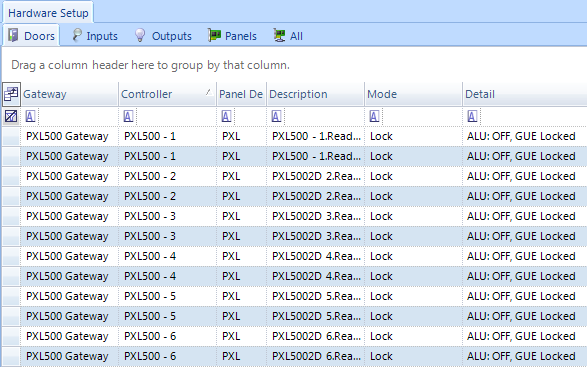Global Unlock - Using PXL-500 Controllers
This section explains how to enable the standard implementation of the Global Unlock feature using the dedicated Global Unlock input on the Primary PXL controller.
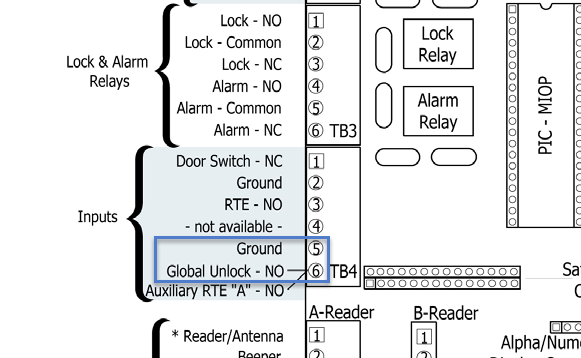
The dedicated Global Unlock input is physically located between pins 5 and 6 of TB4 on the PXL controller. This input can alternatively be designated as an Auxiliary RTE input, but this function is automatically disabled when Global Unlock is enabled.
The Global Unlock input is a normally-open input that is active when closed. When the input activates it automatically unlock all online and functioning doors on the PXL network; it does NOT allow you to select certain doors to not respond to the global unlock command. Since this feature is hardware controlled it is not dependent on the PC in any way.
You can use the Situation Manager implementation of Global Unlock to control which doors respond to the Global Unlock command.
Notes:
- If a Secondary controller is offline when a Global Unlock or Global Lock command is issued, the Secondary controller has missed the unlock/lock command and will not change state when the Secondary controller comes back on line.
- Because of the delayed nature of a dial-up connection, situation manager, global lock and global unlock features are not supported when using a modem connection to a PXL network. These features are only available when using a serial or ethernet connection.
Enable Global Unlock
- Highlight the Primary PXL controller in the hardware tree (Setup > Hardware Setup > All).
- In properties, locate Options > Global Unlock Enable and set it to Yes.
- Set Global Unlock Type to Unlock All Doors and click Save.
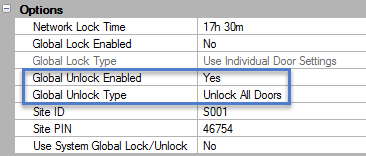
Note: Setting the Global Unlock Type to “Unlock All Doors” configures the system to the standard implementation of Global Unlock/Lock. If this value is set to “Use Individual Door Settings” control is shifted to the Situation Manager in Doors.NET and the information in this document no longer applies.
- The Live Events grid displays network update start and complete messages.
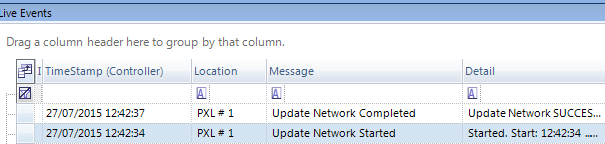
- Expand the controller’s inputs in the hardware tree. The input on the Primary controller dedicated to global unlock is automatically renamed as Global Unlock Input.
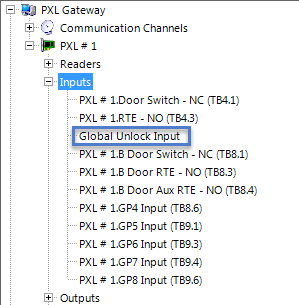
- Now if this input on the Primary controller is activated, all online PXL doors will unlock and appropriate messages are posted in Live Events.
- In the doors status grid (Setup > Hardware Setup > Doors), the Detail column displays “GUE Unlocked” for each of the globally unlocked PXL doors.
- When the PXL controllers are online, the mode and detail columns will dynamically change as the global unlock input state changes.
Note: The Global Unlock feature is not Fire Marshall approved. Check your local codes for fire safety management.
Note: Global Unlock takes precedence over ALL lock or unlock commands. Any attempt to restore an Auto Unlock/Lock time schedule while the Global Unlock feature is active will be ignored by the Primary controller.
Related Articles
Global Lock, Lockout and Lockdown - Using PXL-500 Controllers
The global lock feature uses a dedicated input on the satellite board installed on the primary controller. This option will not appear if a satellite board is not installed. When the global lock input is triggered all online and functioning doors on ...PXL FAQs
PXL-500 Controller FAQs What reader types are supported with the PXL-500 controllers? The PXL-500P supports Keri MS series readers and the PXL-500W supports Wiegand readers. What method is used to communicate to a PXL-500 controller? The recommended ...PXL-500 Quick Start Guide
1.0 Introduction This quick start guide provides, basic installation information, drawings, first time power-on instructions, and short descriptions of key terms and concepts for installing controllers. These instructions apply to the PXL-500 ...PXL-500 Hardware Installation Guide
PXL Controller Installation Guide 1.0 Introduction This document contains installation guidelines and wiring diagrams for the installation of the PXL-500 Controller. Notes: A Serial connection is only supported when using the Doors.NET software. If ...PXL-500 Setup in Doors.NET
1.0 Introduction This section covers the basic configuration of PXL controllers in Doors.NET software. It assumes Doors.NET has already been successfully installed on your host PC, the software license has been activated, and the PXL gateway has been ...