Manually Installing a Doors.NET Database
Creating a new database using InstallDHSDB.
When you install the Doors.NET software there is a utility automatically created in the C:\Keri\DoorsNET directory. This utility can be used to manually install the Doors.NET database, such as for a situation where the database needs to be located on a different PC/Server, or where there is an existing SQL Server.
Note: The InstallDHSDB utility should be run on the same PC where the database in installed
- Locate InstallDHSDB file within C:\Keri\DoorsNET.
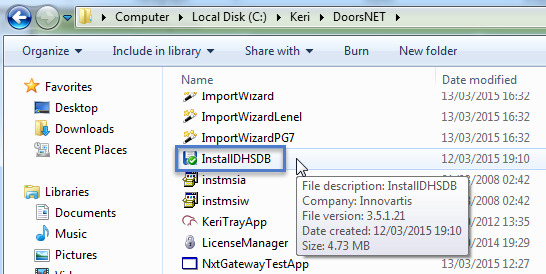
- Double-click the file to execute it.
- When the utility opens you will see the option of either installing a new database or updating an existing database.
- Select to Create a new database then click Next.
- The PC server name will be displayed.
- You can select either Windows Authentication or SQL authentication.
- Enter the new database name as DHS_MAIN (This is the default database name and will allow you to use the database without having to change any database connection settings).
- Click NEXT.
- You will now see the database settings screen. For most installations the default settings are recommended. This screen allows you to view and edit the file path of the database files and the file size settings for the database.
- Click NEXT again.
- The database install review screen will appear next. Here you can review further details about the database and the database settings.
- Click the PROCESS button to install the new Doors.NET database.
- It will take approximately 20 seconds for the database to install.
- The database will be installed when you see the text 'Finished building the new database'.
- Click the EXIT button to close the window.
- You will now be able to use Doors.NET (and a new database).
Related Articles
Doors32 to Doors.NET Database Installation Troubleshooting
Doors32 to Doors.NET Database Installation Troubleshooting - Standalone Document (attached)Doors32 to Doors.NET Database Conversion Procedure
1.0 Introduction This document provides basic information regarding the process for converting a Doors32 database/system for use in a Doors.NET access control system. It is intended to ensure that you (the customer) understand the steps you need to ...Doors.NET Troubleshooting Guide
The following guide aims to assist you in troubleshooting and identifying some of the issues that may be encountered when setting up and using the Doors.NET software and supported hardware. Where there are multiple possible causes, the suggested ...Doors.NET - Quick Start Guide
1.0 Introduction This document covers the basic installation and configuration of Doors.NET with Standard NXT, PXL, Entraguard, NXT-MSC (Mercury-Powered) or True Mercury controller types. It assumes that the computer being used for the Doors.NET ...Doors.NET Quick Start Guide - Standalone Document
Doors.NET - Quick Start Guide - Standalone Document (attached)