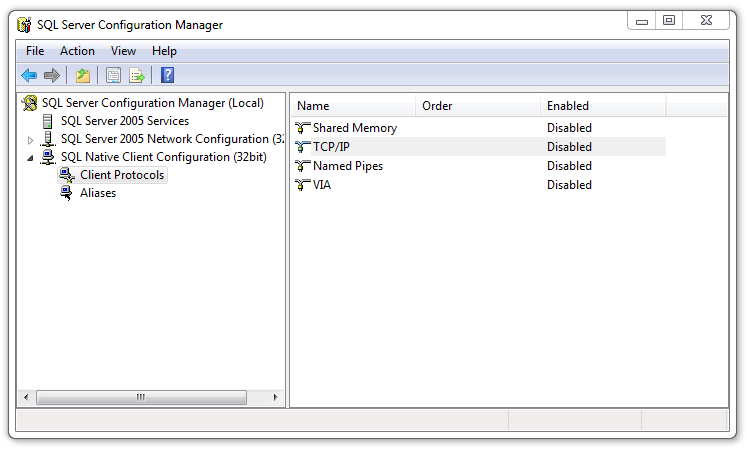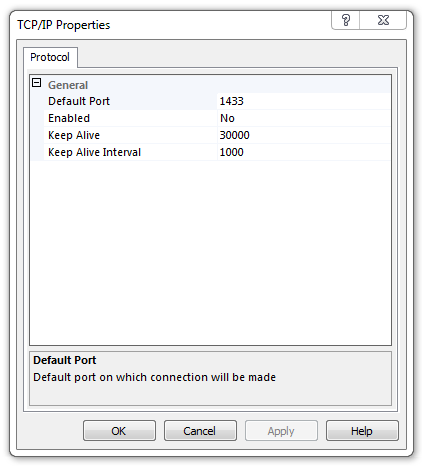Doors.NET - Installation Using an Existing SQL Server
If you are installing the software onto a network that already has an SQL Server available and you want to use that server for the database, you need to install the Application Server only. The default database will be installed in the C:\Program Files or Program Files (x86)\Microsoft SQL Server\MSSQL.1\MSSQL\Data directory but will not be attached automatically.
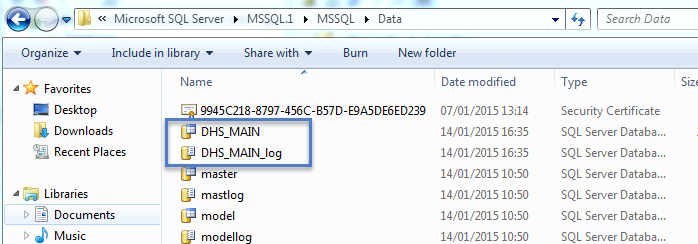
You will need to use the system administrator account of the existing SQL server to add the user "dhsuser" with the password of "eclip$e". Attach the database as described in the 'Attach or Detach SQL Database' section.
Installing onto an Existing SQL Server
If you are installing the Application Server with SQL Express option onto a machine that already has an instance of SQL Server installed, then you will need to configure the SQL Express/$Eclip$e instance to listen on a different TCP port. This will involve changing parameters at the SQL Server and in the configuration files for the Eclipse Application service. To change the default port for SQL Express, start the SQL Server Configuration Manager.
Right click on the TCP/IP protocol and select Properties.
Change the default port from 1433 to another value that is not in use by another application or service on this machine. Make sure you use the same value under the IP1 and IP All sections. The value that you assign here must be changed in the Eclipse Database.config file under the key "Port". The new entry should look like:
<add key="Port" value="1433" /> where 1433 is replaced with the value you assigned above.
You will need to restart the SQL server and then the Eclipse Application Service.
You can install a default database by running the InstallDHSDB utility on the host Server/PC.
Related Articles
Doors.NET - Full Installation
1.0 Introduction The Doors.NET software can be downloaded from the www.kerisys.com software downloads section. You can download just the installation file or you can download the entire installation file set (which will allow you to perform the ...Doors.NET - Software Installation Guide
1.0 Introduction The Doors.NET software can be downloaded from the www.kerisys.com software downloads section. You can download just the installation file or you can download the entire installation file set (which will allow you to perform the ...Doors.NET Software Installation - Standalone Document
Doors.NET Software Installation (PDF) P/N:01565-001 Rev G (attached)Doors32 to Doors.NET Database Installation Troubleshooting
Doors32 to Doors.NET Database Installation Troubleshooting - Standalone Document (attached)Doors.NET - Software Update
1.0 Introduction The following guide explains how to update the Doors.NET software and if you are using Visual Doors that will also be updated. Software upgrades are automatically handled by the installation program. The installation program ...