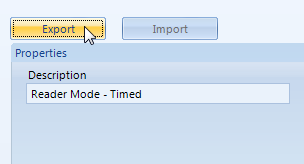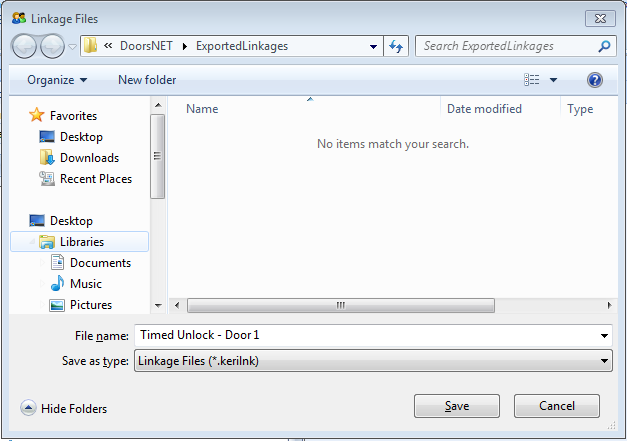Local Linkage - Import and Export
The Linkage Export/Import feature allows you to save Local Linkage actions which can then be imported and used on other controllers (or completely different Doors.NET systems), potentially saving a lot of system programming time.
Note: ALL the procedures which have been defined for a controller will be included in the exported file. It is not possible to Export just one procedure from a list of several. If you want to create a library of different Local Linkage actions they will need to be created, exported, then deleted from the list, one-at-a-time.
- To Export Local Linkage procedures, or a single procedure, highlight a controller from the drop down list which already has a procedure, or procedures defined for it, then click the Export button.
- A dialog save box will appear and the default location will be the 'Exported Linkages' sub-folder within the Doors.NET directory. The file type will also be set to the appropriate linkage file file type (*.kerilnk).
- Change the default filename to something more meaningful, then click save.
- A multitude of Local Linkage procedures can then be created and added to this folder for later use.
- To Import the same linkage procedure to a different controller select another controller of the same type from the Controllers drop-down list then click the Import button.
- The same dialog box will appear with the 'ExportedLinkages' folder as pre-selected. If you have linkage actions saved from a different installation it is best to place them into this sub-folder so they can be easily located and selected.
- Simply click the linkage action to import then click the Open button.
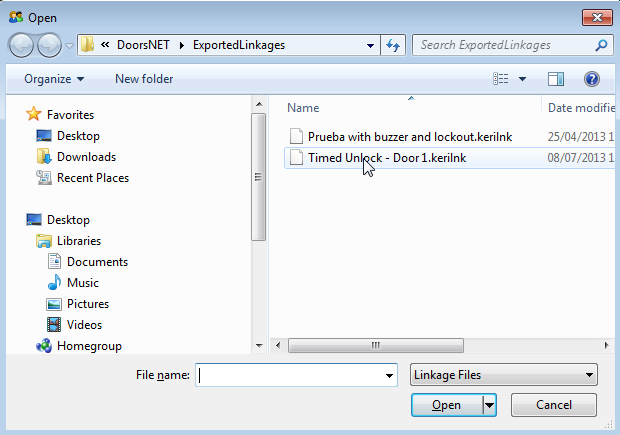
Related Articles
Local Linkage Overview
The Local Linkage section is by far the most powerful feature of the Doors.NET system. It is an advanced input/output management application that allows you to easily customize the operational mode of the controller to suit individual requirements. ...Local Linkage - Reader Alarm for Mercury Controllers
1.0 Introduction When using Mercury EP, LP or MP controller types, when a reader generates a door forced or door held event you will see the event in live events but the reader does not go into 'alarm state' - the reader LED does not change state and ...Local Linkage Triggers
The table below lists all of the available trigger conditions. Changing the Source Type drop down selection will change the available Transaction Type selection. Source Type Transaction Type Available Selection Criteria Access Area Access Area Area ...Global Linkage Macros
The following list details all the Global Linkage Macro options that are available in Doors.NET. These are the 'when' conditions which can be thought of as 'what you would like to happen' - When the system sees a specific trigger it will execute the ...Global Linkage Setup - Standalone Document
Global Linkage Setup Guide - Standalone Document (attached)