MR16-OUT - Output Control Module Setup
1.0 Introduction
The multi-device MR16OUT interface panel is dedicated to point control and monitoring, providing 16 general-purpose outputs as Form C relay contacts. The MR16OUT also provides individually configurable parameters that can be set for timing and for fail-safe versus fail-secure modes.
The MR16OUT is configurable to control a variety of outboard devices for general facility control such as lighting, heating/cooling, door and elevator control. Devices can also be activated by the condition of selected system devices, either locally or regionally, without host intervention.
Relay operation can be initiated by direct operator commands from the Doors.NET software, by time schedules, or by event-based procedures. The relays support “On,” “Off,” “Pulse” and “Repeating Pulse” commands. A pulse can range from 1 second to over 18 hours.

2.0 Power Supply to the MR16OUT
The MR16OUT accepts either 12VDC or 12VAC for power. Locate the power source as closed to the interface as possible. Make power connections with minimum of 18AWG wires. The input voltage is filtered and regulated to 5VDC or 12VDC.

3.0 S1 DIP Switch Settings
- The MR16OUT has a DIP switch (S1) - this is used to set the address of the module. Switches 1 to 5 select the device address. Switch 6 and 7 select the communication baud rate (the default baud rate for Mercury SCP hardware is 38,400). All other configuration settings are set via the host software.
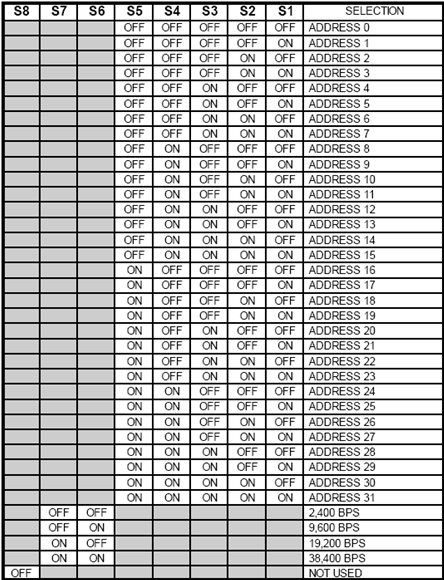
- The System Processor Module (i.e EP-1502) is automatically assigned address 0 - You can see this if you enable Advanced View in the controller properties and look in the Miscellaneous section.
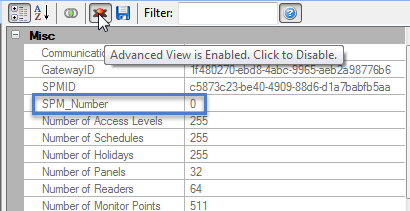
- If the MR16OUT is the first module on the RS-485 network you would therefore set S1 to address #1.
- The MR16OUT module communicates to an EP controller via the RS-485 communication link (TB6 connector) The interface allows for multi-drop communication on a bus of up to 4,000 feet (1,200 m).
- The RS-485 interface can be set for either 2-wire or 4-wire configuration via the J3 jumper. By default J3 is set to 2-wire.
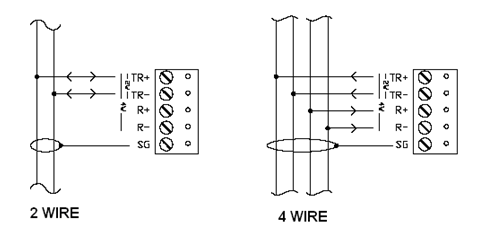
Note: When connecting the MR16OUT to an NXT-MSC controller you will need to use a 2-wire RS-485 connection.
4.0 Add an MR16OUT to Doors.NET
To add an MR16OUT to the system you must already have an LP or NXT-MSC controller added and online in the software.
5.0 Add to an LP Controller
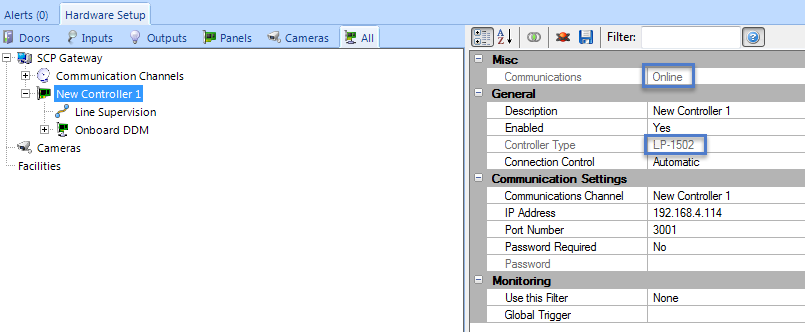
- With the controller highlighted, click on the MR16OUT-S3 icon in the ribbon bar.

- A dialog box will appear stating the exact model (SCP- MR16OUT) - you also have the option of adding multiple modules, but it defaults to adding 1.
- Click Accept and the MR16OUT module will appear beneath the SPM in the hardware tree.
- If the MR16OUT is configured and wired correctly it should immediately come online.
- You should also see events for the MR16OUT in the live events grid.
6.0 Add to an NXT-MSC Controller
- In the hardware tree, double-click the NXT-MSC controller.
- Select the bus that the MR16OUT is connected to.
- With the bus highlighted, click on the MR16OUT icon in the ribbon bar.

- You will be prompted to reset the controller to enable the correct RS-485 communications.
Note: The Mercury MR16OUT module uses a different RS-485 communications protocol so when you have an MR16OUT on the bus you cannot then have a different NXT RS-485 device on the same bus (such as an NXT reader, an NXT 4x4 module or an NXT reader interface module). - Click YES and the controller will reset.
- Once the controller is back online, if the MR16OUT is configured and wired correctly it should immediately come online.
- You should also see events for the MR16OUT in the live events grid.
Related Articles
MR16IN - Input Control Module Setup
SCP-MR16IN-S3 (Input Control Module) Setup The Input Control Module (MR16IN-S3) processor provides sensor interface and output controls for security/ access control and other applications. The controller has 16 input channels for supervised contact ...Basic Input/Output (I/O) Control
Basic Input/Output Control 1.0 Introduction The standard version of Doors.NET provides basic input/output control for general purpose inputs and outputs when using standard NXT, PXL, NXT Mercury-Powered (MSC) or Mercury (SCP) controllers. The ...NXT 4x4 Module Setup
Basic NXT 4x4 Setup and Configuration 1.0 Using Standard NXT Controllers The NXT 4x4 module is added to standard NXT controllers using Auto-configuration. The 4x4 module is connected to the controller via one of the available RS-485 ports (these are ...Setup Area Control
1.0 Introduction Area Control is a licensed feature that is supported with the NXT Mercury Powered (MSC) and Mercury (SCP) controllers. The main functions of Area Control is to combined it with Local Linkage to: Restrict how many people can enter a ...Program an Output to Follow an Input
1.0 Introduction To program a Global Linkage action you must have the Global Linkage feature enabled in your license. This example uses a monitor point (input) to activate a control point (output relay). The input can be a monitored door a motion ...