NXT Exit Reader Setup
NXT Exit Reader Setup
Keri NXT controllers with Mercury Firmware now provide an Entrance/Exit reader door control feature/configuration. This Entrance/Exit feature allows two readers to be wired into one bus on the NXT controller to control entrance and exit through that one door. Access requests entering through the door use a standard NXT-R reader (designated as an Entrance Reader). Access Requests exiting through that same door use an NXT-RE reader (designated as an Exit reader). Otherwise, all specifications and wiring information for the two reader types are identical.
By default all Doors.NET license keys have the NXT Exit reader enabled. Older license keys for NXT Mercury Powered controllers may not have this option enabled. Verify your Doors.NET license has this feature enabled before configuring your entrance and exit readers in the software.
NOTE: The NXT Exit reader can ONLY be used on the NXT Mercury Powered controllers.
NXT Reader Wiring
An NXT Exit Reader is wired to a bus the same way a standard NXT Entrance Reader is wired, but both readers are wired to the same bus. This can be done using two separate reader cables wired into the terminal block at the bus on the controller, or by splicing the two readers together near the door and running one cable to the controller.
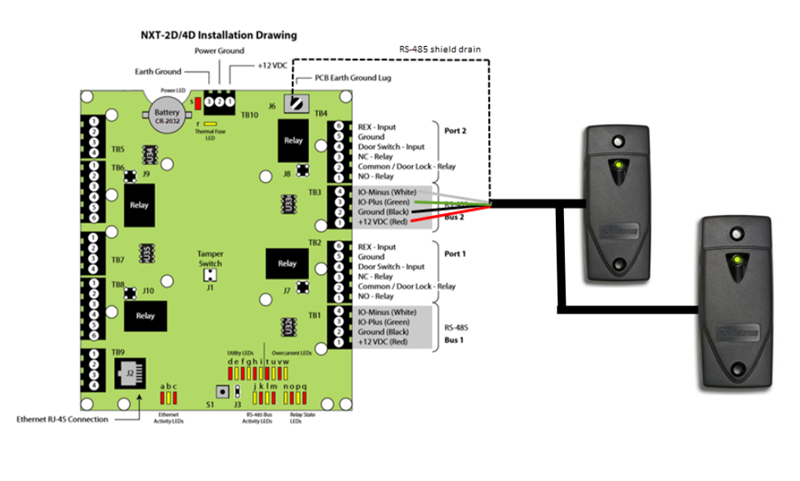
On power-up, the Exit reader's LED will flash red, then green, then it will remain at amber.
NXT Exit Reader Setup
- Open the LicenseManager.exe program in the folder where your instance of Doors.NET is installed (typically in the C:\Keri\DoorsNET folder).
- Click the License tab and scroll through the list of license values until you locate the “Enable NXT Exit Reader” line item. This item should be set to “True.”
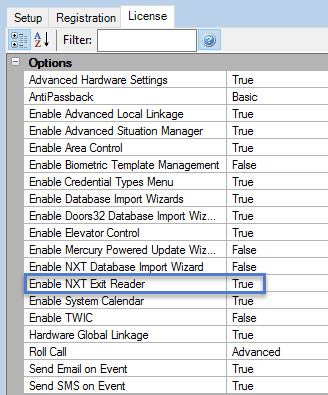
- If this item is NOT set to True, you must contact Keri Systems’ Inside Sales department to have your license updated.
- Click on the Hardware Setup icon from the Setup tab, then click the 'All' tab.
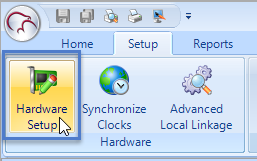
- Highlight the bus into which both the NXT-R (In) reader and the NXT-RE (Out) reader are wired.
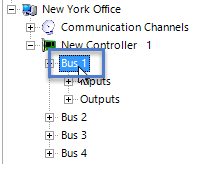
- The
 icon will be displayed on the ribbon bar. Click this icon and you will see the following message.
icon will be displayed on the ribbon bar. Click this icon and you will see the following message.
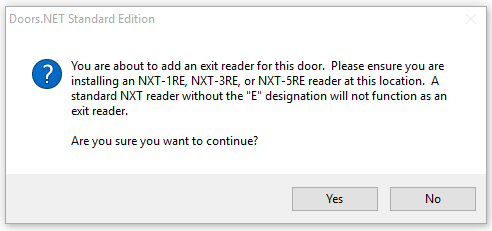
- Click Yes to the above message and an NXT Exit reader will be added to the bus in the hardware tree.
- Highlight the new reader in the hardware tree and in the properties, give it a description. The reader will be automatically configured as the exit reader for that bus.

- A valid card read at each of the readers will activate the same strike relay but the reader locations in Live Events will be different.

- The entrance and exit readers can be assigned to completely different access groups.
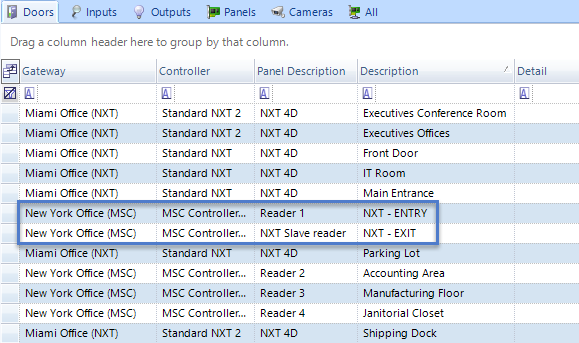
- Transaction reports can also be run on the readers independently. Click Reports >> Transactions, then from the Report Type drop down list, select All Messages (Reader). You will see that both the readers appear in the Hardware Selection list.
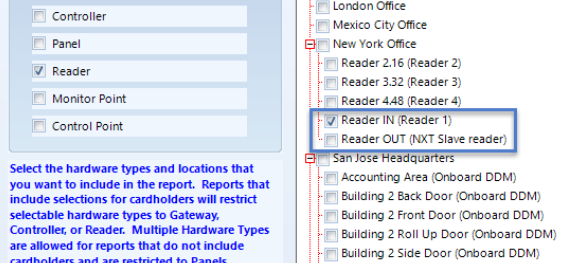
- You can also run a report that includes both the readers, should you wish to.
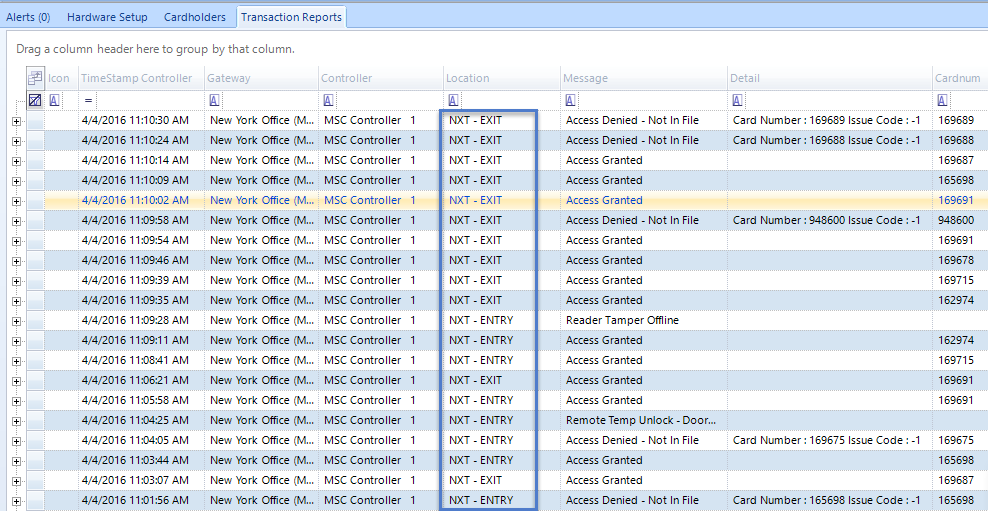
Related Articles
NXT 4x4 Module Setup
Basic NXT 4x4 Setup and Configuration 1.0 Using Standard NXT Controllers The NXT 4x4 module is added to standard NXT controllers using Auto-configuration. The 4x4 module is connected to the controller via one of the available RS-485 ports (these are ...Primary and Secondary Reader Setup
1.0 Introduction NXT Exit readers are only supported on the NXT-MSC controller type. It is however, possible to configure a Primary and Secondary reader when using Standard NXT controller. This is done by using two controller buses and wiring a ...OSDP Reader Setup in Doors.NET
1.0 Introduction OSDP (Open Supervised Device Protocol) is an access control communication standard developed by the Security Industry Association (SIA) to improve interoperability among access security products and is being endorsed by all leading ...Setup an NXT-MSC Controller
1.0 Introduction Doors.NET installation and configuration is a three step process. Each of these steps is covered separately in the help file and there are also separate standalone documents available: Doors.NET Software Installation (document P/N: ...Setup Anti-Passback (Using NXT-MSC Controllers)
1.0 Introduction The Anti Passback (APB) feature provides one-way card access into and out of a secure area. It prevents a cardholder from using their card and then passing that card back to someone in order for them to gain unauthorized access. ...