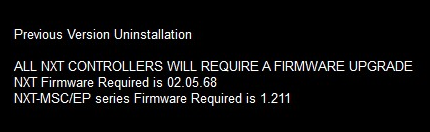NXT-MSC Controller - Firmware Upgrade
When you run the installer you will see a notification if the MSC controller firmware needs upgrading.
You will also see a notification in live events when a new controller is added to the system.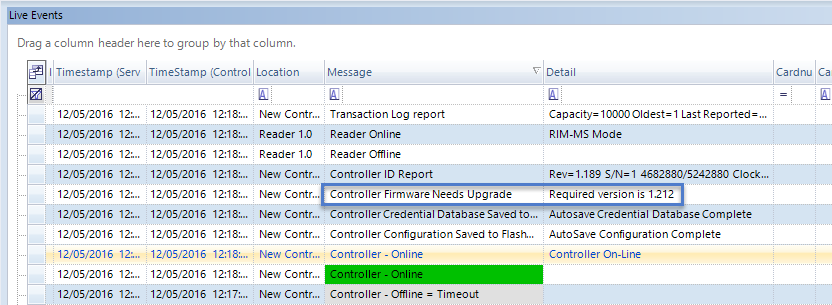
Perform the following steps to upgrade the controller firmware.
Note: It takes approximately 2 minutes to upgrade the controller firmware but there is minimal system downtime because the controller will continue to function throughout most of the upgrade process. There is just a few seconds at the end of the process where the controller will not be functioning, during which time the controller will go offline then back online again.
- If a firmware upgrade is required, the required revision is listed in the Status Messages grid.
- Highlight the controller in the hardware tree.
- Click on the Firmware Upgrade icon on the toolbar ribbon.
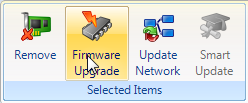
- Windows Explorer automatically opens a window where the new firmware revision resides.
- Select the correct .CRC file and click Open.
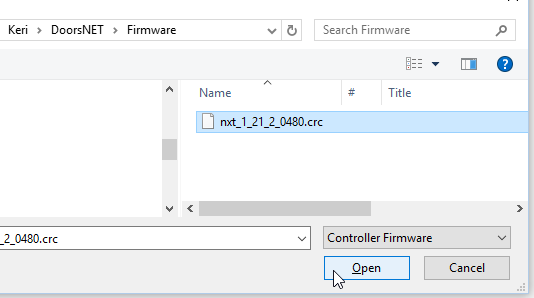
- A notification message appears stating that the controller will go offline momentarily. Click YES and the new firmware file will be sent.
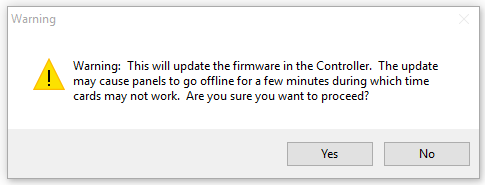
- Go to live events and you will see a Firmware Upgrade Has Started message.
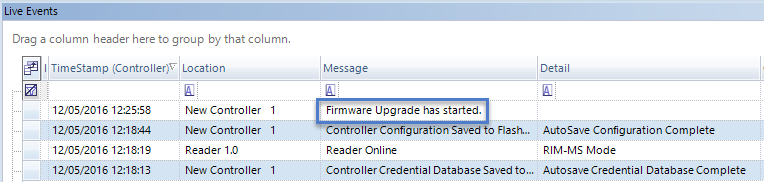
- Within approximately 2 minutes you will then see a Firmware Upgrade has Completed message (followed by numerous messages that are generated as the controller performs a self test).
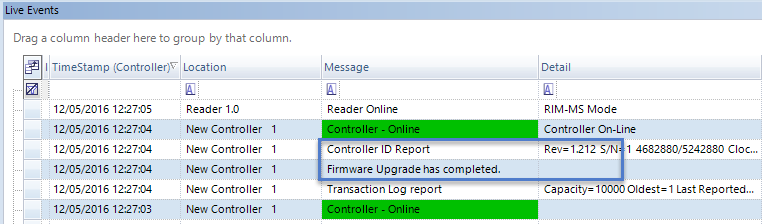
- Go to the Controllers grid and you will see that the new firmware version will be shown.
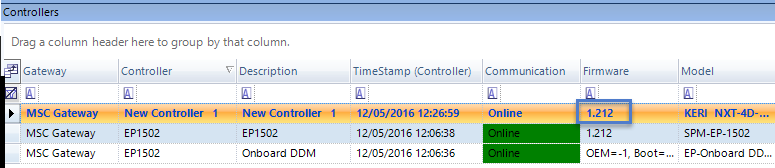
Your MSC controller is now ready for configuration and operation
Note: Typically a firmware upgrade is to a newer version, but downgrading to an older version is allowed. However each Doors.NET software revision has minimum firmware revision requirements. Proper software and hardware operation is not guaranteed if you downgrade to a firmware revision that is out-of-date for the software revision installed.
Related Articles
NXT-MSC Controller - Controller Setup Guide
1.0 Introduction This document covers the basic setup of an NXT Mercury Powered (NXT-MSC) controller in Doors.NET or Borealis. It assumes your Doors.NET or Borealis system has already been setup. Important Notes: A Doors.NET system should be licensed ...NXT-MSC Controller Troubleshooting
1.0 When I scan for a controller it does not Appear If the controller has a DHCP address, ensure the host machine is also on the same DHCP network. If there is no DHCP network the controller will configure itself with an IP address starting with ...NXT-MSC 2D/4D Controller Hardware Installation Guide
1.0 Introduction This document contains basic information for the installation of the NXT-MSC (Mercury-Powered) 2D (2-door) and 4D (4-door) controllers. Notes: The NXT-MSC controller has recently been updated from a green PCB to a black colored PCB. ...How to I Update the NXT-MSC Controller Firmware?
Q. How Do I Update the NXT-MSC Controller Firmware Using the Doors.NET Software? A. The following video explains how to update the firmware on an NXT-MSC 2 or 4-door controller: NXT-MSC v1.294 Firmware Release Notes
1.0 NXT-MSC Controller Firmware Release MSC controller firmware v1.294 addresses the following issue: • Corrected a problem specific to NXT-MSC controllers when issuing pulse commands to MR16OUT and GIOX units NOTE: If you are using MSC controller ...