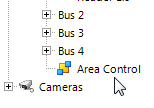NXT-MSC Controller - Setup an Airlock/Mantrap
1.0 Introduction
The airlock features is available on NXT-MSC or Mercury SCP controllers when Area Control is enabled on the license. This is so that you can set up two or more areas as 'airlock' areas.
Anti-passback is not required for airlocks to work, however if anti-passback is configured, it does not effect the operation of the airlocks.
The basic principle of an airlock between two doors, is that if one the doors is open then you cannot open the second door.
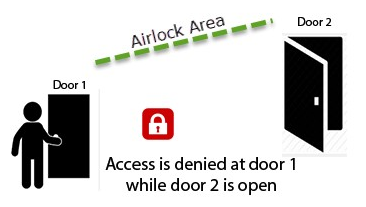
You will only be able to open the second door once the first door has been closed and you will only be able to open the first door when the second door has been closed.
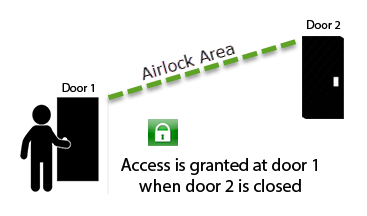
Note: You must have door contacts installed at each door to correctly use this application (so that the controller will know if either door is in the open state).
| 2.0 | Airlock Setup |
The following steps explain how to setup the Airlock feature in Doors.NET using NXT-MSC controllers.
- Ensure your Doors.NET license has Area Control enabled.
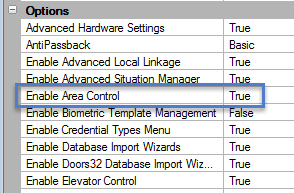
- Area Control is also enabled on a per controller basis, so highlight the controller in the hardware tree and in the properties scroll down to the Options. If you cannot see the Options setting then you will need to enable Advanced View.
![]()
- In controller options select Yes to Area Control and click save. You will be advised that a controller reset is required, so click yes to this.
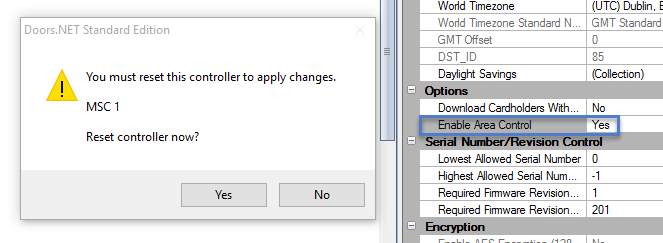
- In the hardware tree you will then see an entry/node named Area Control, so click this.
- To setup an airlock between two doors click the Add icon twice and two new areas will be added to the hardware tree.
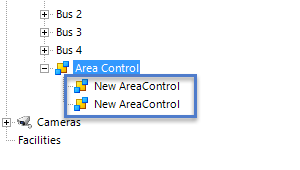
- Give both Areas a new name - One for door 1, the other for door 2, for example:
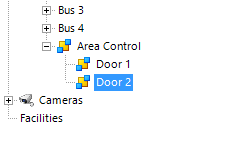
- Highlight the first Area so that the properties can be seen on the right. Set Enable Airlock and Enforce Airlock One Door to Yes.
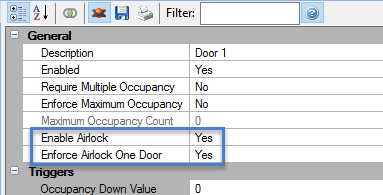
- Then do the same for the second Area.
- Highlight the reader in the hardware tree that relates to door 1 and in the reader properties locate the Anti-Passback settings.
- Anti-Passback Mode - must be set to Hard
- Enter Area - must be set to Door 1 (or the name assigned to the first area)
- Exit Area must be set to Door 2 (or the name assigned to the second area)
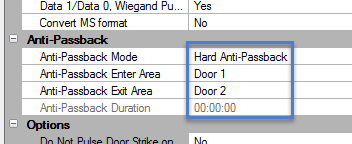
- Highlight the reader for Door 2 and again locate the Anti-Passback settings.
- Anti-Passback Mode - must be set to Hard
- Enter Area - must be set to Door 2 (or the name assigned to the second area)
- Exit Area must be set to Door 1 (or the name assigned to the first area)
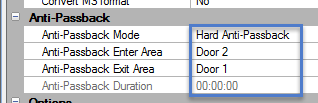
- The Airlock setup/configuration is then complete, so the next step is to present a valid card at Door 1, then open the door contact when access is granted.
- With the door contact still open for Door 1, present the same card to Door 2 - You will get Access Denied and in Live Events the full message will be:
- You will only be able to get access at Door 2 again when the Door 1 door contacts are in the closed state.
- And you will only be able to get access through Door 1 when the contacts for Door 2 are closed.
Related Articles
NXT-MSC Controller - Advanced and Extended Features
1. 0 Introduction The NXT-MSC (Mercury-Powered) controller is programmed with the firmware of a Mercury EP1502 controller. It has all the standard and advanced functionality of an EP1502, such as: temporary cards (by use count, number of days or ...NXT-MSC Controller - Controller Setup Guide
1.0 Introduction This document covers the basic setup of an NXT Mercury Powered (NXT-MSC) controller in Doors.NET or Borealis. It assumes your Doors.NET or Borealis system has already been setup. Important Notes: A Doors.NET system should be licensed ...How do I Setup an NXT-MSC Controller?
How do I setup an NXT-MSC 2-door or 4-door controller in the Doors.NET software? An NXT Mercury-powered (NXT-MSC) controller is added to Doors.NET via an Ethernet connection and there are two options; either the controller obtains its IP address ...NXT-MSC - Controller Internal Configuration
Effective from Doors.NET v4.0.3 it is now possible to make various controller configuration changes within Doors.NET rather than via a web browser. This section explains how to access the controller internal configuration and which configuration ...NXT-MSC Controller - Setup Anti-Passback
The Anti Passback (APB) feature provides one-way card access into and out of a secure area. It prevents a cardholder from using their card and then passing that card back to someone in order for them to gain unauthorized access. Local APB is ...