Setup Access Groups
1.0 Introduction
Access groups are setup in Doors.NET via Home >> Access Groups. There are two default access groups; Never and Total Access. When a controller is added to the system it's doors are automatically added to the Total access group (with the exception of Neutron and NXT controllers) - these controller types require the doors to be manually added to Total Access. Any cardholder assigned the Total Access group will be able to gain access at any door 24 hours a day/7 days a week.
The access group setup is performed on a single screen. You add a new group, name it, then select the readers to add to the group, followed by the time schedule. Once the name, reader(s) and time schedule(s) are selected you then use the ASSIGN button to create the new group.
2.0 Create a New Access Group
- From the Home Tab, click the
 icon and the Access Groups window will appear.
icon and the Access Groups window will appear.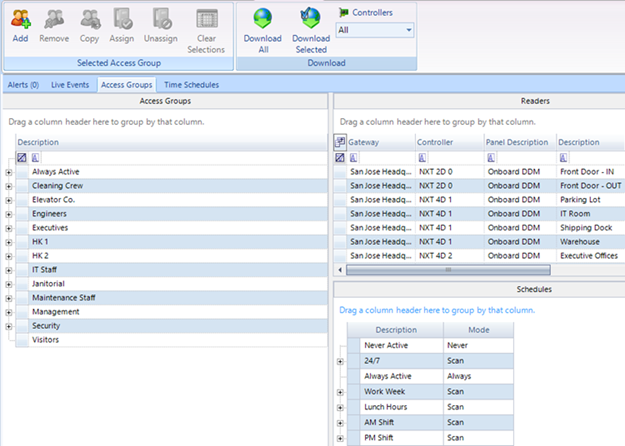
- Click on the
 icon. A generic "New Group" name is added to the Access Groups list.
icon. A generic "New Group" name is added to the Access Groups list. - Double click on "New Group" and change this to a descriptive name for this access group.
- A change confirmation window appears. Click the Yes Button.
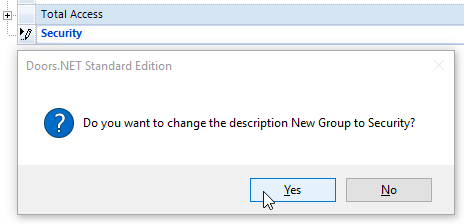
- In the Readers field, select the reader(s) to be added to this new access group.
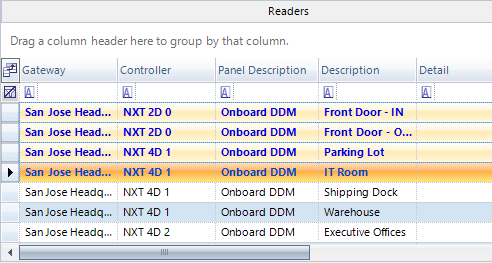
- From the Schedules list, select the time schedule to be applied to this access group. Click on the tree expansion box to see a listing of what makes up the selected time schedule.
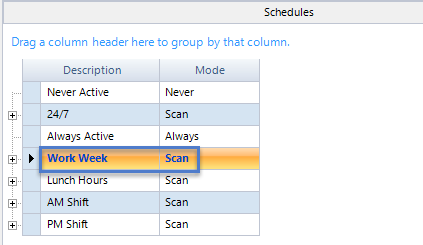
- When all three components are highlighted (the name, the reader(s) and the time schedule) you can now click the assign icon to create the new access group.
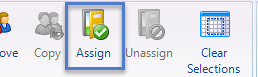
- Once the access group is created you will see the reader and time schedule information beneath the access group name.
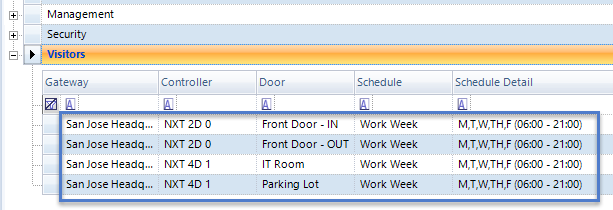
- You can now assign this access group to cardholders.
Related Articles
Setup Elevator Control Access Groups
1.0 Introduction When using Elevator Control with MSC or SCP hardware you have to setup Elevator Access Groups. These are then assigned to a general access group which can then be assigned to a cardholder. 2.0 Create and Assign Elevator Access Groups ...Edit Access Groups
1.0 Introduction Any alterations to existing access groups can be made very quickly and easily on the access groups page. Note: It is not possible to adjust an assigned time schedule for a reader. You must remove the reader and the schedule and then ...Assign an Access Group to a Cardholder
1.0 Introduction Once access groups have been setup they can be assigned to cardholders. 2.0 Access Group Assignment Limitations For NXT controllers there is a maximum of 8 access groups per cardholder. For Neutron controllers there is a maximum of 8 ...NXT Exit Reader Setup
NXT Exit Reader Setup Keri NXT controllers with Mercury Firmware now provide an Entrance/Exit reader door control feature/configuration. This Entrance/Exit feature allows two readers to be wired into one bus on the NXT controller to control entrance ...Setup and Assign Holidays
1.0 Introduction Holidays are specified calendar dates that determine if time schedules should be active or inactive. If a holiday is setup but is then not enabled for a time schedule, the time schedule will not activate on the days that are defined ...