Telepathy - Map Editor
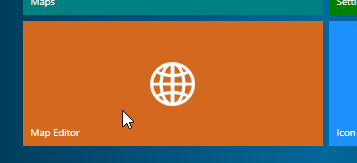
For setting up a typical system, the first place to go to is the Map Editor. But before setting up your Telepathy map client, you should have images of your building(s) and your building floor plans, which you will import. Once imported into Telepathy, these images are linked together to create a representation of your facility. Within the Map Editor Section you then drag into your floor maps, the position of your doors and other hardware which you will be monitoring.
The Map Editor contains a comprehensive library of sensor icons which you can make use of.
![]()
Once your sensor icons have been positioned onto your floor maps, you can then associate the icons with the existing access control hardware. You simple enable the hardware in the standard Doors.NET client and then drag the respective door names, input/output names, etc onto the floor maps. You will then be able to easily and accurately monitor your facility in real time.
This section of the help guide explains how to setup a typical system and what steps need to be taken within the 'Map Editor'.
Related Articles
Telepathy Installation
The Telepathy map client is installed by performing a 'custom installation' of Doors.NET. Then ensure Map Client and Map Editor is selected from the list of available clients to install. Following installation, you will need to activate your ...Telepathy Data Sheet
Telepathy Data Sheet (attached)Telepathy - Monitoring your Facility
Once you have linked your map diagrams together and then linked your hardware to the diagrams you will then be ready to monitor your access control system in real-time. General Monitoring From the home screen, click on the Maps tile. If your ...Telepathy - Adding Sensor Icons
The sensor icons are the dynamic images that will represent your doors and other security access points, or inputs/outputs. They are dragged onto your floor map diagrams to represent their physical locations within your facility. Sensor icons are ...Telepathy - Linking Map Diagrams
Once your building images and floor plan images have been added to the Telepathy client, they need to be linked together. In this setup example, we have three levels of images that need to be linked together. The map of California will be linked to ...