Live Events in Visual Doors
Live Events
The Live Events grid, enables monitoring of system activities as they occur. For example, you can see who has gained access or who has been denied access at which doors and at what times. You can also see if doors have been held or forced open, if they have been automatically unlocked or operated from the software via the Unlock Doors page.
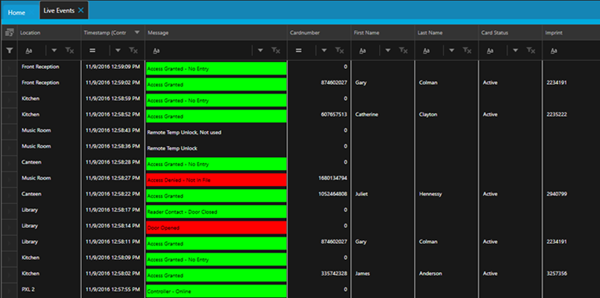
Photo Recall
If cardholders have photographs added to their records you will see the cardholder photo appear when the card is presented to a reader.
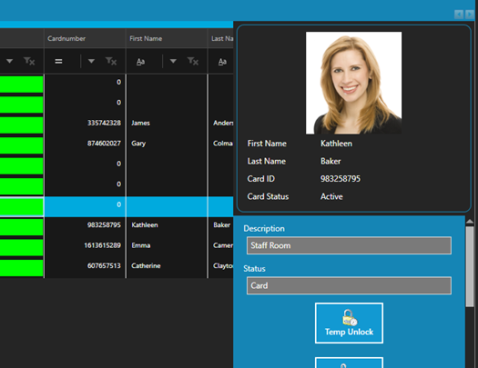
Searching and Sorting Events
You can search for certain event types by clicking the highlighted arrow in the message header.
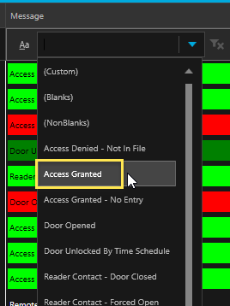
Or you can list the live events with the newest or the oldest events at the top by clicking the highlighted arrow in the header of the controller timestamp column.
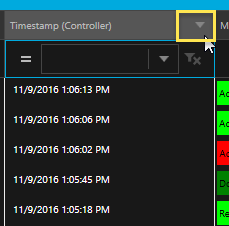
Repositioning Event Columns
You can also re-position a column by clicking on it and then dragging it to a different position. For example, you may want the event 'message' to be the first column.
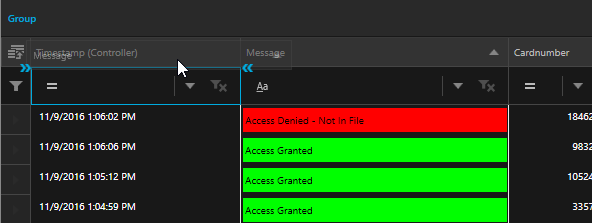
Simply release the mouse button when the blue arrows indicate where you wish the column to go. The column will then remain in that position.
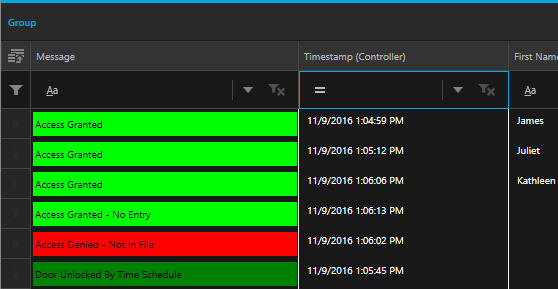
Related Articles
Visual Doors Data Sheet
Visual Doors Data Sheet (attached)Visual Doors - Full Reference
Visual Doors - Full Reference Guide - P/N: 01691-001 - Rev B (attached)USB Enrollment Reader in Visual Doors
Keri Part Number - RDR-ENR1 The RF Ideas pcProx Plus USB enrollment reader is capable of reading both 125KHz proximity cards and 13.56MHz contactless cards and is compatible with the Doors.NET and Visual Doors software (effective from version ...Add a Cardholder Photo in Visual Doors
You can add a cardholder image for the purpose of visual verification of the cardholder identity. When the card is used to gain access the cardholder image will display on a small window within the live events grid. From the home screen, click the ...How to Use the Field Chooser in Visual Doors
Field Chooser The Live Events grid has a field chooser which allows you to determine which columns will be shown on the live events grid. By default, the following columns are displayed: Location Message Details Cardnumber Timestamp (Controller) ...