Global Lock, Lockout, Lockdown - Hardware
1.0 Introduction

This feature is included with both the standard and professional versions of Doors.NET.
This section explains how to use a general purpose input on an NXT 4x4 module to put the system into one of the following modes:
- Global Lock - All doors lock, but authorized credentials/cards are still allowed access, and egress is permitted.
- Lockout - All doors are immediately locked, authorized cards no longer work, but egress is still permitted.
- Lockdown - All doors lock, cards no longer gain access, and egress is not allowed except where a mechanical exit device such as a crash bar exists.
To provide added flexibility, the system can be configured to exclude certain doors from participation.
Note: Global Lock is not supported with PXL controllers when communication is via a modem connection. Situation Manager with PXL controllers requiresa Serial or Ethernet connection and all controllers must have the most up-to-date controller firmware 08.06.09.
2.0 Naming the Global Lock Input
This setup guide assumes you already have an NXT or NXT-MSC controller added and online to the system with an NXT 4x4 connected to one of its buses.
- From the Doors.NET software, click on Setup >> Hardware Setup >> All.
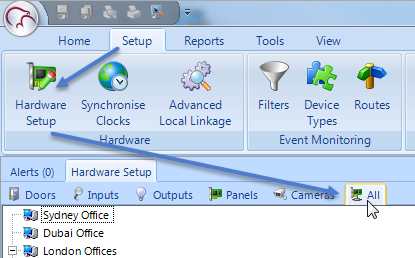
- Locate the controller which has the NXT 4x4 module connected to it.
- Double-click the controller.
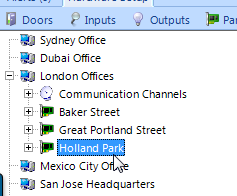
- Double-click the bus which has the 4x4 connected.
- Check the 4x4 module is online.
- Rename the input on the 4x4 which you will be designating as the Global Lock/Lockout/Lockdown input.
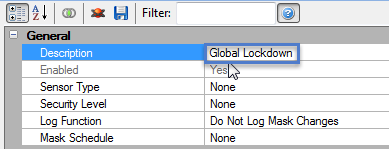
- Save the input settings
 .
. - Optionally you can now activate the input to verify that the correct input is configured and the alarm and secure messages appear in live events.
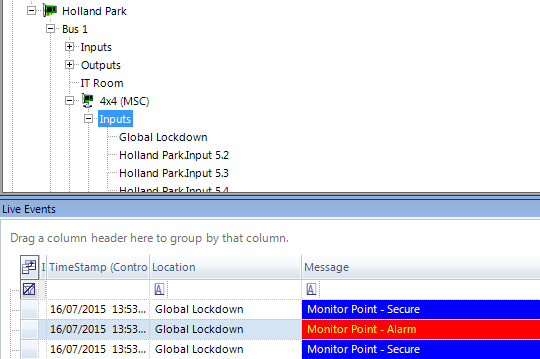
3.0 Configuring the Global Lock Feature
- Go to Setup >> System Options.
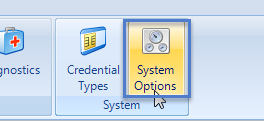
- Click on Situation Manager from the list on the left.
- In the General properties enable the feature.
- In the Global Configuration properties ensure Global Lock is enabled.
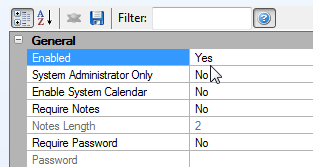
- Locate the Global Lock Type drop-down list and select one of the available Global Lock Type options:
- Lock - Immediately locks designated unlocked doors (doors following an auto-unlock schedule or doors which have been manually unlocked. Locked means credentials which have valid access still work and the RTE/REX button will also be enabled.
- Lockout - operates the same as Lock but no credentials are allowed access regardless of access level/group permissions. RTE/REX functions normally.
- Lockdown - operates the same as Lockout but with the RTE/REX no longer functioning.
The default option is Lock. - For Hardware Control set it to Hardware Has Precedence.
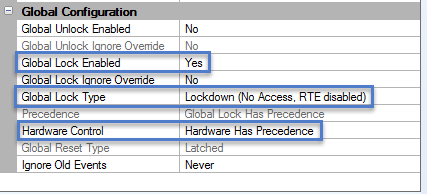
- Click here for more details about the other available options within the basic Situation Manager setup.
- Save the settings then close down the System Options window.
4.0 Assign the Global Lock Functionality
- Return to the hardware tree.
- Highlight again the input which has been renamed as the Global Lock input.
- Ensure Advanced View is enabled for the input properties.
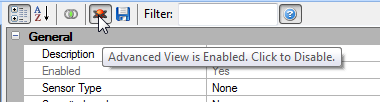
- Scroll down the properties and locate Situation Manager >> Global Lock Input.
- Set this option to Yes.
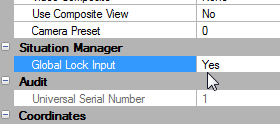
- Save
 the input properties.
the input properties.
5.0 Test the Global Lock Input
The following steps explain how you can test the Global Lock function:
- Unlock a couple of the doors on the system (for example; right-click the reader(s) in the hardware tree and select Mode >> Unlock).
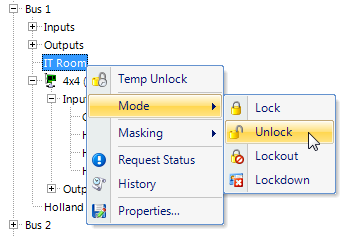
- Or assign an auto-unlock time schedule to a door, such as Always.
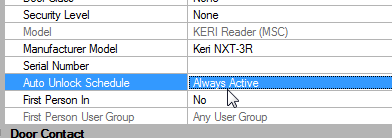
- Also ensure you have some active cards enrolled on the system.
- Activate the Global Unlock input... all doors should immediately be locked (or they should go into Lockout or Lockdown), depending on what you selected for the Global Lock Type.
While the system is in Global Lock/Lockout/Lockdown state, you will not be able to:
- Edit any of the Global Lock settings
- or Remove a controller, any other hardware type of a gateway
6.0 Configuring Doors to Ignore Global Lock Commands
You can configure doors on the system to not respond to the Global Lock input (for example; doors that you wish to remain unlocked, or doors that you don't wish to go into lockout/lockdown.
- Go to the hardware tree and select a reader you wish to ignore Global Lock.
- Ensure Advanced View is enabled.
- Scroll down the properties and locate Situation Manager >> Ignore Global Lock.
- Set this option to Yes, then save.
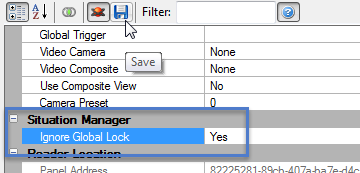
Related Articles
Global Lock, Lockout, Lockdown - Software
1.0 Introduction This section explains how to use the basic Situation Manager feature to set a Global Lock command via an icon in the software, allowing you to immediately lock a designated group of doors, over multiple controllers and even over ...Lockout Doors
Lockout - From the Doors.NET Software The Lockout feature can be set from the software or from the hardware (from an input designated as a Global Lock input). What is Lockout? Lockout (or sometimes referred to as Emergency Lockout) is used to ...Lockdown Doors
The Lockdown feature can be set from the software or from the hardware (from an input designated as a Global Lock input). What is Lockdown? Lockdown (or sometimes referred to as Emergency Lockdown) is used to instantly lockdown all doors or certain ...Global Linkage Macros
The following list details all the Global Linkage Macro options that are available in Doors.NET. These are the 'when' conditions which can be thought of as 'what you would like to happen' - When the system sees a specific trigger it will execute the ...Global Linkage Triggers
The following list details all the trigger conditions available within Global Linkage. Multiple trigger conditions can be used to activate Global Linkage Macros. Note: Not all trigger condition can be generated by all controller or hardware types. ...