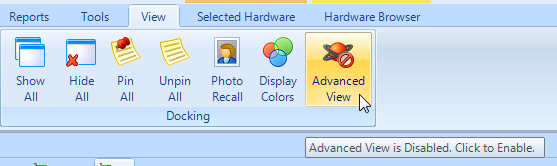Enable Advanced View
Advanced View is not enabled by default on a standard Doors.NET installation, even for the default System Administrator. If you highlight a controller in the hardware tree and can only see limited properties/settings then you will need to enable Advanced View. System Operators can also be setup so that they will be prevented from enabling it.
If Advanced View is not enabled your hardware properties will look similar to that shown below:
- In Doors.NET Click the View tab >> Advanced View.
- In the Password field enter: Keri10 then click ok.
- When you return to the hardware properties you will see the additional Advanced View 'atom' icon.

- You can now toggle between Advanced View being Enabled and Disabled (by clicking on the Atom icon).
Disabled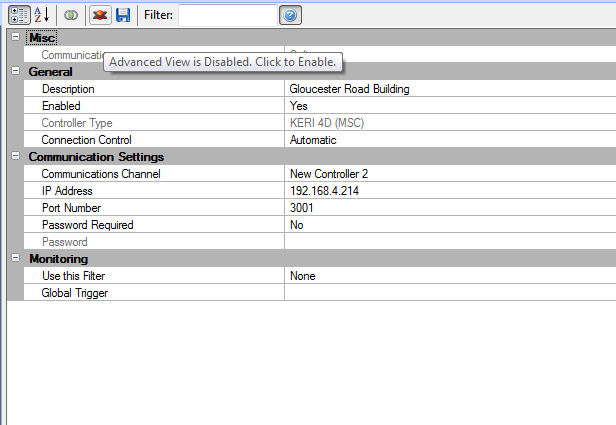
Enabled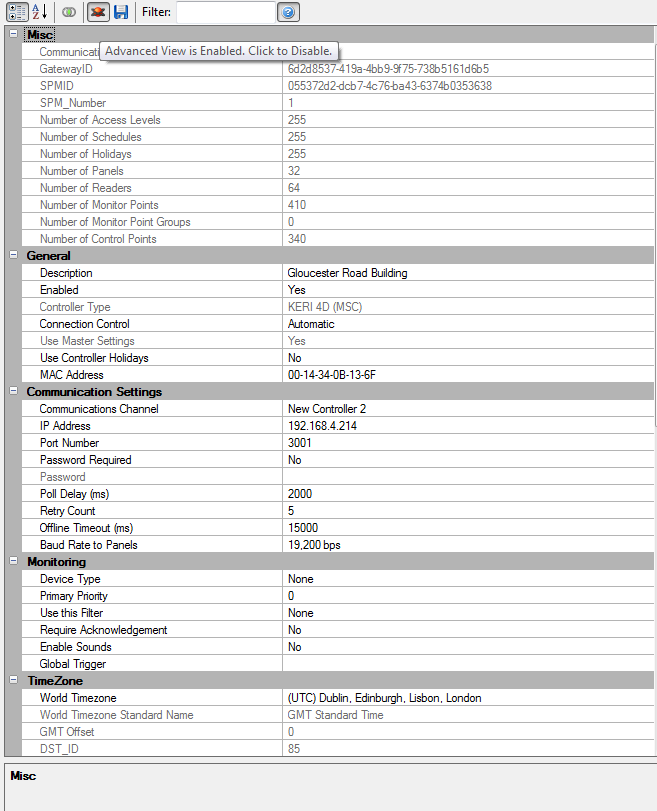
- Refer to Operators Permissions for instructions on how to prevent a software user from being able to view Advanced hardware properties.
Related Articles
Advanced Situation Manager
1.0 Introduction Advanced Situation Manager is an extension of the Global Lock and Global Unlock features that are available. You can not only use the Situation Manager for unlocking and locking doors but you can create different system behavior for ...Advanced Situation Manager Setup Guide
1.0 Introduction Advanced Situation Manager is an extension of the Global Lock and Global Unlock features that are available. You can not only use the Situation Manager for unlocking and locking doors but you can create different system behavior for ...Cardholders Advanced Settings
The Advanced options tab contains additional options for each cardholder record. These are options are not required for basic operation of the cardholders in the system. The Exempt from APB checkbox instructs the controller(s) to ignore Anti-passback ...Rollcall Client - Advanced
1.0 Introduction Advanced Rollcall is an option that can be enabled on your license. The main benefit of Rollcall Advanced is you have the option of adding muster readers and you also have the ability to automatically print area occupancy lists. An ...Doors.NET - Advanced Overview
An overview of some of the advanced features that are available in the Doors.NET software: