Global Unlock - Hardware
1.0 Introduction
Included in Doors.NET is the ability to perform a Global Unlock of all doors on the system from an input on the system, designated as a Global Unlock input. This input cannot be programmed for any door function; such as request-to-exit or door contact but can be located either on the
controller or on a connected module, such as an NXT 4x4, NXT GIOX or an SCP-ICM. The Global Unlock command will operate across all gateways, included gateways of different hardware types.
You can also configure certain doors to not respond to the Global Unlock commands.
Note:
- Because of the delayed nature of a dial-up connection, situation manager, global lock and global unlock features are not supported when using a modem connection to a PXL network. These features are only available when using a serial or ethernet connection.
- The Global Unlock feature can be activated via an output from a fire alarm system but the feature is not fire-marshall approved, Check your local codes for fire safety management.
2.0 Enabling the Global Unlock Feature
- From within the software, click on Setup >> System Options.
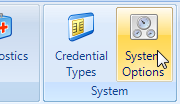
- Click on Situation Manager on the left.
- On the Situation Manager General properties, set the feature to be Enabled.
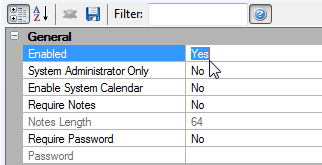
- On the Situation Manager Global Configuration, ensure you have the following settings.
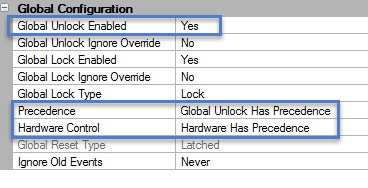
- Save your settings then close down the System Options window.
3.0 Assigning the Global Unlock Function to an Input
The following section assumes you have a standard NXT or NXT-MSC controller added to the system and online. It also assumes you have added the NXT 4X4 module to one of the controller's buses.
- Go to Setup >> Hardware Setup >> All.
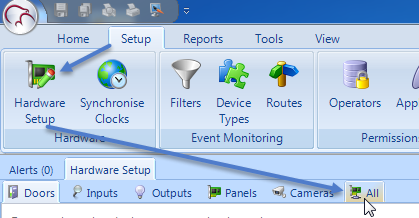
- Locate the controller in the hardware tree.
- Double-click the controller to display the buses.
- Double-click the bus which has the NXT 4x4 module connected to it.
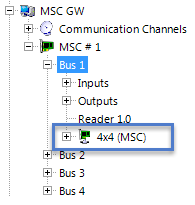
- Rename the input on the 4x4 module that you will be using as the Global Unlock input.
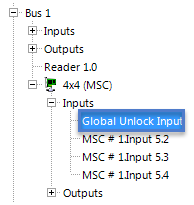
- With the input still highlighted, ensure Advanced View is enabled for the input properties.
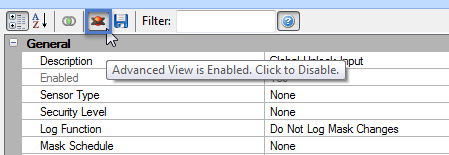
- Scroll down the input properties and locate Situation Manager >> Global Unlock Input.Set this to Yes.
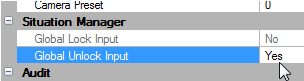
- Save the input settings.
4.0 Testing the Configured Input
At this point you can now test the configured Global Unlock input.
- Activate the input by changing its state (by default the system inputs are set to normally-closed so when the circuit opens it will be in alarm state). You can of course change the circuit type within the input properties.
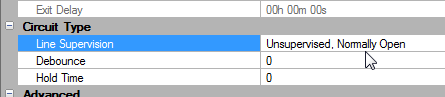
- When the Global Unlock input is activated you should notice all doors on the system unlock.
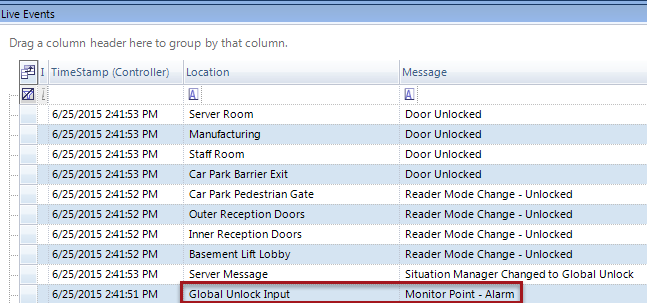
- The doors will re-lock again when the Global Unlock input goes secure.
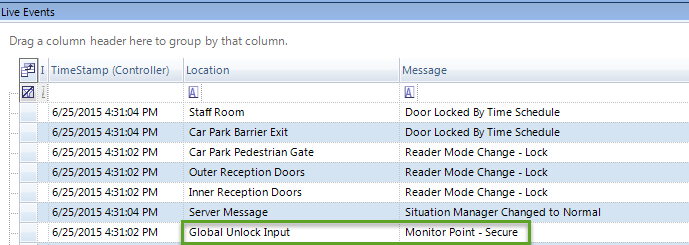
- By default, if you have multiple gateway types or multiple gateways then all online doors on the access control network will globally unlock (excluding PXL controllers) when the global unlock input is active.
Note: If you have multiple gateway types or multiple gateways then all online doors on the access control network will globally unlock (excluding PXL controllers) when the global unlock input is active.
5.0 When Using PXL Controllers
Notes:
- If you have a system that has PXLs controllers as well as NXT or MSC controllers be aware that the PXLs controllers will not, by default respond to a Global Unlock input from a 4x4 module. If you want the PXL network to also Globally Unlock you have to highlight the Primary PXL, then in the controller properties set 'Use System Global Lock/Unlock' to Yes, enable Global Unlock and set the unlock type to 'Unlock All Doors'.
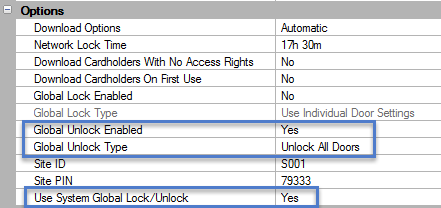
- When PXL controllers are set to use individual door settings they will not globally unlock immediately. You will notice a delay of approximately 1 second between unlocking each of the PXL doors, this can result in a delay of several seconds, or even minutes on very large systems, which for many installations this is not acceptable system behavior.
- Because of the delayed nature of a dial-up connection, situation manager, global lock and global unlock features are NOT supported when using a modem connection to a PXL network. These features are only available when using a serial or ethernet connection.
6.0 Configure Doors to Ignore Global Unlock
You can configure doors to ignore the Global Unlock from the 4x4 input:
- Highlight the reader in the hardware tree.
- In the reader properties scroll down to Situation Manager >> Ignore Global Unlock.
- Set this option to Yes.

- Save the reader settings.
- This door will then remain locked when the global unlock input activates.
- To configure PXL doors to ignore Global Unlock, you have to highlight the Primary and change 'Unlock All Doors' to 'Use Individual Door Settings'. Save this settings.
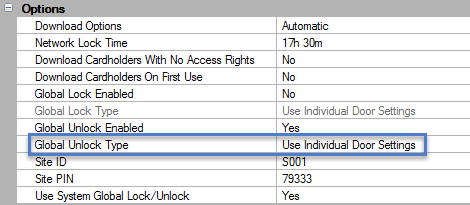
- Then highlight a PXL reader (ensure Advanced View is enabled).
- Scroll down the reader properties and locate Ignore Global Unlock.
- Set this to Yes.
Note: When PXL controllers are set to use individual door settings they will not globally unlock immediately. You will notice a delay of approximately 1 second between unlocking each of the PXL doors, this can result in a delay of several seconds, or even minutes on very large systems, which for many installations this is not acceptable system behavior.
Related Articles
Global Unlock - Software
1.0 Introduction This section explains how to use the built-in Global Unlock feature via icons located on the home tab, allowing you to immediately unlock all doors or a designated group of doors, over multiple controllers and even over different ...Global Lock, Lockout, Lockdown - Hardware
1.0 Introduction Doors.NET provides the ability to program any available input on the system to immediately put the system into Lock, Lockout or Lockdown status by activating the input (for example; pressing an emergency button). This feature is ...Global Linkage Data Sheet
Global Linkage Data Sheet (attached)Global Linkage Macros
The following list details all the Global Linkage Macro options that are available in Doors.NET. These are the 'when' conditions which can be thought of as 'what you would like to happen' - When the system sees a specific trigger it will execute the ...Global Linkage Triggers
The following list details all the trigger conditions available within Global Linkage. Multiple trigger conditions can be used to activate Global Linkage Macros. Note: Not all trigger condition can be generated by all controller or hardware types. ...