NXT Primary and Secondary Reader Setup
1.0 Introduction
When using a Standard NXT controller it is not possible to use an NXT Exit reader (with the part number NXT-1RE/NXT-3RE or NXT-5E) - which would be wired into the same bus as a standard NXT reader. These readers are only supported on the NXT-MSC controller type. It is however, possible to configure an 'Exit' reader with a Standard NXT controller, this is done by using two controller buses and wiring a reader into each of the buses.
Because each reader is wired into its own bus this option is supported with all reader types (Keri MS, Keri NXT or Wiegand readers).
Once the readers are connected to the controller you would need to configure the first reader as the 'Primary' reader and the second reader as the 'Secondary' reader. The secondary reader will then perform the same functions as the primary reader (for example: an access grant on each reader will activate the same strike output on the controller.
Note: When configuring an Exit reader on a Standard NXT controller both readers are 'Standard' NXT readers (NXT-1R/NXT-3R or NXT-5R) without the 'E' designation in the part number.
2.0 NXT Primary and Secondary Reader Wiring
An NXT Exit Reader is wired to a bus the same way a standard NXT Entrance Reader is wired, but both readers are wired to the same bus. This can be done using two separate reader cables wired into the terminal block at the bus on the controller, or by splicing the two readers together near the door and running one cable to the controller.
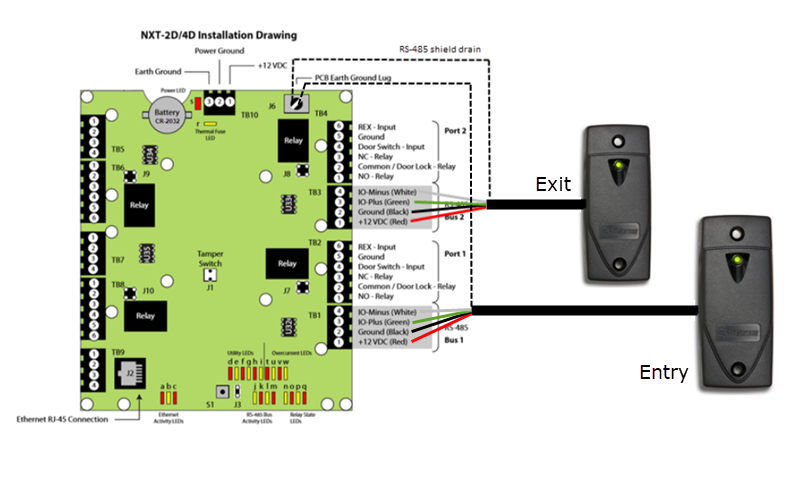
On power-up, both of the NXT reader's LED will flash amber, then green.
3.0 Verify Both Readers are Online
The following steps assume that you already have a Standard NXT controller online in the software with both readers connected to the controller (for example, one reader connected to bus 1 and the second reader connected to bus 2).
- Log into Doors.NET with your user name and password.
- Go to Setup>> Hardware Setup >> All.
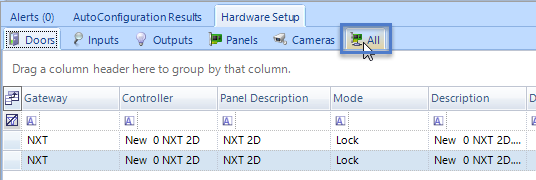
- The hardware tree will be displayed.
- At the top of the hardware tree will be the Standard NXT gateway.
- Controllers will be listed beneath the hardware tree.
- If you select a controller the controller properties will be displayed on the right. In the properties you can check that the controller is online.
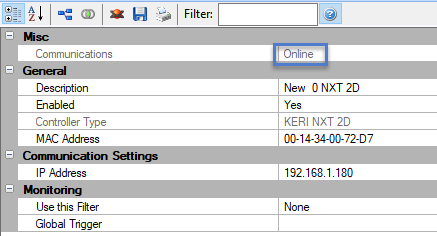
- Double-click the controller on the hardware tree and you will see the controller's buses.
- Expand the first controller bus and the select the reader on the bus.
- The reader's properties will then be displayed on the right.
- Enable 'Advanced View' in the reader properties and the reader's advanced settings will be displayed.
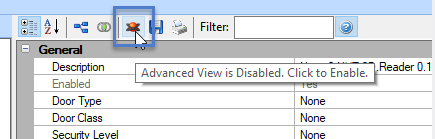
- If the reader's firmware version is displayed at the top of the properties then you know that the reader is online.
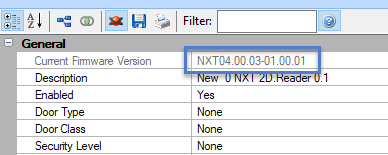
- Select the second reader and ensure that it also online.
4.0 Configure the Primary Reader
- Select the first reader again.
- In the reader properties scroll down and locate the Primary/Secondary (In/Out) setting. By default, all readers are set to being 'Single' readers.
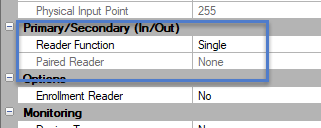
- Change the reader function to 'Primary', then select the exit reader (wired into the second bus).
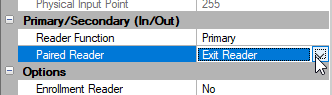
- Save the reader settings.
The primary and secondary readers are now configured. The RTE and the door contact for the second bus will automatically be unassigned. When access is granted at the secondary reader it will activate the relay for the first reader (both readers will unlock the same door).
Related Articles
NXT Exit Reader Setup
1.0 Introduction Keri NXT controllers with Mercury Firmware now provide an Entrance/Exit reader door control feature/configuration. This Entrance/Exit feature allows two readers to be wired into one bus on the NXT controller to control entrance and ...NXT Reader Setup
1.0 Introduction NXT Readers are used use exclusively with Keri’s revolutionary access control system based on the NXT and the MSC Series of IP-based controllers. Communication to the readers is via the RS-485 buses allowing the data to be encrypted ...NXT-6RK Reader/Keypad Setup Guide
1.0 Introduction The following document explains how to setup an NXT 6RK keypad in the Doors.NET software and then goes on to explain some basic reader configuration. The NXT-6RK connects to a Standard NXT or NXT-MSC controller via a Reader Interface ...NXT 6RK Reader and Keypad Installation Guide
The Keri NXT-6RK is a keypad reader typically used for card + PIN dual verification applications. It transmits keypad data in either 8-bit burst (default) or 26-bit Wiegand formats and can be used as a keypad-only device. Since the NXT-6RK ...Keri NXT Reader Specifications
Specifications: Size: • NXT-3R Euro Mount Prox Reader - 3.25 inches tall by 3.25 inches wide by 0.5625 inches deep - 8.25 cm by 8.25 cm by 1.43 cm (not including wiring connectors) • NXT-5R Mullion Reader - 3.75 inches tall by 1.625 inches wide by ...