Replace a KB-Configured Hub
1.0 Introduction
The following steps explain how to replace a hub that has been configured for KB controllers. A replacement hub will automatically be updated with the system database located in the Cloud and therefore, once updated you will not need to re-configure anything or enroll cardholders or credentials... everything will function the same as with the previous hub.
2.0 Hub Replacement Procedure
To replace the hub you will need the GUID and the PIN of the new hub (both are printed on the outside of the replacement hub).
- From the Borealis main menu, click on Hubs.
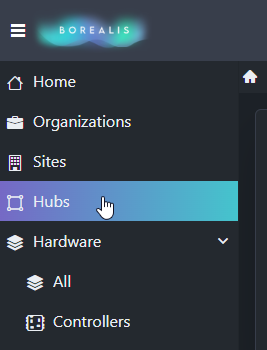
- The hub screen will appear and your hub will be listed.
- Click on the Actions drop-down menu located on the right side of the screen.
- Select Replace.

- The replace hub form will appear.
- Enter the hub's GUID that is printed on the outside of the hub.
- Enter the hub's PIN that is printed on the outside of the hub.

- Click the SAVE button.
- You will see a notification at the top of the screen that the hub has been replaced.
- Initially, the replacement hub will show as offline.
- After about 30 seconds you will see that the hub status has changed to 'Update Started'.

- The hub will take 2-3 minutes to complete its initial update. Once complete, the status will display 'Update Completed'.

- Click on the hub name to display the hub details screen. The details will include the version of the components that were installed and exactly when the update completed.

- Go to Hardware >> Controllers and all controllers should be showing as online.
Related Articles
Replacing a Hub Configured for PXL
1.0 Introduction The following steps explain how to replace a hub that has been configured for PXL controllers. A replacement hub will automatically be updated with the system database located in the Cloud and so, once updated you will not need to ...Claim a KB Hub
1.0 Introduction The following steps explain how to add and claim a hub. When adding the hub you will associate it with the KB site. Once the hub has been successfully claimed the hub will be configured for the KB hardware type. Notes: A hub ...Create a KB Site
1.0 Introduction The following section explains how to add a KB site to Borealis. Once the KB site has been added you will then be able to add a claim a hub. When the hub is associated with a KB site it will automatically be configured to work with ...KB Controller Technical Overview
1.0 Introduction The following document provides you with an overview of the KB controller integration with Borealis. The KB controller is a 2D or 4D controller built for Borealis. As well as all the essential features you would expect from an access ...Claim a Standard NXT Hub
Introduction The following steps explain how to add and claim a Standard NXT hub. When adding the hub you will associate it with the NXT site. Once the hub has been successfully claimed the hub will be configured for the NXT hardware type. Notes: At ...