BioSync - How to Install the BioManager Software
The BioManager Software is used to communicate to the BioSync fingerprint readers. Once you have connected to the BioSync devices you can configure them, add users, credentials and fingerprints and run basic diagnostic checks.
Installation Procedure
- You can download the software from the software downloads page of the Keri corporate website:
Keri Software Downloads Page
Note: You will need to be registered on the site and are required to log in with your registered username and password.
- Click the executable file to initialize the software installation. Software installation is a very quick and simple process that should take no longer than a few minutes.
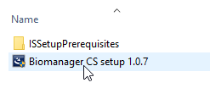
Note:Version shown may not be exactly the same. - You will likely see a message stating Crystal Reports for .NET Framework needs to be installed so click the Install button.
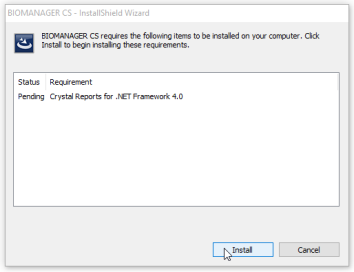
- The Crystal Reports will install.
- Click NEXT on the welcome screen.
- Verify the location of the destination folder. Keri recommends installing into the default location.
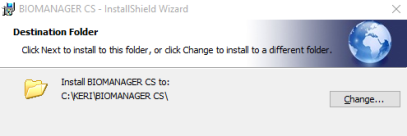
- You can select to install the client and server or just the client. The server is installed on only one PC, whereas the client can be installed on multiple PCs.
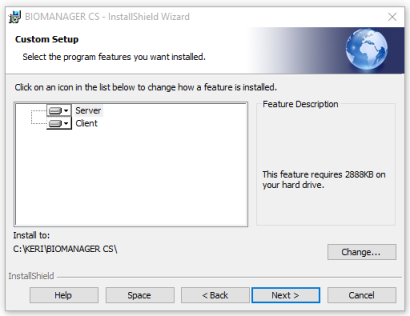
- The Client - is the software user interface that is used for connecting to the Server and for configuring and maintaining hardware, users and other system configurations.
- The Server is the software that communicates with the hardware and the clients (client software) and reads/writes data to the database. - Click the INSTALL button to begin the installation.
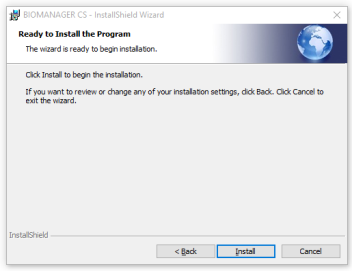
- Installation only takes a few minutes but a green progress bar will indicate when the installation is complete.
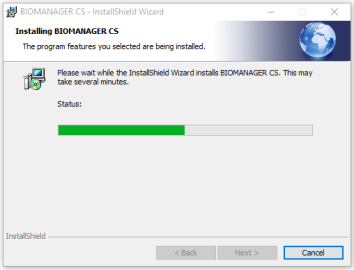
- Click the FINISH button when installation has completed.
- On the desktop you will see two additional icons, one for the BioManager Client, the other for the BioManager Server.
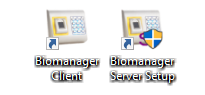
Related Articles
BioSync - Migrate the BioManager Software
Perform the following steps to migrate the BioManager installation: 1. Create backup file (menu backup). 2. Using ServerSetup remove service. 3. Install at new PC. 4. Restore backup. Also moving the database folder can do the job, just do not forget ...BioManager Software Upgrade
1.0 Introduction The following steps explain how to upgrade to a new version of BioManager software. At the time of writing, the current software version is v2.0.0 Notes: To download the new version of BioManager you must have registered an account ...BioManager Software Download and Installation
1.0 Introduction The BioManager Software is used to communicate to the BioSync fingerprint readers. Once you have connected to the BioSync devices you can configure them, add users, credentials and fingerprints and run basic diagnostic checks. 2.0 ...BioSync B100-KP Setup
BioSync B100-KP Reader Setup 1.0 Introduction Setting up a B100-KP reader as a new installation is a three step process. Each of these steps is covered in its own document: BioManager Software Installation CNV-1000 Converter Setup (used to connect to ...BioSync KBF-2PR Setup Guide
1.0 Introduction Setting up a KBF-2PR reader as a new installation is a three step process. Each of these steps is covered in its own document: BioManager Software Installation CNV-1000 Converter Setup (used to connect to the BioSync via ethernet) ...