How to Use the Field Chooser in Visual Doors
Field Chooser
The Live Events grid has a field chooser which allows you to determine which columns will be shown on the live events grid. By default, the following columns are displayed:
- Location
- Message
- Details
- Cardnumber
- Timestamp (Controller)
- Timestamp (Server)
- First Name
- Last Name
- Card Status
- Imprint
You may, however, just want to see the controller timestamp (the exact time that the event occured), the location and message type and the name of the cardholder...
- On the top-left corner of the live events grid, click the icon you see highlighted below.
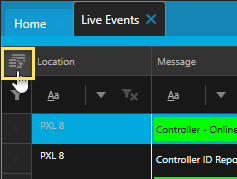
- The Field Chooser box will appear.
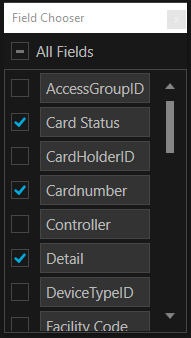
- Scroll through the list of available fields/columns and deselect those you do not wish to display, (for example; Detail and Imprint).
- Close the Field Chooser box and the live events grid will be adjusted accordingly.
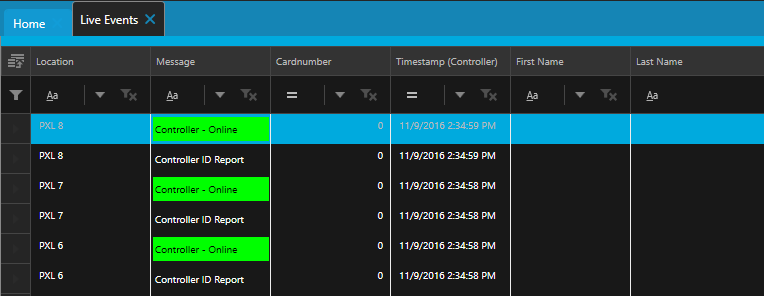
Related Articles
Visual Doors - Full Reference
Visual Doors - Full Reference Guide - P/N: 01691-001 - Rev B (attached)Visual Doors Data Sheet
Visual Doors Data Sheet (attached)PXL-500 Controller Setup in Visual Doors
PXL-500 Controller Setup 1.0 Manually Add PXL Controllers When manually adding PXL controllers there are three available communication methods: Serial, Modem or TCP/IP. Visual Doors supports a mixture of multiple Primary PXL controllers - each using ...USB Enrollment Reader in Visual Doors
Keri Part Number - RDR-ENR1 The RF Ideas pcProx Plus USB enrollment reader is capable of reading both 125KHz proximity cards and 13.56MHz contactless cards and is compatible with the Doors.NET and Visual Doors software (effective from version ...Entraguard Controller Setup in Visual Doors
Entraguard Setup 1.0 Introduction Visual Doors supports the Entraguard, Silver and Titanium Telephone Entry controllers functioning as a node on a PXL-500 network for seamless integration with a PXL system. The Entraguard can work as a single unit or ...