Two - Card Rule
1.0 Introduction
Two-Card-Rule is an advanced access control feature supported on NXT-MSC and Mercury MSC controllers. When configured, the door will not open until a valid card has been presented by two different cardholders. This ensures that a minimum of two separate cardholders are required for access at all times. After the first cardholder presents their card, there is a time window of approximately 15 seconds in which the second card must also be presented at the same reader.
2.0 Setup Procedure
- Go to Setup >> Hardware Setup >> All to display the hardware tree.
- Expand a controller and click on the reader you wish to apply Two-Card Rule setting.
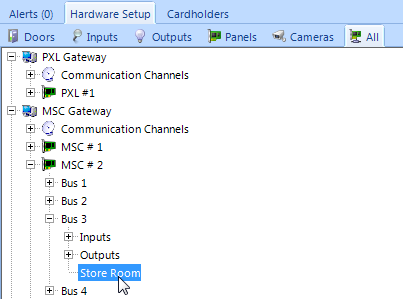
- In the Reader Mode ribbon bar click on the Enable Two Card icon.
- The reader will immediately be put into this mode (as indicated in Live Events).
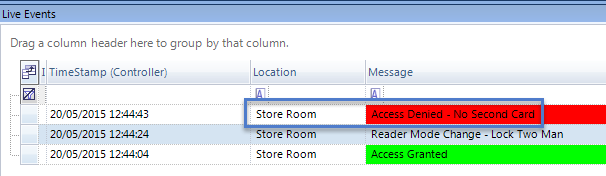
- Present a valid card to the reader, the reader will beep twice and the LED will flash green three times.
- You will then have 15 seconds in which to present a second valid card.
- If a second card is presented within 15 seconds and is also granted access the door will then unlock.
- If a second card is not presented within 15 seconds then the door will not unlock and an Access Denied - No Second Card message will appear in Live Events.
- You can click the Disable Card Rule icon in the ribbon bar at any time to put the reader back to requiring just one valid card read.
Related Articles
Global Unlock - Card Driven
Using the Global Linkage module to Activate Global Unlock using a Card 1.0 Introduction This section explains how to use the Global Linkage Automation module to configure a card dedicated to the purpose of performing a Global Unlock. You can have a ...Setup Card + PIN
Card + PIN/Dual Verification 1.0 Introduction Card + PIN (or sometimes called 'Dual Verification') is an advanced feature that is supported on NXT, NXT-MSC and PXL controller types (when using a combination keypad and prox reader, such as the ...Local Linkage Procedure Actions
The table below lists all of the available procedure action item selections. Changing the Action Item Type drop-down selection will change the available Action Item Properties. Action Type Available Selections Access Area Control Areas 0 - 31 ...Photo ID - Creating Card Templates
Creating Card Templates in the Photo ID Client Click/double-click on the 'Keri Photo ID Icon' located on the desktop or via Start >> All Programs >> Doors.Net >> Keri Photo ID. Log into the Photo ID client using the default username and password ...Global Linkage Data Sheet
Global Linkage Data Sheet (attached)