Add a PXL Hub
1.0 Introduction
The following steps explain how to add and claim a hub. When adding the hub you will associate it with the PXL site. Once the hub has been successfully claimed the hub will be configured for the PXL hardware type.
Notes:
- Before adding a hub you will first need to have added a PXL site (configured for PXL controllers).
- A hub configured for PXL will ONLY support the PXL controller type.
- A hub will support up to 32 doors.
- If your system consists of more than 32 PXL doors then multiple hubs will be required.
- The hub must be added to a DHCP network with an active, unrestricted internet connection.
The following steps assume that you have followed the instructions for setting up the hub (powering-up the hub and adding it to a DHCP network).
- From the Borealis main menu, click on Hubs.
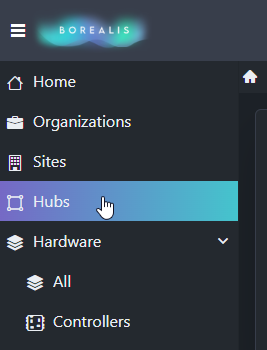
- Click the CREATE button in the upper-right.
- The create hub form will appear.
- Enter a name for the hub.
- Enter the hub GUID (this will be printed on the outside of the hub).
- Enter the hub PIN (this too will be printed on the outside of the hub).

- Select the site to assign to the hub.
- Click the SAVE button.

- You will see a notification at the top of the screen that the hub has been successfully added.
- Initially, the hub will show as offline.
- After a few seconds the hub status will display: 'Updating Started'.

- Please allow 3-5 minutes for the hub to receive its initial update.
- When the hub is updated the status will display 'Update Completed'.

- The hub is now added, claimed, updated and ready to use.
Related Articles
Add a Hub
1.0 Introduction A hub provides the communication link between the Borealis Cloud services and the field hardware (controller, readers and modules). Notes: - At least one hub is required per system. - Multiple hubs of the same controller type can be ...Add a PXL Site
1.0 Introduction The following section explains how to add a PXL site to Borealis. Once the PXL site has been added you will then be able to add a claim a hub. When the hub is associated with a PXL site it will then automatically be configured to ...Add a True Mercury Hub
1.0 Introduction A hub provides the communication link between the Borealis Cloud services and the field hardware (controller, readers and modules). Notes: - At least one hub is required per system. - Multiple hubs of the same controller type can be ...Add a PXL Primary Controller via Manual Add
1.0 Introduction Once the PXL-configured hub has been claimed and updated, you can then add a PXL primary controller. A PXL primary is the first controller on the network (and is address #1). There are two methods for adding a PXL primary controller ...Add a PXL Primary Controller via Scan
1.0 Introduction Once the PXL-configured hub has been claimed and updated, you can then add a PXL primary controller. A PXL primary is the first controller on the network (and is address #1). There are two methods for adding a PXL primary controller ...