Neutron Controller Setup in Visual Doors
1.0 Software Installation Notes
When performing the Doors.NET installation, you should select the Full Installation (this installs all software components for a standard installation onto the PC, including the Neutron gateway). Alternatively, if you require additional application or gateways you can choose to perform a custom install (and then ensure the Neutron gateway service is selected along with the Application Server and the admin client).
2.0 Add a Neutron Controller in Visual Doors
The following steps explain how to connect to the Neutron network with the Visual Doors software.
- From the desktop, click the Visual Doors Client icon.
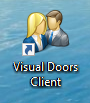
Note: You can also navigate to the Visual Doors Client location:
(C:\Keri\DoorsNET\Visual Doors.exe). - Log into Visual Doors with the default user name and password (they are both admin).
- From the home screen, click on the Hardware icon.
- When the Hardware screen opens click on the green 'Auto-Config' icon.
- Visual Doors will then scan all available COM ports on the PC and will detect the Neutron controllers on the network (via the USB-RS-485 network adapter).
- Once detected, the D33, D28 and D30 LEDs on the controller(s) should start blinking.
- On the Auto Config results window, click the APPLY button.
- Within a few seconds the controller(s) will be added to the hardware list and you will see an Auto-Config Complete message.
Close the auto config window. You will see the controllers displayed on the hardware screen. A green status icon to the left of the controller indicates that the controller is online.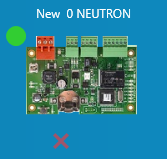
- The controller is now added and ready for further configuration.
- The red and green LEDs on the USB adapter will also be constantly flickering.
Related Articles
Neutron Full Reference Guide
1.0 Introduction Neutron a single-door controller type which is configured and managed using Keri's Visual Doors software. It is a small, low-cost, easy to install controller that supports 1 or 2 NXT readers (1 x entry and 1 x exit reader) and is ...Neutron Hardware Installation Guide
1.0 Introduction Neutron a single-door controller type which is configured and managed using Keri's Visual Doors software. It is a small, low-cost, easy to install controller that supports 1 or 2 NXT readers (1 x entry and 1 x exit reader) and is ...Neutron Introduction
1.0 Introduction Neutron is a single-door controller which is configured and managed using Keri's Visual Doors software. It is a small, low-cost, easy to install controller that supports 1 or 2 NXT readers (1 x entry and 1 x exit reader) and is ...Neutron Data Sheet
Neutron Controller Data Sheet (attached)Neutron Troubleshooting Guide
1.0 The Neutron Controller is Showing as Offline Verify the controller is powered-up. Verify the TB2 network connection terminal block is properly connected. Verify the wiring to the TB2 terminal block. If all controllers are offline ensure the ...