Doors.NET - Software Update
1.0 Introduction
The following guide explains how to update the Doors.NET software and if you are using Visual Doors that will also be updated.
Software upgrades are automatically handled by the installation program. The installation program automatically saves all critical information, uninstalls the old revision, installs the new revision, updates the database if required, and restores all critical information.
Important Notes:
- You will need to have an internet connection to download the installation file - Ideally a fast internet connection.
- No Custom formats are installed when you perform a software upgrade - All custom credentials formats must be manually created. A brand new install of Doors.NET will automatically install the following credential formats: Keri MS, Keri NXT, Wiegand 26-bit, MIFARE 32-bit CSN and MIFARE 56-bit CSN.
- You will need to have registered for a user account for the www.kerisys.com website.
- If the SQL database resides on a different PC other than the Application Server PC then the database will need to be updated separately. Refer to 'Updating the Database' section for instructions on how to do this.
- If the system uses multiple client connections these too will need to be updated (the same installation DVD can be used for updating client workstations).
- If the SQL database has been renamed to something other than the default of DHS_MAIN you will need manually update the database using UpdateDHSDB. The installer will only automatically update a database with the default name of DHS_MAIN. Again refer to 'Updating the Database' for detailed instructions.
2.0 Download the Most Current Doors.NET Software
- Head-over to the Keri corporate website: www.kerisys.com
- Click on the 'Member Login' link.
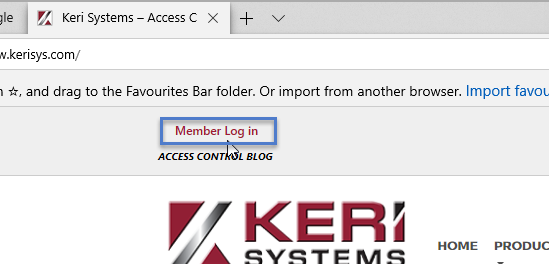
- Log into the website with your registered username and password.
- Click on the Software and Downloads button.
- You will see the Download Area on the right side of the screen.
- There are two downloads options (the Software Installer Only file and the Full Software Installer). The full installation file includes all required files for each option/feature/component to be installed, whereas the software installer only is just the executable installation file (during installation the other supported files are downloaded from the web location). It is recommended that you download the full installation file but downloading the executable only file is an option (if the host PC has a fast internet connection).
- Click to download the appropriate file.
- You will be prompted to run or save the file, select to save the file.
- Typically, the file will then save to the 'Downloads' folder on the host PC.
- Navigate to the downloaded file.
Note: With a reasonably fast internet connection you can expect the full installation file to completely download in no less than 3 minutes.
3.0 Software Update Procedure
- Double-click the ZIP file which has been downloaded.
- The files will then self-extract - which may take a couple of minutes.
- You may then get a Windows Defender warning, in which case you should click the 'More Info' link and then click 'Run Anyway'.
- Click the EXTRACT button.
- The entire contents of the ZIP file will then be extracted.
- Double-click the DoorsNETInstaller executable.
- The installer will then initialize...
- You will see a notifications screen. Check the option to confirm you have read the anti-virus instructions page on the knowledge base, then click NEXT.
- You will then see a prompt to stop the installed Doors.NET services. You can click CLOSE and the software upgrade will continue... however, once the update has completed you will need to reboot the PC.
- Next you will see a prompt to uninstall the existing version of Doors.NET. Click START to do the uninstall.
- The software will be uninstalled in approximately 1 - 2 minutes.
- Click NEXT on the welcome screen.
- Accept the End User License Agreement and click NEXT again.
- Read through the software release notes and click NEXT.
- Click NEXT on the customer registration screen or make changes if you need to.
- The Select Features screen will appear and pre-selected will be the system components which were already installed. Select to install any additional clients or services. If not, click NEXT again.
- The review page will display next, giving you the opportunity to check what will and what will not be installed. Check the two lists, verify, then click NEXT again.
- The next window is for selecting shortcuts. Deselect any shortcut options you do not wish to be created. Click NEXT again.
- The next window is for selecting shortcuts. Deselect any shortcut options you do not wish to be created. Then NEXT.
- For an existing system you should see that an SQL version is already installed unless the database exists on a different PC. If the database is on the host PC, leave the default option selected (Install the Database on this computer) and click NEXT.
- The final page will appear. There is nothing to select or confirm here so just click on INSTALL.
- The entire upgrade process should take no longer than about 10 minutes.
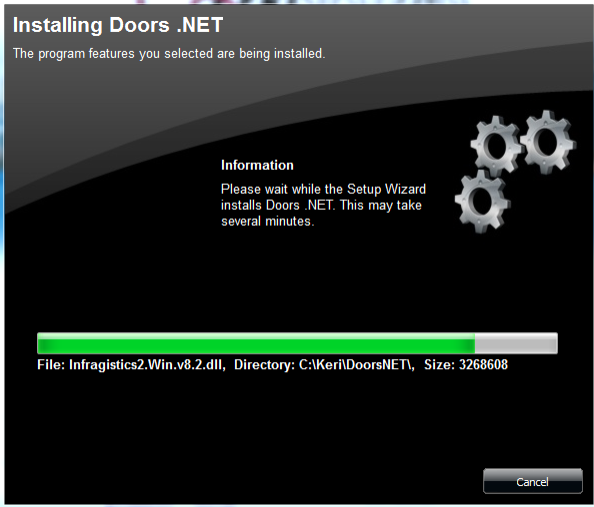
- If you did not manually stop the Doors.NET Windows Services you will then be prompted to restart the PC.

- Click FINISH to complete the software upgrade.
Related Articles
Doors.NET - Software Installation Guide
1.0 Introduction The Doors.NET software can be downloaded from the www.kerisys.com software downloads section. You can download just the installation file or you can download the entire installation file set (which will allow you to perform the ...Doors.NET Software Installation - Standalone Document
Doors.NET Software Installation (PDF) P/N:01565-001 Rev G (attached)Doors.NET FAQs
Doors.NET Software Questions Where can I download the latest version of the Doors.NET software? Note: To download the latest version of Doors.NET from the Kerisys.com website you will need to first register an account and then log into the site with ...Doors.NET Troubleshooting Guide
The following guide aims to assist you in troubleshooting and identifying some of the issues that may be encountered when setting up and using the Doors.NET software and supported hardware. Where there are multiple possible causes, the suggested ...Doors.NET - Full Installation
1.0 Introduction The Doors.NET software can be downloaded from the www.kerisys.com software downloads section. You can download just the installation file or you can download the entire installation file set (which will allow you to perform the ...