EG ONE - Enable One-Key Unlock (Obsolete)
The One-Key Unlock feature gives you the less-secure option of unlocking the door immediately following a single press of the unlock icon. By default you are required to enter an unlock password (default is 1111).
- From the device home screen, swipe left, then press the edit button.
- Locate the One-Key Unlock option and press the highlighted icon to enable it. The icon will turn green.
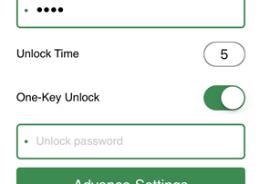
- Enter the unlock password (default is 1111).
- Press Save.
Related Articles
EG ONE Setup and User Guide (Obsolete)
Standalone document attached.EG ONE/EG ONE+ Data Sheet (Obsolete)
Standalone document attachedEG ONE - Enable Motion Detection (Obsolete)
Motion Detection, when enabled, will instruct the Entraguard app to generate an notification when motion is detected by the on-board camera. When a notification is received you can quickly check the live video feed. The feature is either disabled or ...EG ONE - Change the Unlock Password (Obsolete)
By default you are required to enter a 4-digit password before you can unlock the door. The default unlock password is 1111, but we advise changing it as soon as possible: From the device home screen, swipe-left then press the edit icon. Press ...EG ONE - Set the Unlock Time (Obsolete)
The unlock time is configurable from 1 to 100 seconds. The Entraguard unit's unlock time, by default, is set to 1 second. From the device home screen, swipe left, then press the edit icon. Locate the unlock time setting, then press the value it is ...