EG ONE - Enabling Notifications (Obsolete)
Notifications will bring your attention to the fact that someone is calling you via the call button located on the front of the Entraguard.

Or you can receive notifications with the Motion Detection option - when motion is detected by the on-board camera. The Notifications will appear even if the app is closed.
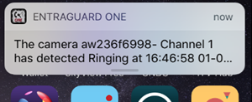
- Press the user main menu icon in the upper left of the device home screen.
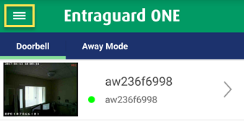
- Press Settings.
- Enable the Notify Vibrate Mode option.
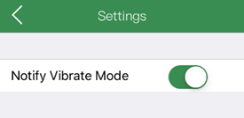
- Your device is now configured to receive notifications.
Note: If notifications are not working, check the following:
- Ensure the Entraguard unit is online.
- Check in your smart device settings and ensure notifications are enabled for the Entraguard ONE app.
- Verify that you are connected to the internet.
- Ensure in the app that the mode is not set to 'Silent'.
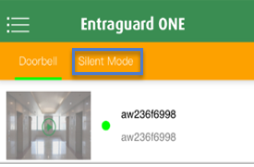
Accepting or Declining Calls
- When the ring notification appears, click the green icon to accept the call and to talk to the visitor.
- To speak to the visitor, press and hold the microphone icon.
- To listen to the visitor, release the microphone icon.
- To decline and hang-up the call, press the red icon.
Viewing and Deleting Notification Events
When notification are generated, either from calls or from motion detection, they are also stored as events in the app. To access the notification events, go to the live video window.
- If there are notification events there will be a number next to the bell icon in the upper left.

- Press this icon and a list of events will appear for you to review.
- Press and hold down on any event, you will then have the option to delete.
- Android app users also have the option to block delete the entire list of events.
Related Articles
EG ONE Setup and User Guide (Obsolete)
Standalone document attached.EG ONE/EG ONE+ Data Sheet (Obsolete)
Standalone document attachedEG ONE - Enable One-Key Unlock (Obsolete)
The One-Key Unlock feature gives you the less-secure option of unlocking the door immediately following a single press of the unlock icon. By default you are required to enter an unlock password (default is 1111). From the device home screen, swipe ...EG ONE/One+ Setup - iOS App (Obsolete)
Setup Procedure Using an iOS Device 1.0 Introduction The Entraguard ONE is an app-based, VOIP Video doorbell/Intercom system design to secure the entrance of a residential or small, commercial building. The ONE units provide video monitoring of a ...EG ONE/ONE+ Factory Reset (Obsolete)
Here is the procedure for completely resetting the Entraguard ONE/ONE+ to its factory default settings. Power-off the Entraguard unit. Hold down the call button. Apply power, while holding down the button. Continue to hold down the call button for at ...