PXL Controller Model Change
1.0 Introduction
If the detected controller model is different to the controller model in Borealis then it is important to manually correct the controller model and then perform a sync on the controller. If the controller model is not corrected then the controller will not be updated successfully.
2.0 Controller Mismatch Indicator
If the detected controller model is incorrect then a red indicator will be displayed next to the controller name.

3.0 Updating the Controller Model
As shown in the above image, if you hover over the controller mismatch indicator you will see that the controller model needs to be corrected.
- Click on the Actions drop-down menu located on the far right of the controller record.
- Select Edit.

The controller edit form will appear.
- The detected controller model will be displayed in orange text.
Select the same, exact controller model from the drop-down list.
- Click the SAVE button to save the controller settings.
4.0 Performing a Full Sync on the Controller
- Located to the far-right of the controller record, click on the Actions drop-down menu.
- Select Full Sync.

Click on the Full Update option and all other options beneath will also be automatically selected.
- Click the CONFIRM button to confirm that you wish to perform the full sync on the controller.
Click on Live Events main menu option.
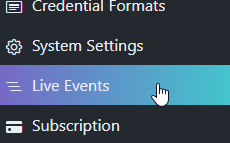
- The live events screen will appear.
You will see that an update has been performed on the controller. Look for the UPDATE SUCCESS message to verify that the controller has been updated.
Related Articles
PXL Controller Settings
1.0 Introduction The following document explains the PXL controller settings that are available and editable in Borealis. From the main menu, go to Hardware >> Controllers. The controllers page will appear. From the Actions drop-down list on the ...Entraguard Controller Setup in Borealis
1.0 Introduction The following document explains how to setup an Entraguard controller in Borealis. Once a PXL (and Entraguard) hub has been claimed and auto-updated, you can then add an Entraguard primary controller or you can add the Entraguard as ...Add a PXL Primary Controller via Scan
1.0 Introduction Once the PXL-configured hub has been claimed and updated, you can then add a PXL primary controller. A PXL primary is the first controller on the network (and is address #1). There are two methods for adding a PXL primary controller ...Add a PXL Primary Controller via Manual Add
1.0 Introduction Once the PXL-configured hub has been claimed and updated, you can then add a PXL primary controller. A PXL primary is the first controller on the network (and is address #1). There are two methods for adding a PXL primary controller ...PXL - Global Unlock
1.0 Introduction This section explains how to enable the standard implementation of the Global Unlock feature using the dedicated Global Unlock input on a Primary PXL controller (controller addressed #1). The dedicated Global Unlock input is ...