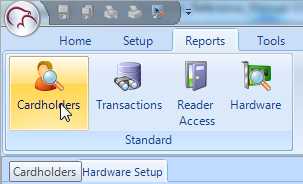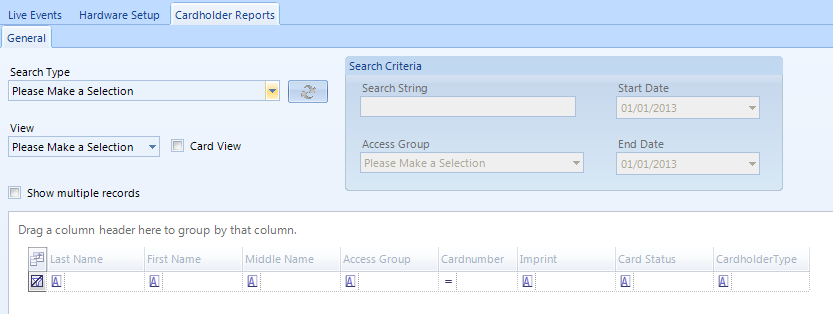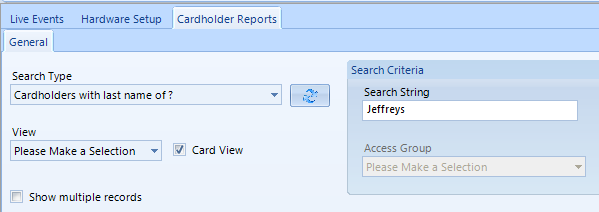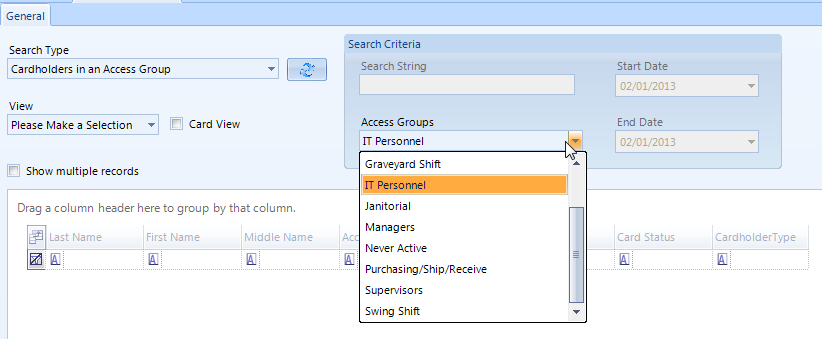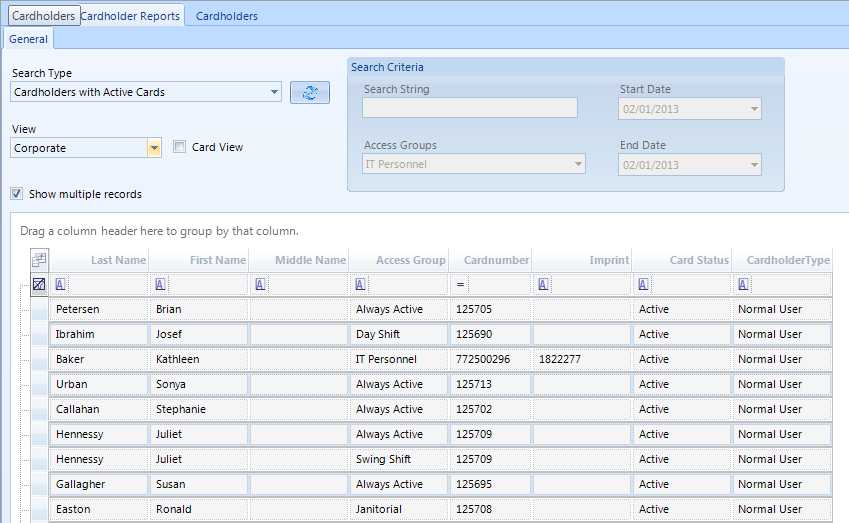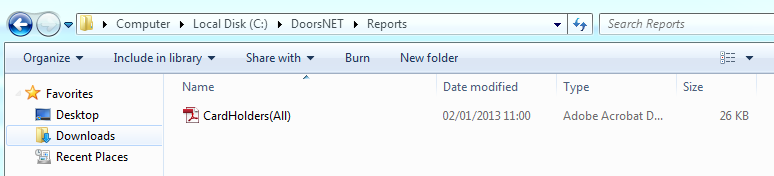Reports - Cardholders
- To run reports on Cardholders in the Doors.NET system click on the reports tab >> Cardholders.
- When the Cardholder reports page opens you will see the following window.
- You can retrieve cardholder-specific event information using a variety of search types. The Search Type drop-down list is where you select which Cardholder report you wish to run. Click the down arrow to expand the following list:
- Cardholders (All)
- Cardholders with last name of ?
- Cardholders with first name of ?
- Cardholders with at least 1 credential
- Cardholders with Deactivated cards
- Cardholders with Active Cards
- Cardholders in an Access Group
- Cardholders in a Cost Centre
- Cardholders in a Department
- Cardholders in a Location
- Cardholders from a County (Work)
- Cardholders from a County (Home)
- Cardholders from a City (Work)
- Cardholders from a City (Home)
- Cardholders from a Postal Code (Work)
- Cardholders from a Postal Code (Home)
- Cardholders from an Address (Work)
- Cardholders from an Address (Home)
- Cardholders with an Expiration Reason of ?
- Cardholders with an Activation date between X and Y
- Cardholders with a Deactivation date between X and Y
- Cardholders with Hire date between X and Y
- Cardholders with enabled Vacation date between X and Y
- Cardholders with Never Expire = True
- Cardholders with Temporary = True
- Cardholders in a CardStatus
- Cardholders with an Issue Code of X
- Cardholders with a PIN
- Cardholders without a PIN
- Cardholders with No Activity
- The Search Criteria fields become available for input depending on the Search Type selected. For example, the report 'Cardholders with a last name of...' will require you to input the last name into the Search String Field.
- If you select the Search Type Cardholders in an Access Group you will need to select the Access Group from the Access Groups drop-down list.
- There are several different Views that can be selected from the drop-down list. For example, here is how the Corporate selection will appear.
- The 'Show multiple records selection' will display an individual record for each cardholder, access group and credential combination. For example, two cardholder records will appear with the same name if you run the Cardholders (All) report and a cardholder has more than one credential or more than one access group assigned to them.
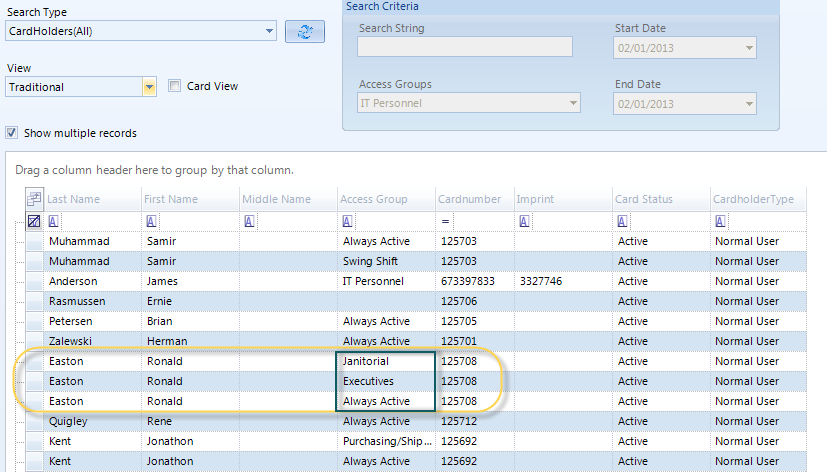
- It is also easy to export the information as a PDF, Excel or XPS document. After you have generated the report, click the circular icon in the top left and from the drop-down list you will see the export options.

- Then just navigate to a destination folder, change the default name of the file if desired and then click save.
Note: Doors.NET v4.9.0 and onwards gives you the ability to run a cardholder report showing which cardholders have a photo associated, which do not have a photo, or ignore photo status entirely.
Related Articles
Reports - Transactions
Effective from version 3.5.1.22, a series of improvements have been made to simplify and speed up the process of creating transaction reports. Most noticeably is the report wizard, which replaces the previous method of selecting your report criteria ...Doors.NET Reports Overview
Reports Doors.NET software includes many different default report types which are included in the standard version of the software. Reports can be run at any time on Cardholders, Transactions, Reader Access and Hardware properties. When the ...Reports - Automatically Export an Attendance Report
1.0 Introduction This setup example explains how to automatically export a report which lists the cardholders that have badged their cards at some point during the day. For this you need to have three Licensed Features enabled in your license: Host ...Reports - Hardware
Hardware Reports allow you to run a report on the properties and configuration of all the hardware on the system. This includes: Controllers, Device Types, Doors, Inputs, Magstripe Library, Network Camera, Outputs, Panels and the Wiegand Library. To ...Cardholders Advanced Settings
The Advanced options tab contains additional options for each cardholder record. These are options are not required for basic operation of the cardholders in the system. The Exempt from APB checkbox instructs the controller(s) to ignore Anti-passback ...