Telepathy - Server Settings
The server settings section allows you to connect to multiple Doors.NET installations using a single Telepathy client. All the maps images for each of the remote sites are stored locally at the PC which Telepathy is being run from.
The following steps explain how you can add the server settings for connecting to an additional remote Doors.NET installation.
- From the Telepathy home screen, click on the green Settings icon.
- By default you will see the local system information.
- Click the Add icon.
- Select the new entry.
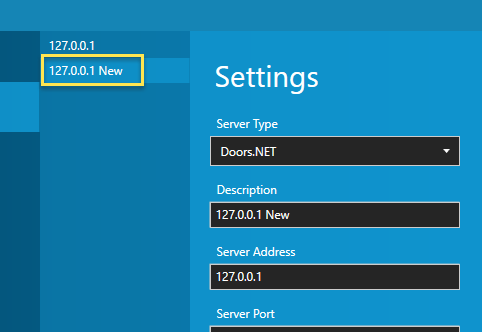
- Server type stays at the default value of Doors.NET.
- Enter a new description for the remote server/PC.
- Enter the IP address for the remote server/PC.
- Server port should remain at the default of 11000.
- Click the Save button.
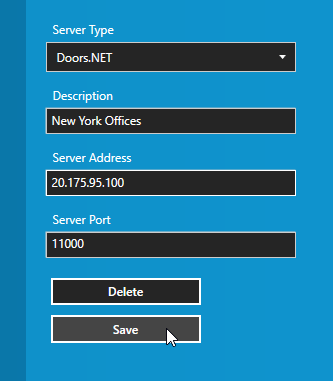
- The new entry will now be saved to your list of available servers.
Related Articles
Telepathy Data Sheet
Telepathy Data Sheet (attached)Telepathy - Enable the Hardware
To display the available hardware (controllers, readers, inputs and outputs) the controllers must first be enabled within the Doors.NET software. This is a security enhancement because otherwise the Telepathy client would immediately give the user ...Telepathy - Alerts and Alert Acknowledgement
You can use alerts in the map client to provide enhancements to the system event monitoring. When a hardware object (for example: a reader or input) is setup, as an alert, the icon on the map will be more clearly identified (it might be constantly ...Telepathy Installation
The Telepathy map client is installed by performing a 'custom installation' of Doors.NET. Then ensure Map Client and Map Editor is selected from the list of available clients to install. Following installation, you will need to activate your ...Telepathy Introduction
Introduction to Telepathy The Telepathy map client provides you with a graphical representation of your integrated security system. Know when a door has been held or forced open. Know if an input on the system goes active (motion detection, fire ...